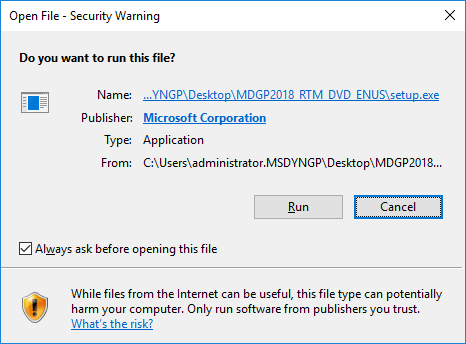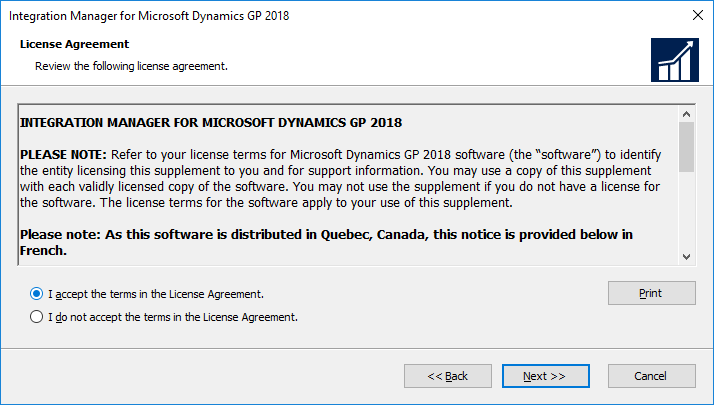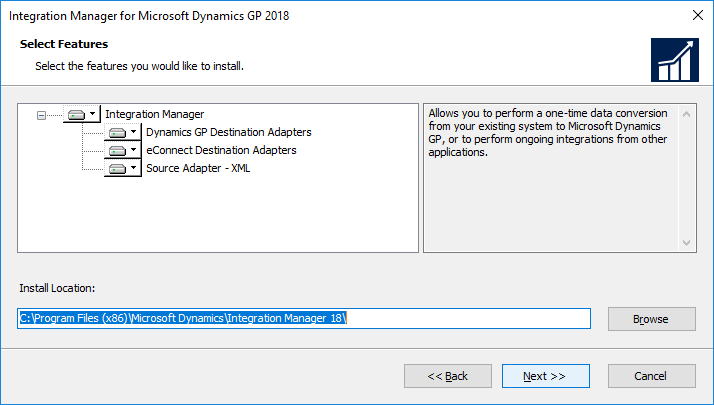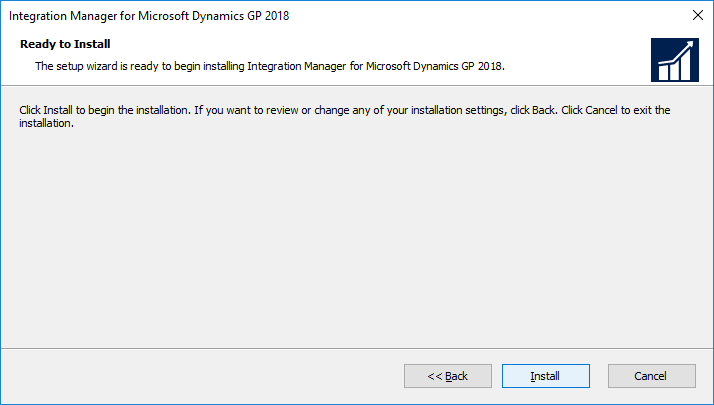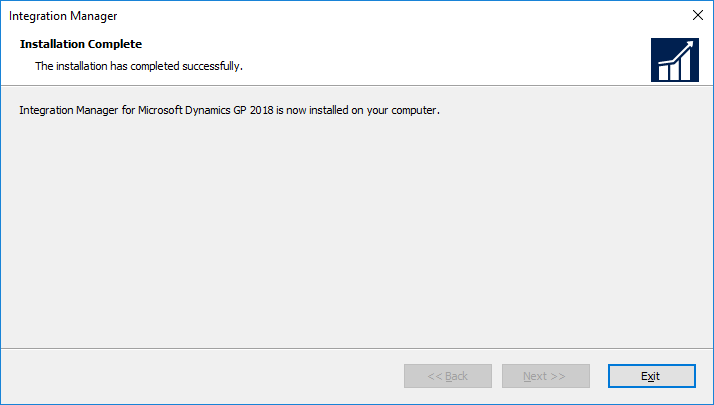Microsoft Dynamics GP 2018 RTM has now been released. In this series of posts, I will be stepping through the installation of Microsoft Dynamics GP and additional products and then will move on to taking a look at the new functionality which has been introduced.
Microsoft Dynamics GP 2018 RTM has now been released. In this series of posts, I will be stepping through the installation of Microsoft Dynamics GP and additional products and then will move on to taking a look at the new functionality which has been introduced.
The series index for this series of posts is here and will automatically update as posts go live.
If you are going to be using Integration Manager with eCOnnect Adaptors, make sure eConnect has been installed on the client before following the steps in this post.
To install Integration Manager, launch the setup utility from the installation media:
Depending on server settings, you might receive multiple security warnings during the installation; click Run on each one as it appears:
And, under the Additional Products header, select on Integration Manager and click Install on the popup menu:
Accept the terms of the license agreement and click Next:
Check the features being installed and the install Location and then click Next:
Click Install to begin the installation:
Once the installation has finished, click Exit to close the installer.