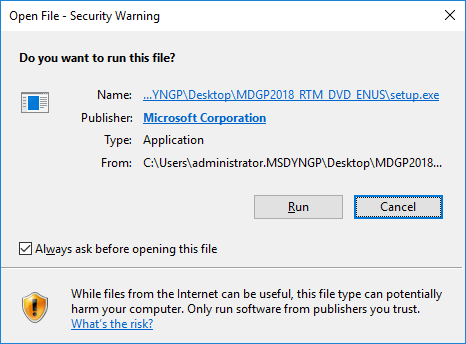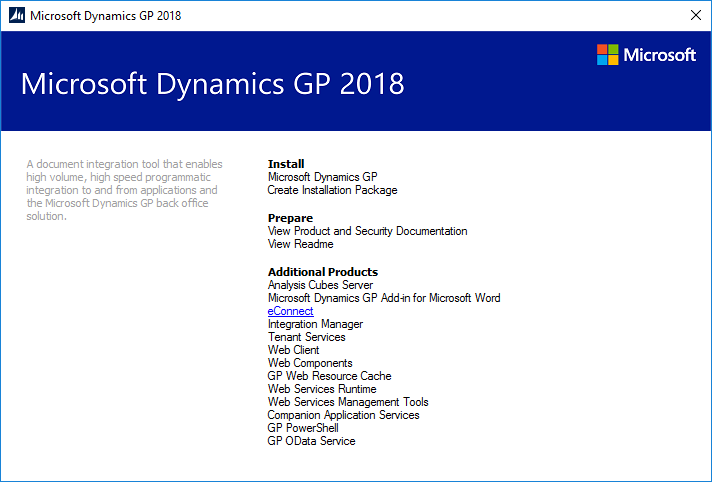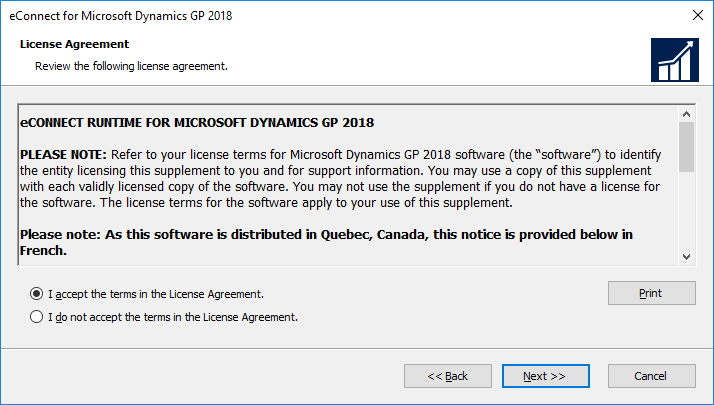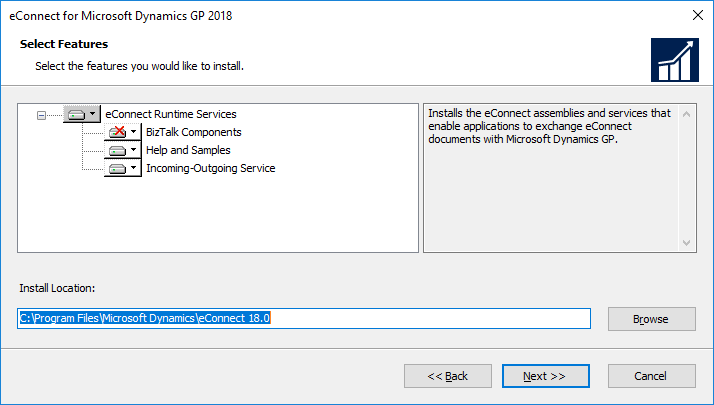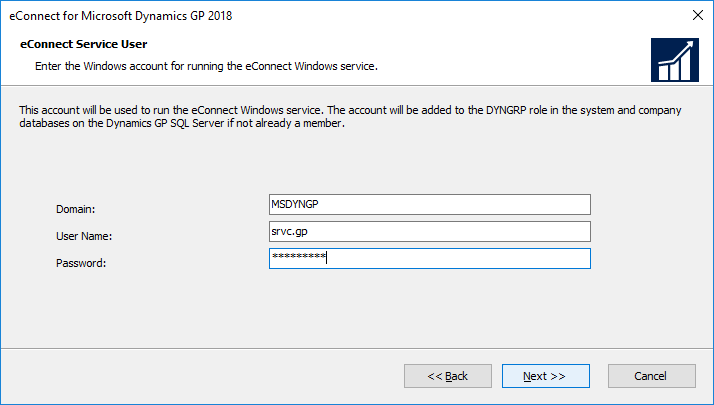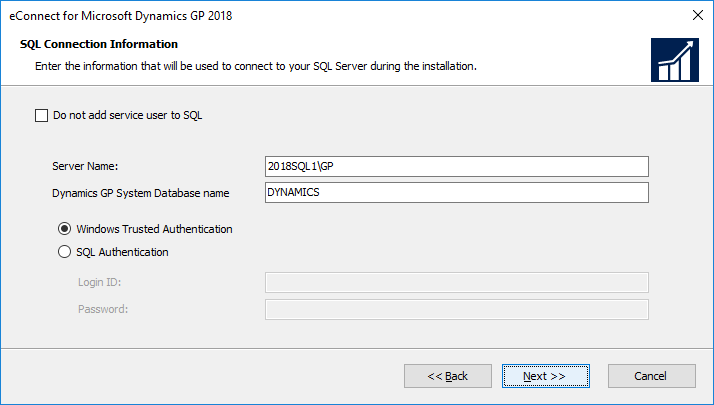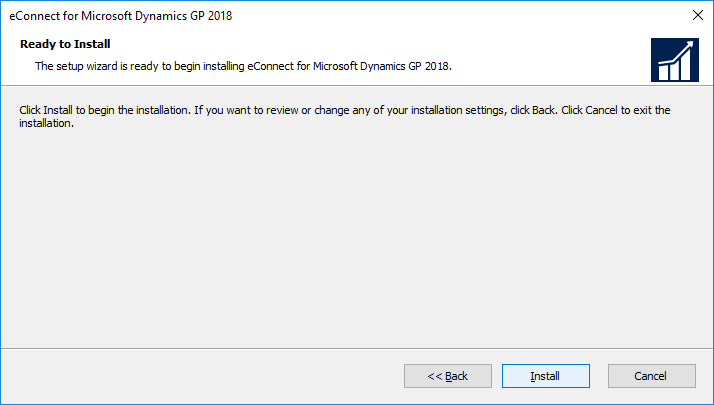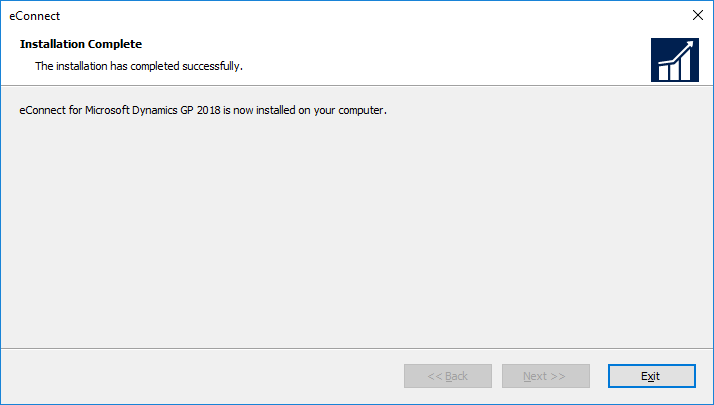Microsoft Dynamics GP 2018 RTM has now been released. In this series of posts, I will be stepping through the installation of Microsoft Dynamics GP and additional products and then will move on to taking a look at the new functionality which has been introduced.
Microsoft Dynamics GP 2018 RTM has now been released. In this series of posts, I will be stepping through the installation of Microsoft Dynamics GP and additional products and then will move on to taking a look at the new functionality which has been introduced.
The series index for this series of posts is here and will automatically update as posts go live.
With the eConnect prerequisites configured or installed (as appropriate), eConnect can now be installed on the server. eConnect is installed from the setup.exeRun on each one as it appears:
Click Install on the Microsoft Dynamics GP 2018 Bootstrapper Setup:
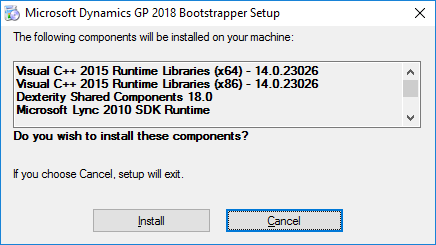
Under Additional Products, select eConnect and click Install on the popup menu:
Accept the terms of the license agreement and click Next:
On the Select features step, check that Incoming-Outgoing Service is selected for install; if it is not, then the Message Queuing Triggers are not installed.
Click Next to continue:
Enter the Domain credentials which will be used to run the eConnect services, and then click Next:
Enter the Server Name and Dynamics GP System Database name; the former needs to be the full instance name of the SQL Server hosting Microsoft Dynamics GP.
Click Next to proceed:
Click Install to begin the installation:
Once the installation is complete, click Exit:
This has eConnect installed, but there is some additional configuration required which will be completed over the next couple of posts in this series.
Click to show/hide the Hands On With MDGP 2018 RTM Series Index
What should we write about next?
If there is a topic which fits the typical ones of this site, which you would like to see me write about, please use the form, below, to submit your idea.