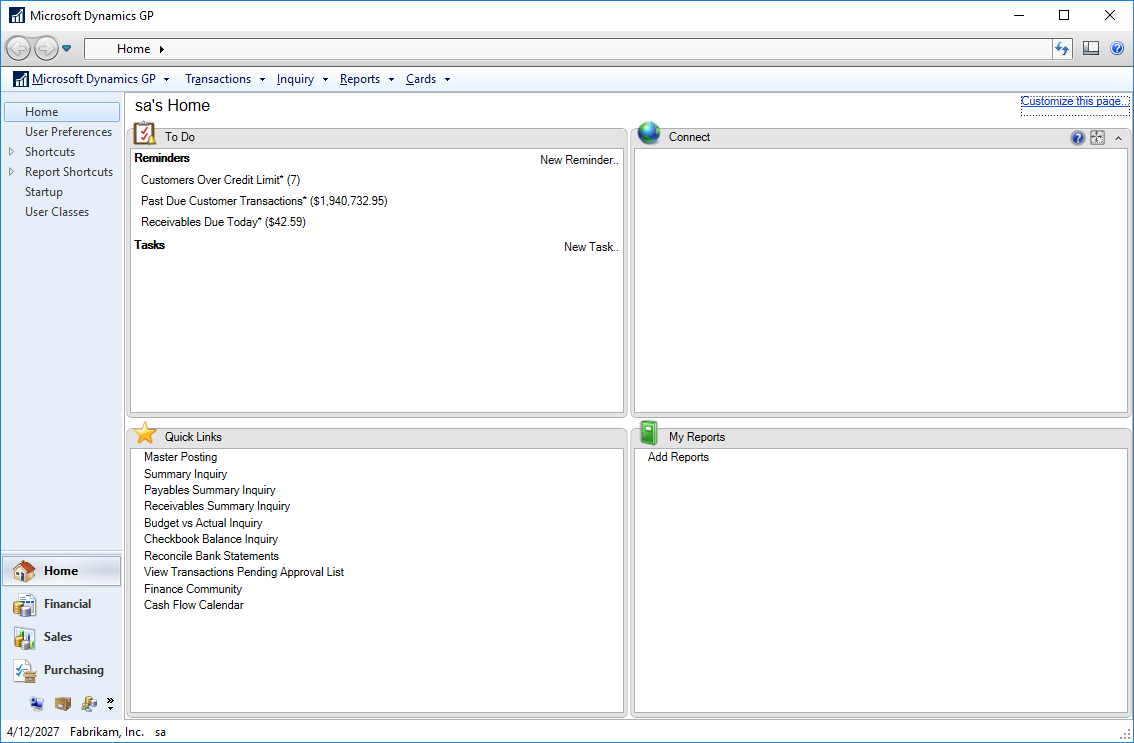Microsoft Dynamics GP 2018 RTM has now been released. In this series of posts, I will be stepping through the installation of Microsoft Dynamics GP and additional products and then will move on to taking a look at the new functionality which has been introduced.
Microsoft Dynamics GP 2018 RTM has now been released. In this series of posts, I will be stepping through the installation of Microsoft Dynamics GP and additional products and then will move on to taking a look at the new functionality which has been introduced.
The series index for this series of posts is here and will automatically update as posts go live.
Now that there are companies available, we can log into the client and test that it is working correctly.
Launch Microsoft Dynamics GP 2018 RTM using the GP shortcut and log in using the DYNSA user:
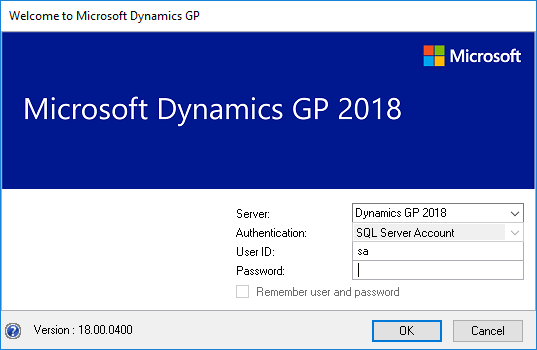
Select a company from the Company drop down list and click OK to complete the login:
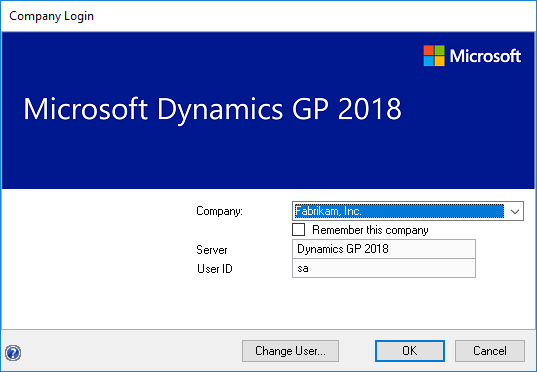
If you selected the sample company, click OK to dismiss the sample company warning:
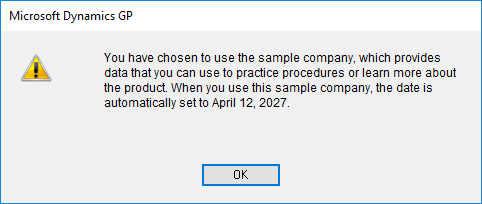
As this is the first time the DYSNA user has logged in, set the Your Industry drop down list to Other and select Accounting Manager in the list and click OK:
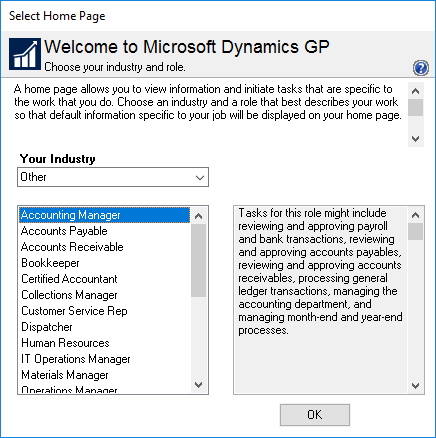
You should now be on the Dynamics GP home screen; I typcially do a little testing at this stage to ensure everything is working correctly:
Click to show/hide the Hands On With MDGP 2018 RTM Series Index
What should we write about next?
If there is a topic which fits the typical ones of this site, which you would like to see me write about, please use the form, below, to submit your idea.