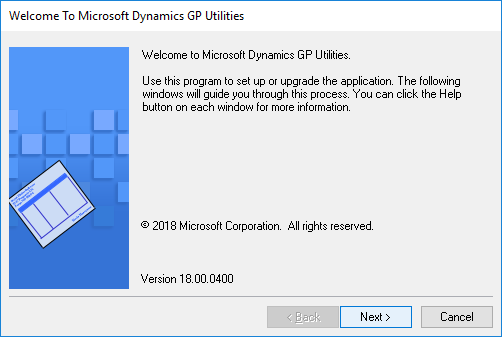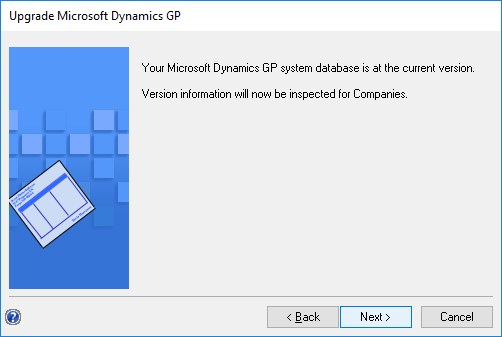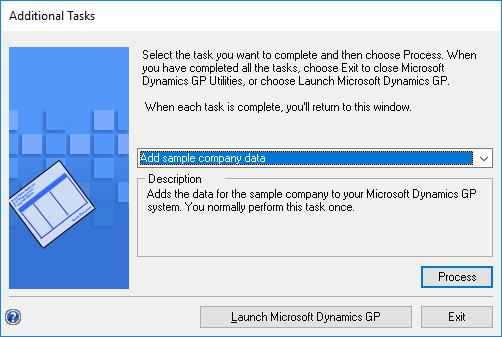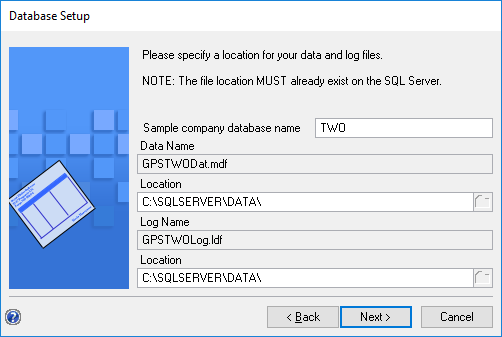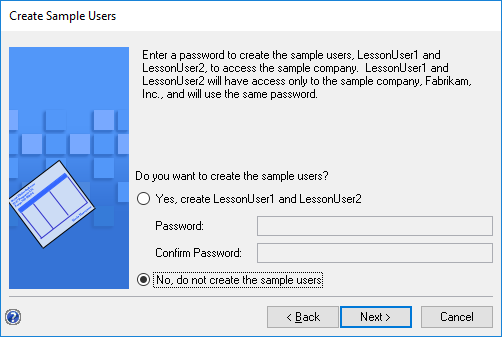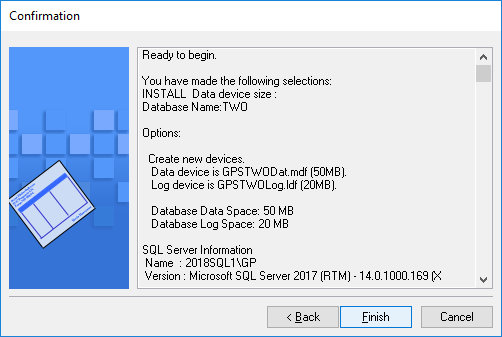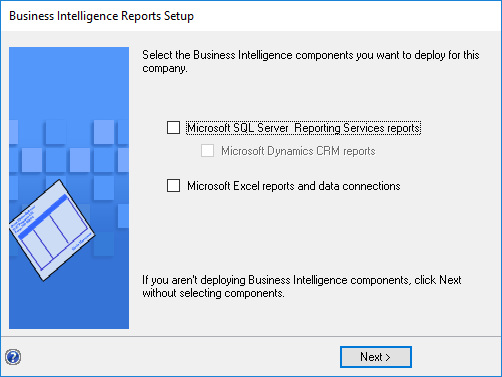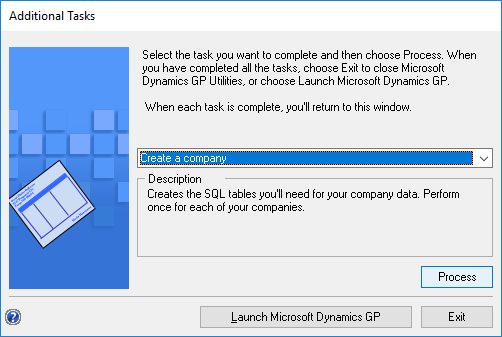Microsoft Dynamics GP 2018 RTM has now been released. In this series of posts, I will be stepping through the installation of Microsoft Dynamics GP and additional products and then will move on to taking a look at the new functionality which has been introduced.
Microsoft Dynamics GP 2018 RTM has now been released. In this series of posts, I will be stepping through the installation of Microsoft Dynamics GP and additional products and then will move on to taking a look at the new functionality which has been introduced.
The series index for this series of posts is here and will automatically update as posts go live.
With the system database deployed, the next step is to deploy the Fabrikam, Inc. sample company.
To do this, launch GP Utilities and log in using the sa account:
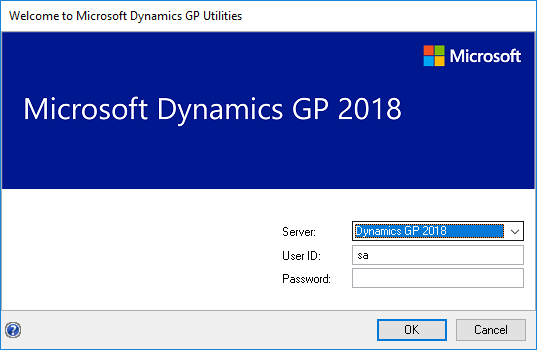
On the Welcome to Microsoft Dynamics GP Utilities step, click Next:
The system database will be checked to ensure it is the correct version. When this check passes, click Next:
Set the drop down list in the middle of the Additional Tasks window to Add sample company data and click Process:
If necessary change the Sample company database name from the default value of TWO.
Specify the Location for the database data and log files and then click Next:
I never deploy the sample lesson users, so have marked the No, do not create the sample users before clicking Next:
Review the selection options, and click Finish to begin the deployment of the sample company:
The BI reports will be deployed later, so click Next to proceed:
Once back on the Additional tasks window decide what you want to do next:
Click to show/hide the Hands On With MDGP 2018 RTM Series Index
What should we write about next?
If there is a topic which fits the typical ones of this site, which you would like to see me write about, please use the form, below, to submit your idea.