 Microsoft Dynamics GP 2018 RTM has now been released. In this series of posts, I will be stepping through the installation of Microsoft Dynamics GP and additional products and then will move on to taking a look at the new functionality which has been introduced.
Microsoft Dynamics GP 2018 RTM has now been released. In this series of posts, I will be stepping through the installation of Microsoft Dynamics GP and additional products and then will move on to taking a look at the new functionality which has been introduced.
The series index for this series of posts is here and will automatically update as posts go live.
With SSRS configured to work with Microsoft Dynamics GP, we can now deploy the reports. This is done via Reporting Tools Setup ().
Change the Report Server Mode to Native and enter the Report Server URL and Report Manager URL.
You can also set a subfolder for where the reports are to be deployed; this is useful when you have more than just the Microsoft Dynamics GP reports deployed onto the report server.
Make sure the checkboxes in the Deployment Options section are checked and click the Deploy Reports button.
Click Yes to confirm the dialog to save changes:
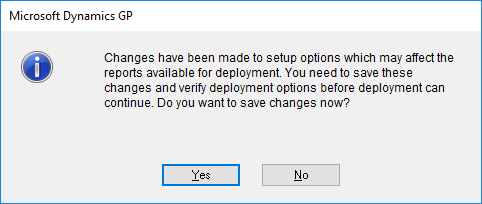
Click the Deploy Reports button again and the deployment will start. This may take a few minutes to process, but a dialog with a progress bar will display:
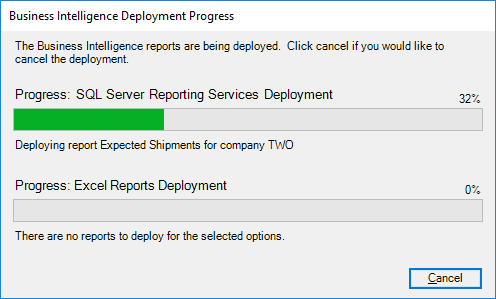
Once the deployment has completed, the Deployment Options box will show success with green marks:
Click to show/hide the Hands On With MDGP 2018 RTM Series Index
What should we write about next?
If there is a topic which fits the typical ones of this site, which you would like to see me write about, please use the form, below, to submit your idea.


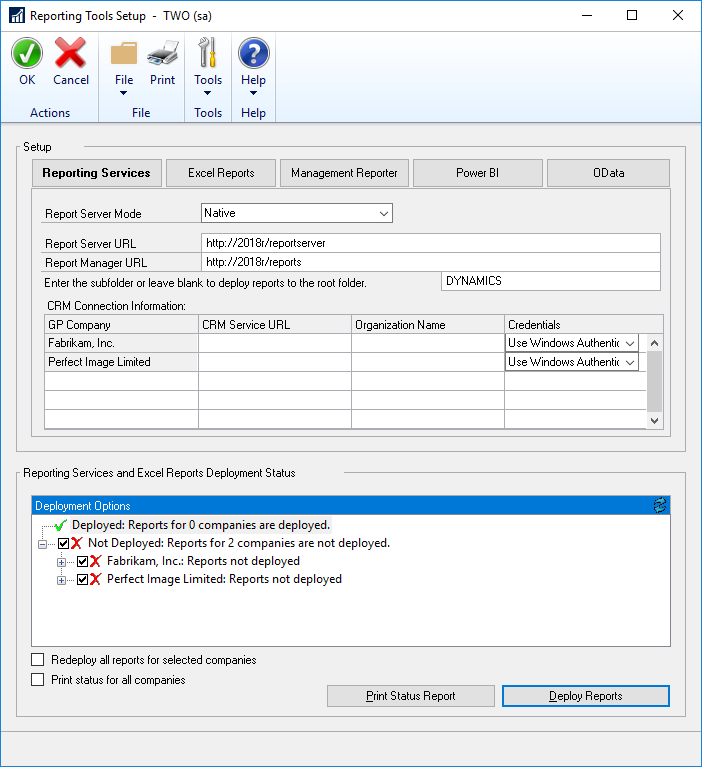
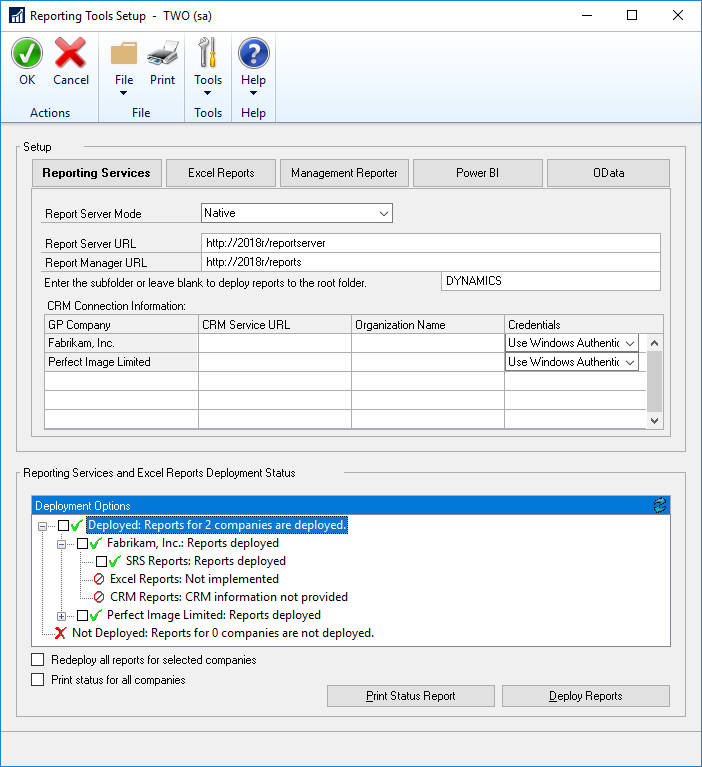



2 thoughts on “Hands On With MDGP 2018 RTM: Deploy Reporting Services Reports”