 Microsoft Dynamics GP 2018 RTM has now been released. In this series of posts, I will be stepping through the installation of Microsoft Dynamics GP and additional products and then will move on to taking a look at the new functionality which has been introduced.
Microsoft Dynamics GP 2018 RTM has now been released. In this series of posts, I will be stepping through the installation of Microsoft Dynamics GP and additional products and then will move on to taking a look at the new functionality which has been introduced.
The series index for this series of posts is here and will automatically update as posts go live.
With eConnect installed on the server, there are a couple of pieces of configuration which need to be done. The first is covered in this blog post, and that is the configuration of the eConnect Service.
Perfect Image maintain and support a Dexterity Extension written by a company which is no longer a Microsoft Dynamics partner; this customisation receives transactions via eConnect from an external line of business system. The default configuration results in timeouts if the eConnect service isn’t configured to receive large messages; which basically means adding the following to the Microsoft.Dynamics.GP.eConnect.Service.exe.config file:
receiveTimeout="infinite"
To add this element to the bindings node of the configuration file, open Windows Explorer and navigate to the file in C:\Program Files\Microsoft Dynamics\eConnect 18.0\Service.
Edit the node so it looks like the below and then save the file:
Stop and restart the eConnect service to ensure the change is picked up.
Click to show/hide the Hands On With MDGP 2018 RTM Series Index
What should we write about next?
If there is a topic which fits the typical ones of this site, which you would like to see me write about, please use the form, below, to submit your idea.


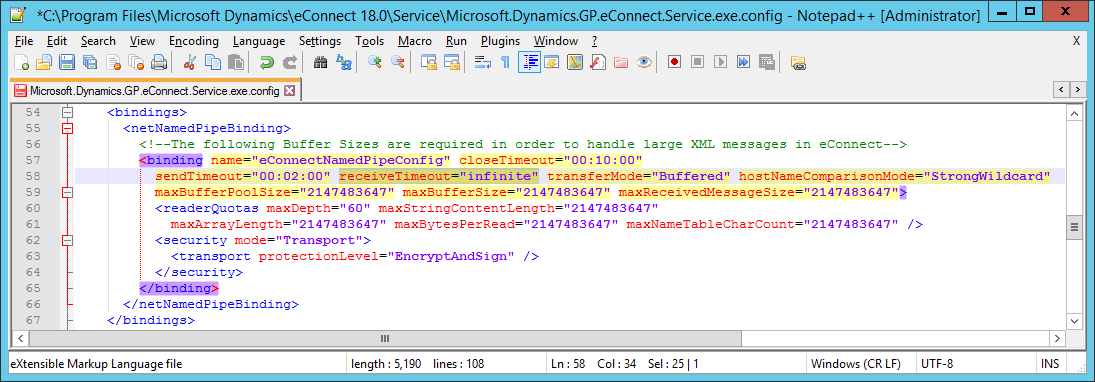



You display the folder the config file is placed but you don’t show where the setting should land in the file.
The wrong screenshot was being shown; I’ve updated the image.