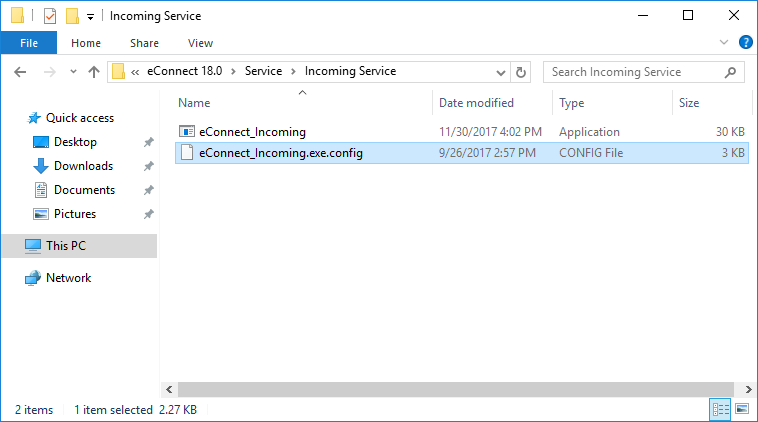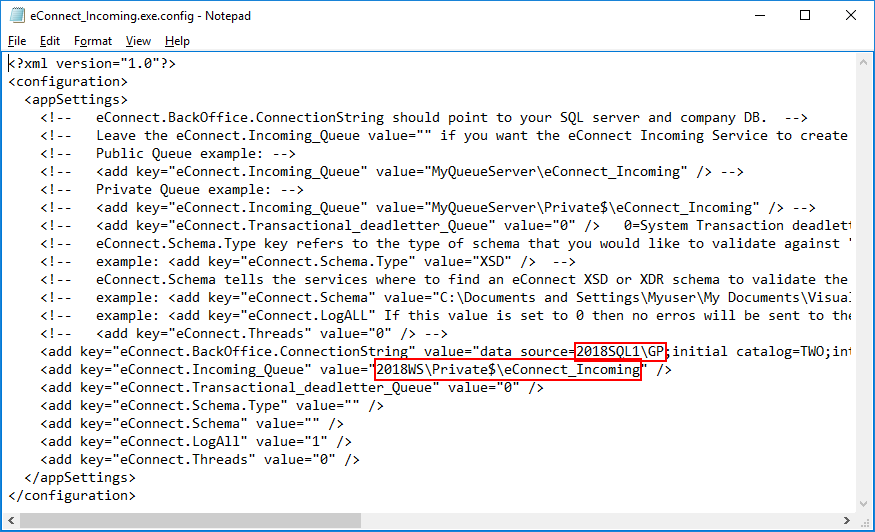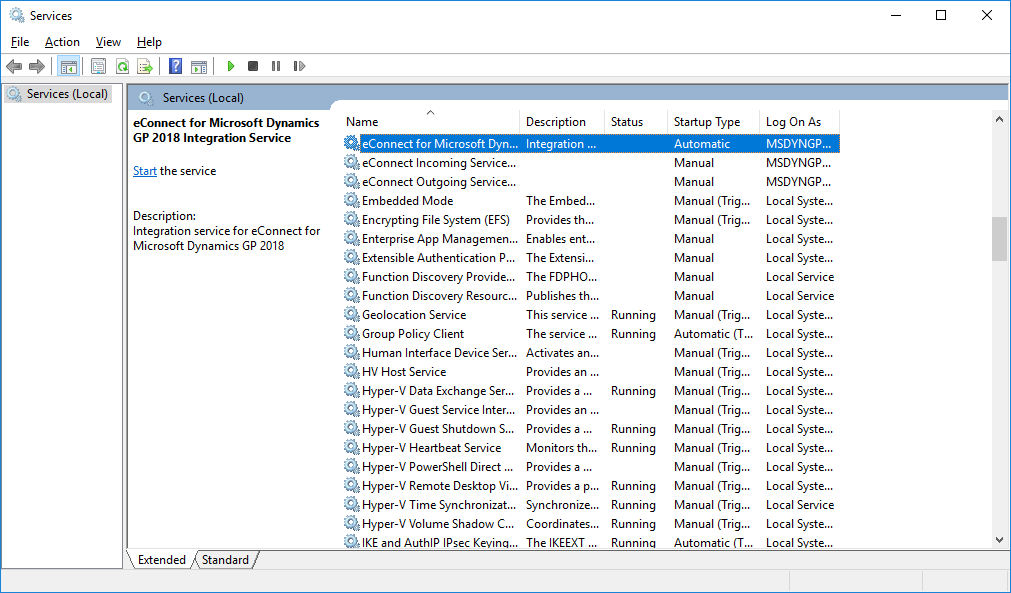Microsoft Dynamics GP 2018 RTM has now been released. In this series of posts, I will be stepping through the installation of Microsoft Dynamics GP and additional products and then will move on to taking a look at the new functionality which has been introduced.
Microsoft Dynamics GP 2018 RTM has now been released. In this series of posts, I will be stepping through the installation of Microsoft Dynamics GP and additional products and then will move on to taking a look at the new functionality which has been introduced.
The series index for this series of posts is here and will automatically update as posts go live.
With the eConnect Service configured, the next step is to configure the Incoming Queue.
This configuration change is done in the eConnect_Incoming.exe.config file which is located, by default, in C:\Program Files\Microsoft Dynamics\eConnect 18.0\Service\Incoming Service:
Edit the file using Notepad:

The two sections to change are ringed in red and are:
- The value of the data source needs to be changed from
127.0.0.1to the name of the SQL Server Instance hosting the Microsoft Dynamics GP databases. - The value of the eConnect.Incoming_Queue needs to be set to the server hosting eConnect followed by
\Private$\eConnect_Incoming
Once the file has been edited, open Services and configure the following two queues to be automatic login:
- eConnect for Microsoft Dynamics GP 2018 Integration Service
- eConnect Incoming Service for Microsoft Dynamics GP 2018
Click to show/hide the Hands On With MDGP 2018 RTM Series Index
What should we write about next?
If there is a topic which fits the typical ones of this site, which you would like to see me write about, please use the form, below, to submit your idea.