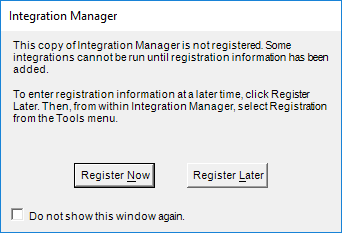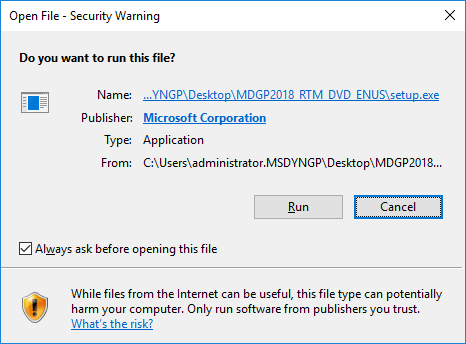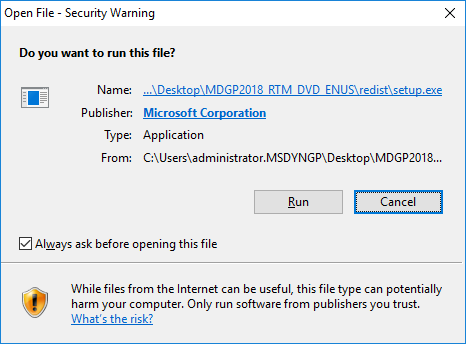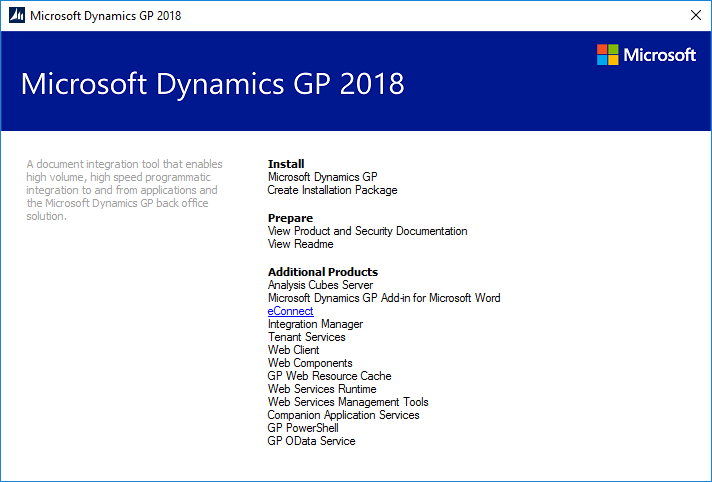Either Microsoft have added a hell of a lot of new tables to Microsoft Dynamics GP 2018 RTM or I had a lot more missing tables on the azurecurve|GP Table Reference than I thought I did (I knew the Email tables were missing).
Either Microsoft have added a hell of a lot of new tables to Microsoft Dynamics GP 2018 RTM or I had a lot more missing tables on the azurecurve|GP Table Reference than I thought I did (I knew the Email tables were missing).
I know I have added the tables for five missing products:
- Advanced Security
- Analysis Cubes for Excel
- Excel-Based Budgets
- Report Scheduler
- Technical Service Tools
However, overall there was 991 tables added to the site, suggesting a lot of missing tables have been added, as I know these five products do not have that many tables.
I am going to be adding ISV products to the site as well, look for lighter or darker blue tiles (I’ve not yet decided on the colour); if you work for an ISV, or use ISV products, and want the tables added to the GP Table Reference, please get in touch with details of what you want adding.