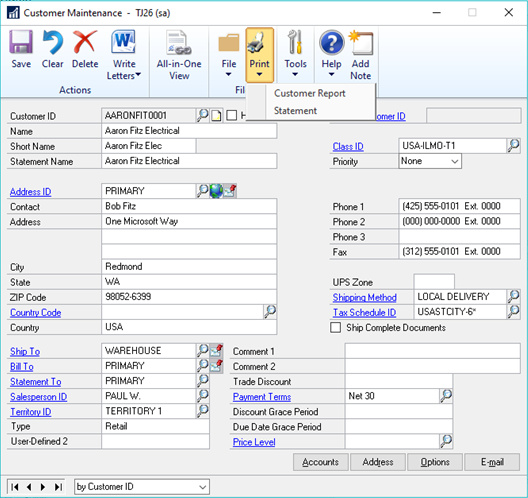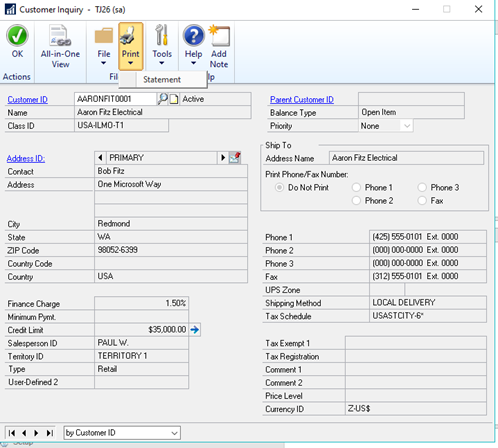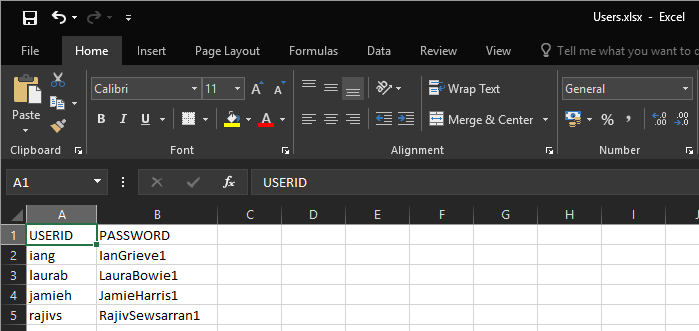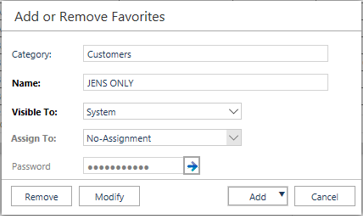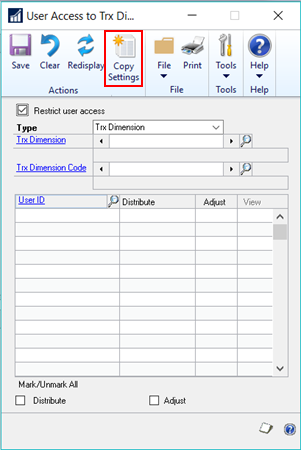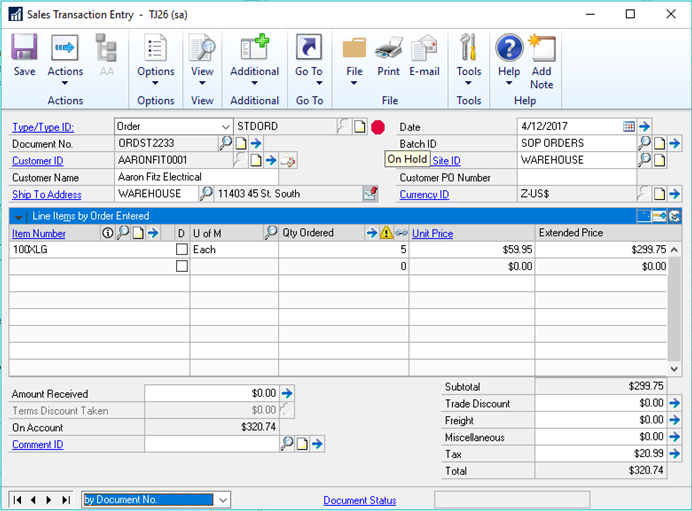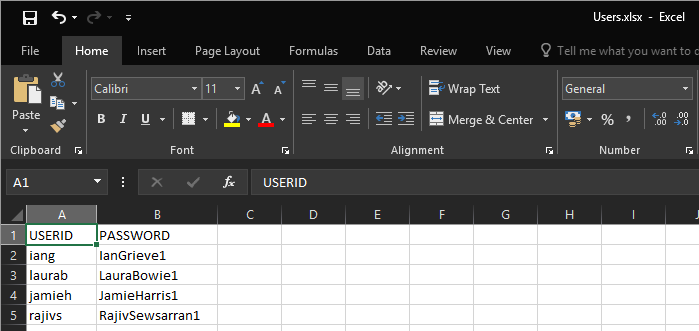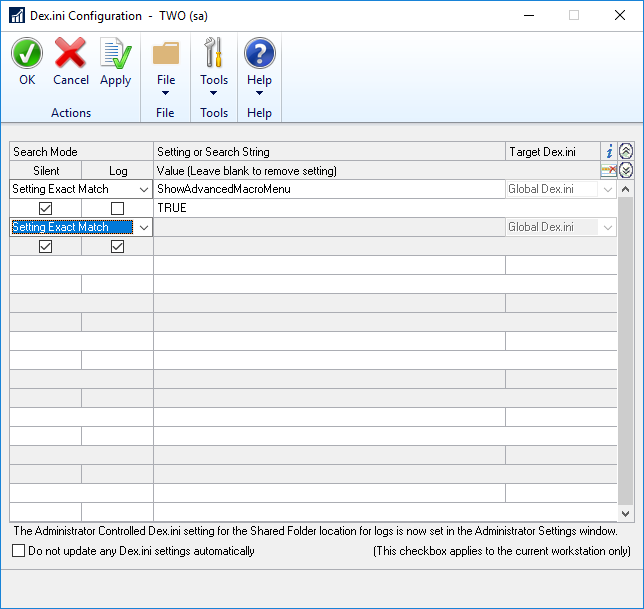The Inside Microsoft Dynamics GP blog has started a series Feature of the Day posts for Microsoft Dynamics GP 2018 RTM; as the most recent versions have been, these posts are in the form of PowerPoint slides; I am reposting them here so they can be read more easily as well as adding my own commentary.
The Inside Microsoft Dynamics GP blog has started a series Feature of the Day posts for Microsoft Dynamics GP 2018 RTM; as the most recent versions have been, these posts are in the form of PowerPoint slides; I am reposting them here so they can be read more easily as well as adding my own commentary.
The series index for this series of posts is here.
The seventeenth Feature of the Day is Email Single Customer Statement. This feature allows a statement to be emailed from both the Customer Maintenance and Customer Inquiry windows:
This feature is meant to use the statement format defined in Receivables Setup.
From the screenshot I am left with some questions as to how this will actually work, as there is no Email button, but only a print one and I was expecting a button like on the recreate cheque stub function, but instead the button is a Print button.
I’ll have to wait to get hands on with this one to see how it actually works.