 In this series I am taking a look at how macros can be used to update data in Microsoft Dynamics GP.
In this series I am taking a look at how macros can be used to update data in Microsoft Dynamics GP.
Before moving onto manipulating the macro template I am going to cover how to play back the macro; this way once you have your template ready, you already know how to playback the macro.
To play back the macro, we need to recreate the circumstances in which the macro was recorded; for this example, this means having the User Setup window () open.
To play back the macro, click the Tools button on the action pane, then expand the Macro menu and click Play…:
Navigate to the macro location, select the file and click Open:
As the macro runs, you will see the fields populate and save button clicked; once complete a dialog will be displayed:
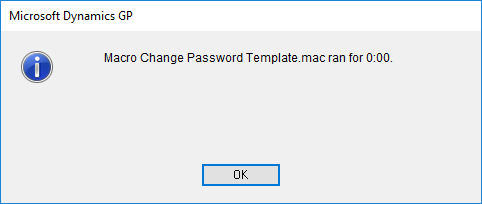
For small amounts of data the macro will appear to run quite quickly, but when you are updating large quantities of records, the macro will appear to be a lot slower. It will still be working a lot quicker than a user could key in a comparable amount of information.
In the next post, I will show an alternative way of running a macro which is a lot faster.
What should we write about next?
If there is a topic which fits the typical ones of this site, which you would like to see me write about, please use the form, below, to submit your idea.


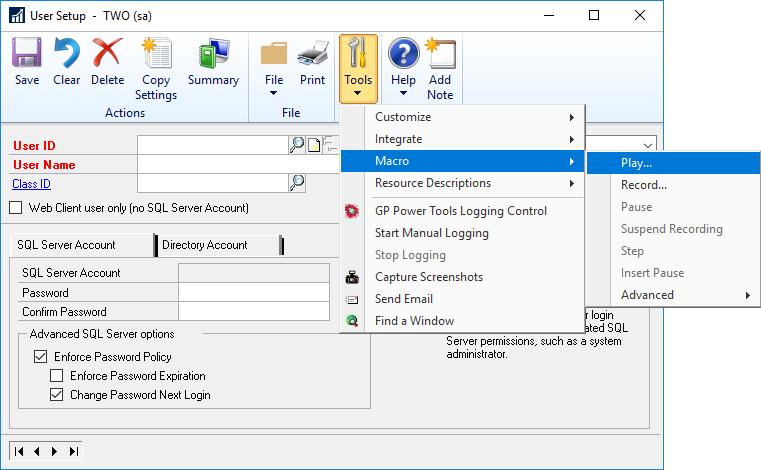
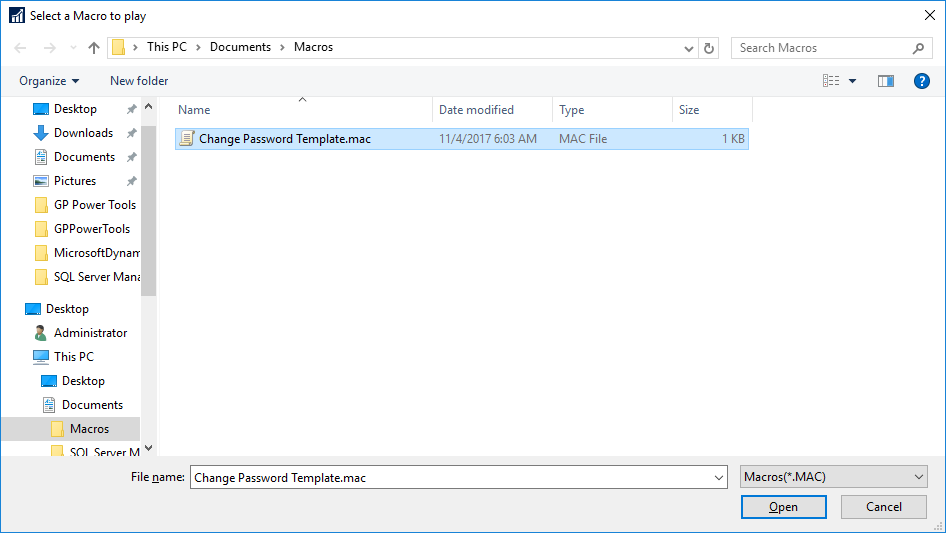



2 thoughts on “Microsoft Dynamics GP Macros: Playing A Macro”