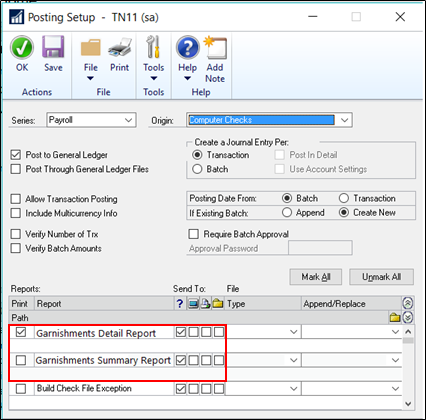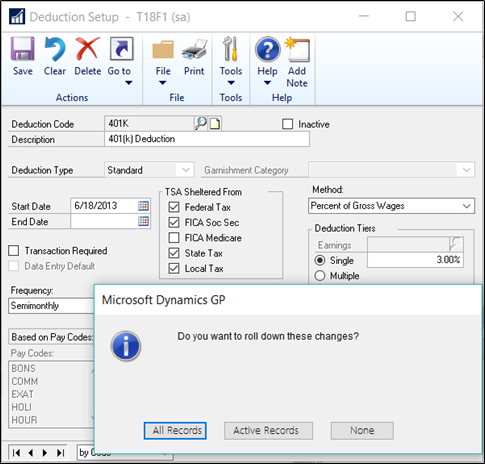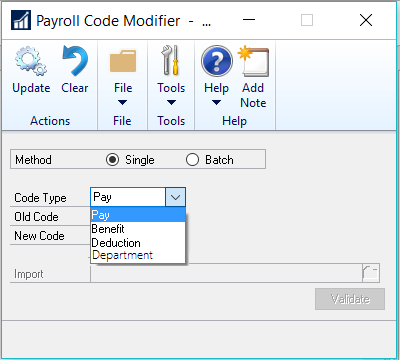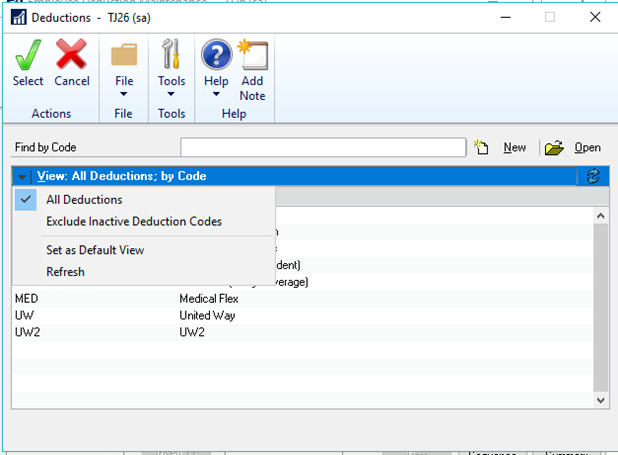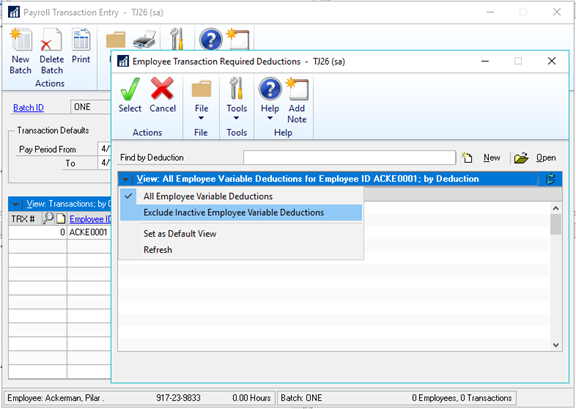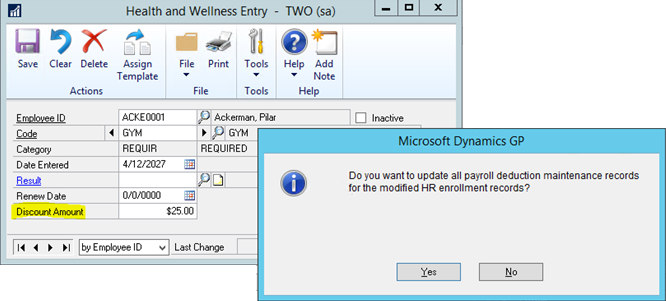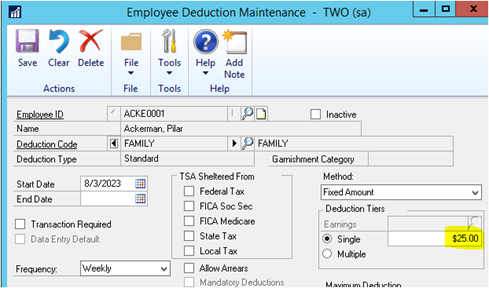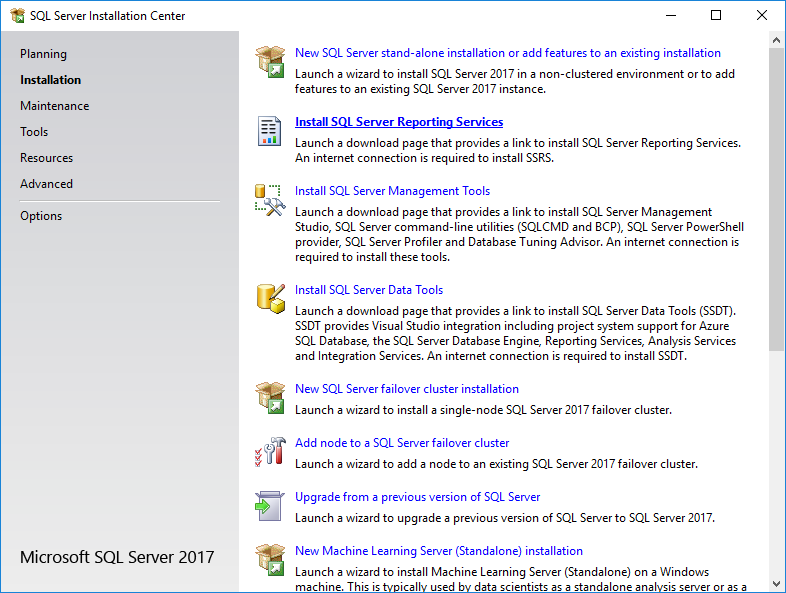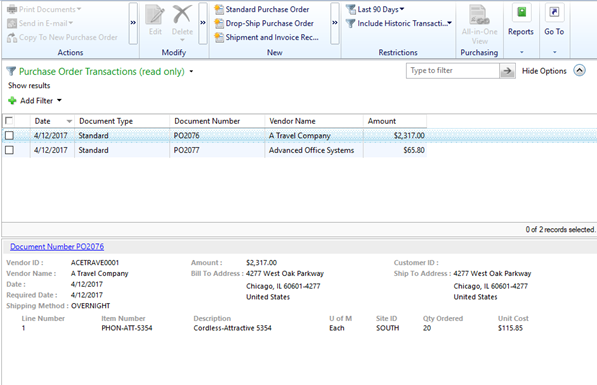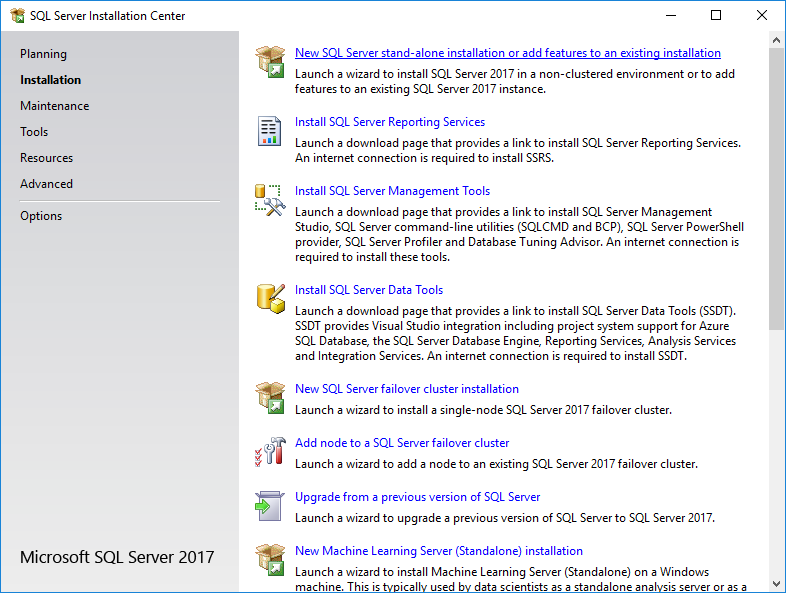The Inside Microsoft Dynamics GP blog has started a series Feature of the Day posts for Microsoft Dynamics GP 2018 RTM; as the most recent versions have been, these posts are in the form of PowerPoint slides; I am reposting them here so they can be read more easily as well as adding my won commentary.
The Inside Microsoft Dynamics GP blog has started a series Feature of the Day posts for Microsoft Dynamics GP 2018 RTM; as the most recent versions have been, these posts are in the form of PowerPoint slides; I am reposting them here so they can be read more easily as well as adding my won commentary.
The series index for this series of posts is here.
The nineteenth Feature of the Day is a set of enhancements to the HR and Payroll modules. I did think about splitting this post apart as I did for the Purchase Order Processing Feature of the day Posts, but these modules are not targetted at the US and Canada, so I have nothing to add to them.
Therefore they’re all in this one post.
There are six new features across HR and Payroll: