 This post is part of the Hands On With the GP Power Tools (GPPT) – Administrator Tools series in which I am taking a hands on look at the various tools offered by GPPT.
This post is part of the Hands On With the GP Power Tools (GPPT) – Administrator Tools series in which I am taking a hands on look at the various tools offered by GPPT.
The Dictionary Control () window is useful for troubleshooting issues with third party products as you can effectively remove the dictionaries one-by-one until the problem has been identified.
All of the loaded products are listed in the scrolling window:
The Trigger Status can be set to Disabled or Disable after Login which will disable to Dexterity triggers.
The Alternative/Modified Status can be used to disable alternative or modified reports; and again there is an option to do this after Login.
The above settings can be changed en masse using the fields at the bottom of the scrolling window.
It is important to note, that these changes take effect for all users who log in on the client for which these settings were changed. However, this is only true when the option is set to disabled. If an option is set to Disable after Login, the Users button at the top right of the scrolling window is enabled which allows the settings to be enabled for specific users for the selected Product:
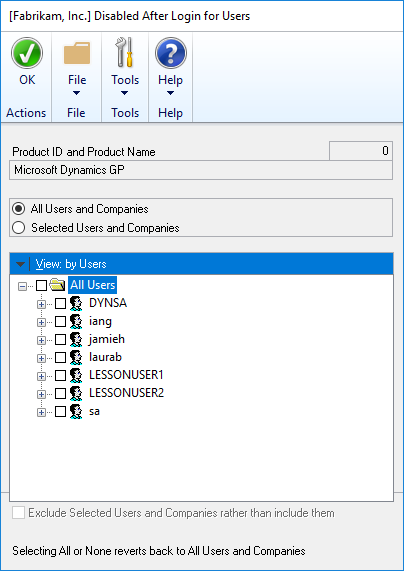
This is very useful functionality as it allows an admin to change the settings only for themselves when troubleshooting; this is a large improvement over the manual removal of lines from the launch file.
The buttons to the right of the scrolling window can be used to change the order of the products as well as remove them; these changes do change the launch file so should be used with care, although a backup is made. The ability to reorder the launch file can be useful as the order of the products has the potential to cause problems if triggers are conflicting; reordering the products can prevent these conflicts.
Changing the order of the products, or removing a product, requires Microsoft Dynamics GP to be restarted to take effect.
The final two options in the window allow you to disable Visual Basic for Applications (VBA) and Visual Studio Tools (VST); there is an option to only disable it for the next login which is a useful addition as it means you can disable it, quickly log back in, and then any others users who log in will get normal functionality.
UPDATE 20/10/2017 22:51 – To clarify somewhat, when you use the Disable option, it disables for the current session for the user who set the option.
Click to show/hide the Hands On With the GP Power Tools – Administrator Tools Series Index
What should we write about next?
If there is a topic which fits the typical ones of this site, which you would like to see me write about, please use the form, below, to submit your idea.


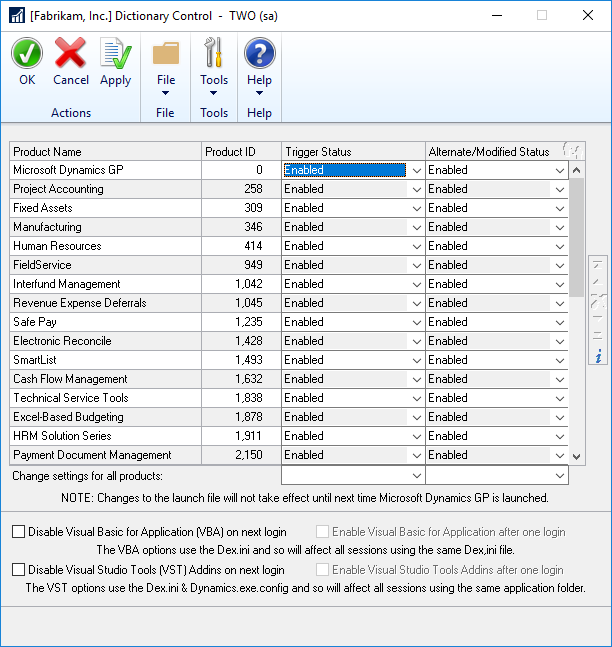



1 thought on “Hands On With the GP Power Tools – Administrator Tools: Dictionary Control”