 This post is part of the Hands On With the GP Power Tools (GPPT) – Administrator Tools series in which I am taking a hands on look at the various tools offered by GPPT.
This post is part of the Hands On With the GP Power Tools (GPPT) – Administrator Tools series in which I am taking a hands on look at the various tools offered by GPPT.
The Enhanced Security window () allows you to view the security resources and/or operations via the navigation (menus and area pages) or dictionary model:
The status icons on the left-hand pane show the security status for the user & company selected in the right-hand pane; the status icons on the right-hand pane show the security status for the resource or operation selected in the left-hand pane. As you can see in the example, below, jamieh only has access to the Generate EFT Prenotes window in Financial Routines:
Checkboxes are used for security resources or operations which can be controlled by the Security Denied functionality; radio buttons are used for menu commands which can be controlled by the Security Hidden functionality. A checkbox or radio button will show as disabled if the resource is excluded from security or the user belongs to the POWERUSER role.
Clicking on an enabled status icon will toggle the item as Security Denied or Security Hidden accordingly and changes are made immediately and do not need the OK Button to be clicked. It is worth noting that clicking an unmarked checkbox will show as marked, but will have no effect on the security.
To test the deny based security, I clicked the checkbox next to the Generate EFT Prenotes to deny security for Jamie:
When Jamie logged in, he no longer had access to the Generate EFT Prenotes window.
The Enhanced Security window has many of the same buttons on the action pane which we’ve seen on other windows (such as OK, Redisplay, Legend and so on. There is also a Copy button which has two options:
- to other Users in current Company
- to current User in other Companies
To copy the deny based security, select a user in the right-hand pane and click the Copy button and select to other Users in current Company. This will open the
In the list of users, mark the box next to the users to whom the security should be copied. There are checkboxes to the right of the window which also allow security roles, alternative/modified forms and reports and Field Level Security to be copied.
If you leave the Reset target before copying checkbox marked, the users being copied to will have their security settings made an exact duplicate of the source user; marking the Add settings to target will combine the security of the source user with that of the one being updated. These two optionsd are paired checkboxes; marking one will automatically unmark the other.
Click to show/hide the Hands On With the GP Power Tools – Administrator Tools Series Index
What should we write about next?
If there is a topic which fits the typical ones of this site, which you would like to see me write about, please use the form, below, to submit your idea.


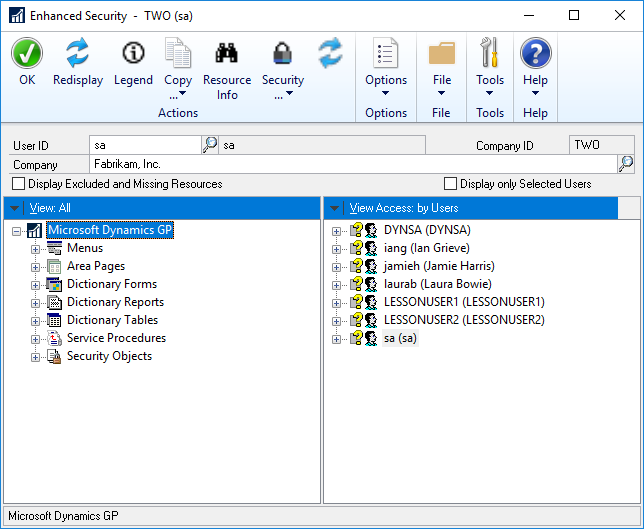
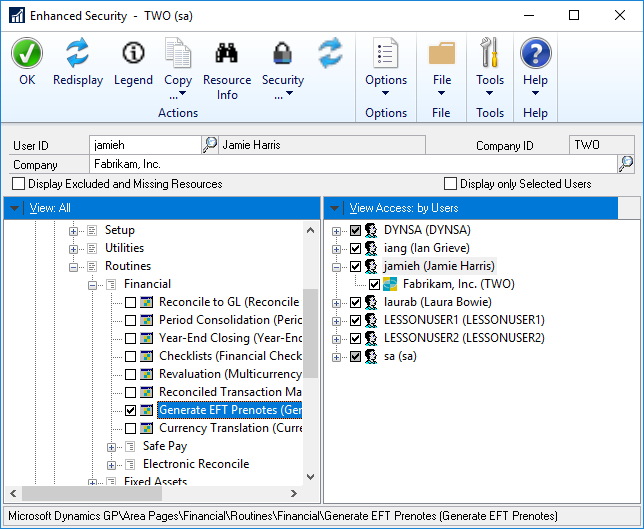
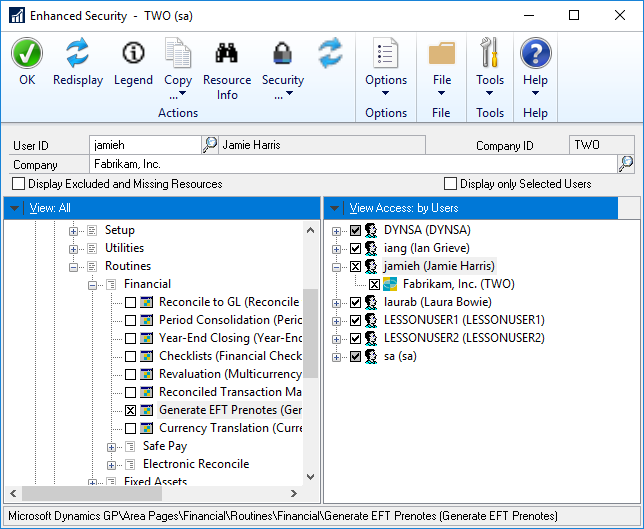
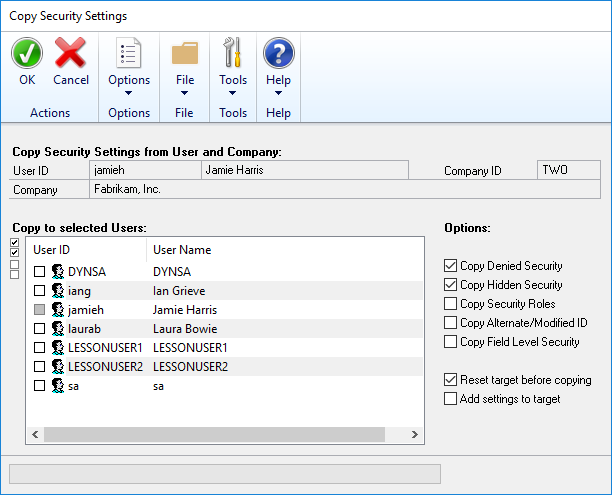



2 thoughts on “Hands On With the GP Power Tools – Administrator Tools: Deny Based Security – Enhanced Security”