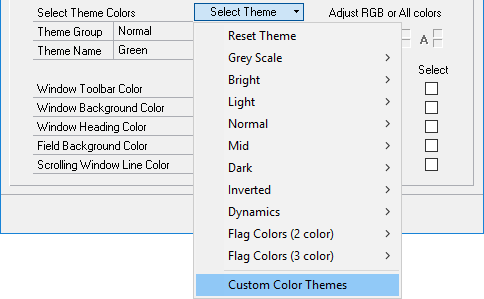This post is part of the Hands On With the GP Power Tools (GPPT) – Administrator Tools series in which I am taking a hands on look at the various tools offered by GPPT.
This post is part of the Hands On With the GP Power Tools (GPPT) – Administrator Tools series in which I am taking a hands on look at the various tools offered by GPPT.
In this little subseries on the Administrator Settings (), the first piece of functionality I’m going to cover is the Company Color Scheme Settings. This is functionality which I have written about before in the Microsoft Dynamics GP 2013 Cookbook when GP Power Tools was still the Support Debugging Tool and was free from Microsoft; this chapter was cut from the 2016 Cookbook as we were only covering standard Dynamics GP functionality.
This is one of the features which I already knew well and liked; the main use I, and my clients make of this function, is to make it obvious whether a user is logged into a live or test company (and sometimes which of the live companies).
To activate the Company Color Scheme Settings function, mark the Activate Company based Color Schemes checkbox and then use the Select Theme Colors to select from one of the many themes available: