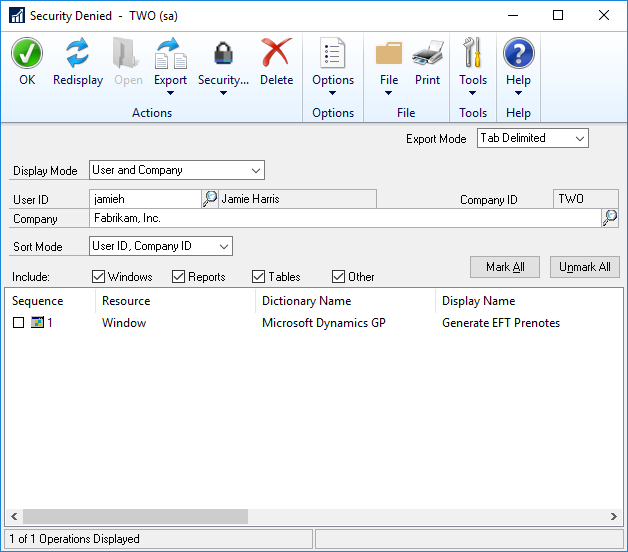This post is part of the Hands On With the GP Power Tools (GPPT) – Administrator Tools series in which I am taking a hands on look at the various tools offered by GPPT.
This post is part of the Hands On With the GP Power Tools (GPPT) – Administrator Tools series in which I am taking a hands on look at the various tools offered by GPPT.
The Enhanced Security window is good for configuring deny baed security for a user, but is not great for reviewing what has been configured. Instead there is a Security Denied () window available:
The Security Denied window is also used for maintenance, exporting and reporting of the Deny Based Security — Security Denied data. Using this window allows all the Security Denied for users to be easily viewed without having to explore the tree views on the Enhanced Security window.
Changes made in the window are made immediately and do not need the OK Button to be clicked.
As the image above shows, when a user is selected, the Security Denied items are listed in the scrolling window. You can use the checkboxes to restrict the types of item shown. Marking an item allows it to be removed from Deny Based Security by clicking the Delete button.
By changing the Display Mode drop down you can change the view between the following four options:
- User and Company
- User for all Companies
- All Users for Company
- All Users for all Companies
The ability to view all of the configuration at the same time is a very good one, which is an absolute necessity.
You can use the Export button to export the content of the scrolling window to either file or email. The export is of every item in the list and not just the selected ones; the intended purpose of this is for auditing security configuration.