 This post is part of the Hands On With the GP Power Tools (GPPT) – Administrator Tools series in which I am taking a hands on look at the various tools offered by GPPT.
This post is part of the Hands On With the GP Power Tools (GPPT) – Administrator Tools series in which I am taking a hands on look at the various tools offered by GPPT.
The Security Information () window can display the security settings for the selected resource for a particular user and company combination.
This is a great way of reviewing how security is configured and which roles/tasks or users have access to the different forms or other resources.
In this post, I’m going to take a look at the configuration around the Transaction by Vendor () window. To view this security information, open the window and click the blue bar containing Security Information for specified Resource and select Select Form (By Menu):
The Menu Explorer window has a navigation pane to the left; the top part shows the structure of the drop down menus, and the bottom is shows the flat area page menus. Navigate to the section you want, select the form in the detail pane, to the right, and click OK to select this resource:
The list of users on the right of the Security Information window shows marks in the checkboxes next to the users who have access to a security role containing a task containing the selected resource. Clicking one of these users will populate the left pane with details.
As you can see the left pane shows all of the roles and contained tasks which are granting this user access to the selected resource:
If you require clarification of what one of the icons means, click the Legends button on the action pane:
You can also change the view shown in the right pane of the Security Information window. One of the views I find most useful, is to sort by Security Role:
In this view it is very easy to see which users have been assigned to which of the security roles:
The Go To button gives easy access to the standard security maintenance windows of Microsoft Dynamics GP, should there be any changes you want to make to the security.
Click to show/hide the Hands On With the GP Power Tools – Administrator Tools Series Index
What should we write about next?
If there is a topic which fits the typical ones of this site, which you would like to see me write about, please use the form, below, to submit your idea.


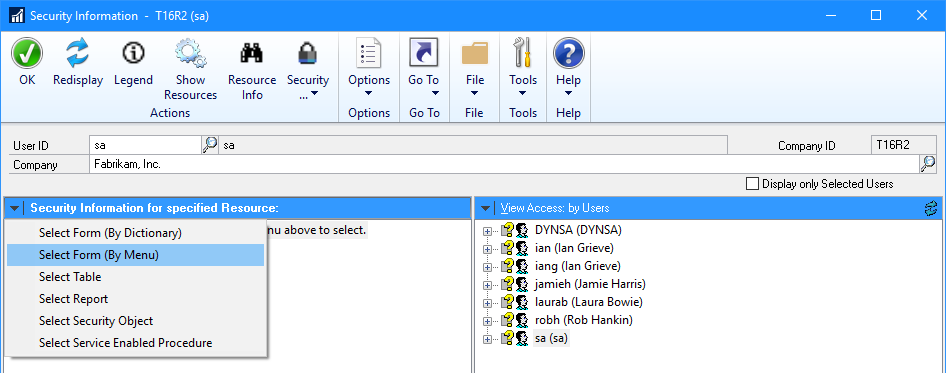
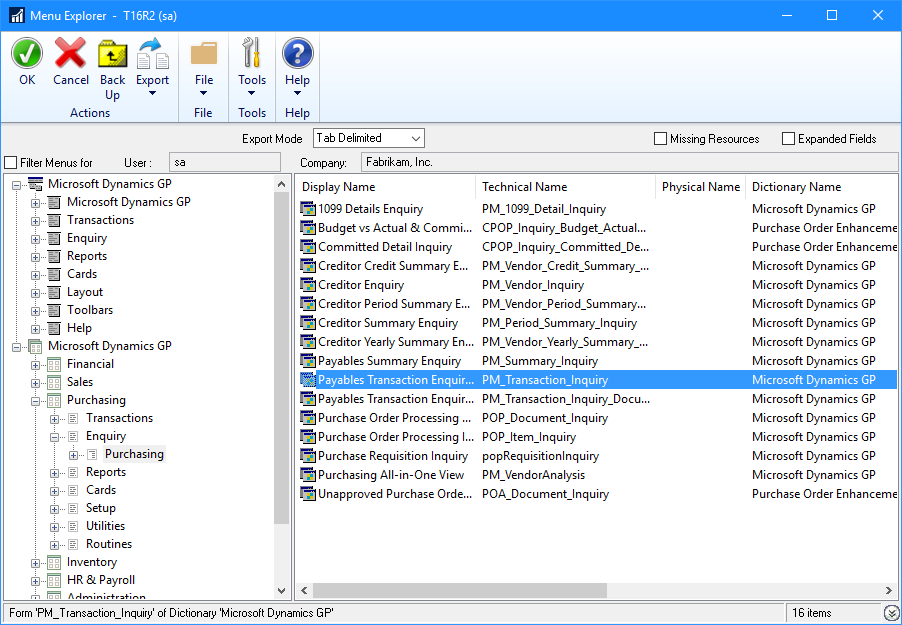
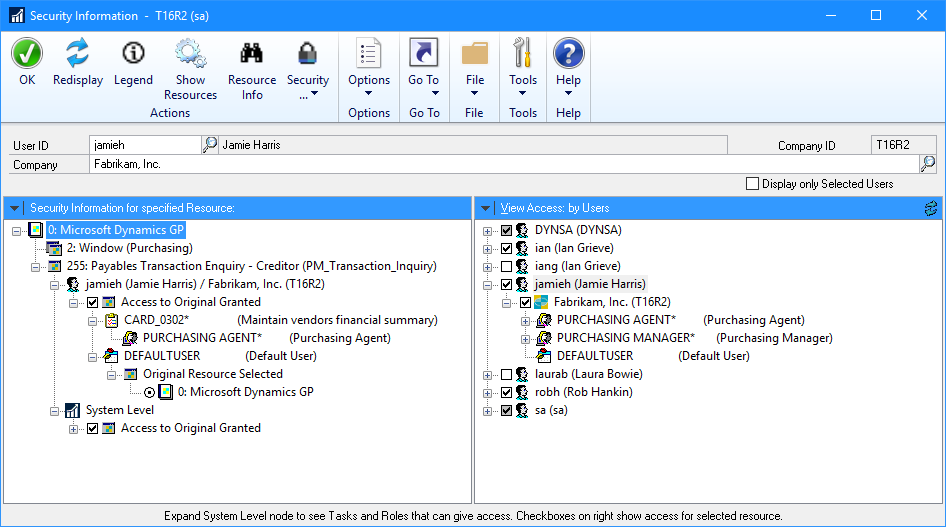
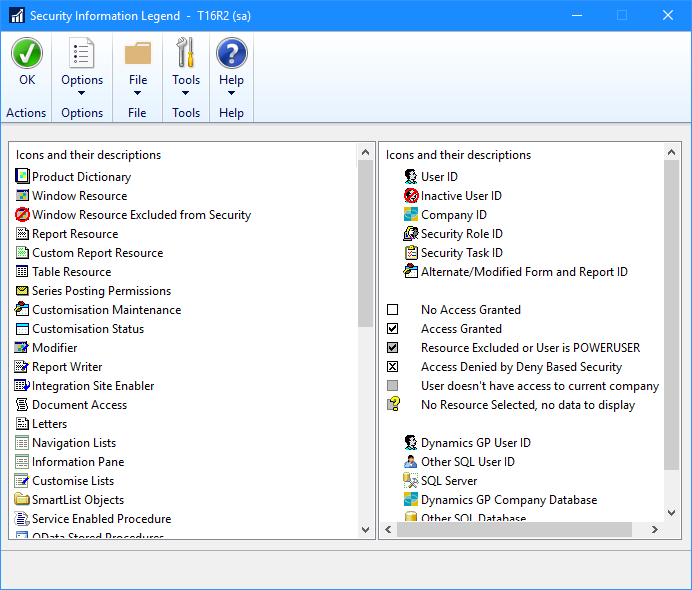

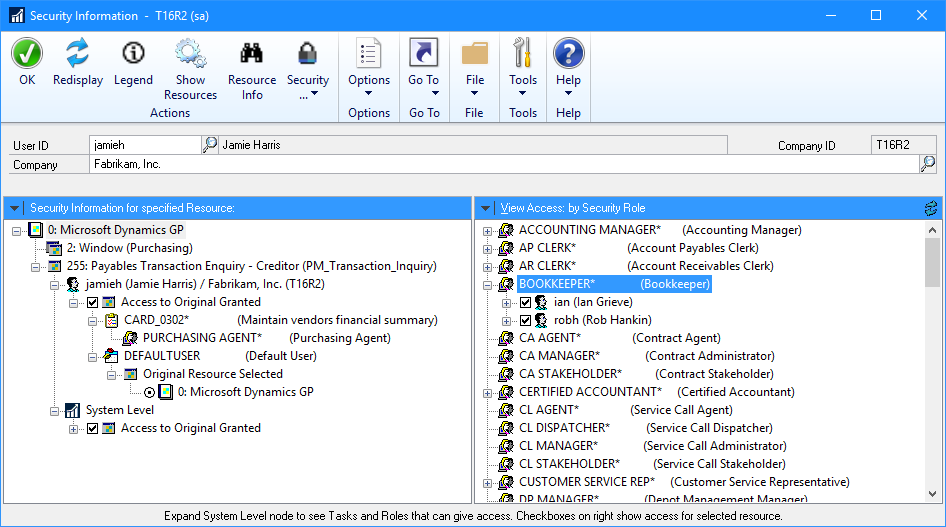



2 thoughts on “Hands On With the GP Power Tools – Administrator Tools: Security Information”