 This post is part of the Hands On With the GP Power Tools (GPPT) – System Module series in which I am taking a hands on look at the various tools offered by GPPT.
This post is part of the Hands On With the GP Power Tools (GPPT) – System Module series in which I am taking a hands on look at the various tools offered by GPPT.
The Administrator Password Setup () window allows a different password than the standard Microsoft Dynamics GP System Password to be required when trying to access a GPPT Advanced Mode window:
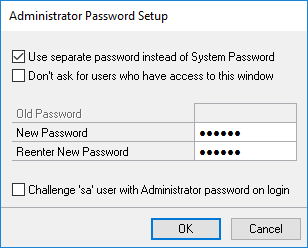
To require a different password, mark the Use separate password instead of System Password checkbox. When this box is marked, the other fields on the window are enabled.
The second checkbox, Don’t ask for users who have access to this window, allows users with the GP POWER TOOLS PASSWORD security role to avoid having to enter the defined Administrator Password when opening a GPPT Advanced Mode window. This is quite handy if you use GPPT a lot, as continually entering a password to access a window can get frustrating quite quickly.
Enter the New Password and then Reenter New Password.
If your Microsoft Dynamics GP system administrator is not the DBA (which in the majority of cases they won’t be), you can mark the Challenge ‘sa’ user with Administrator password on login checkbox to force someone logging into Microsoft Dynamics GP with the sa account to enter the Administrator password before they can select a company; failure to do so, will prevent them from logging in.
If you enable the Use separate password instead of System Password checkbox, but do not set a password, the GPPT Advanced Mode windows can be opened without needing to enter a password.




