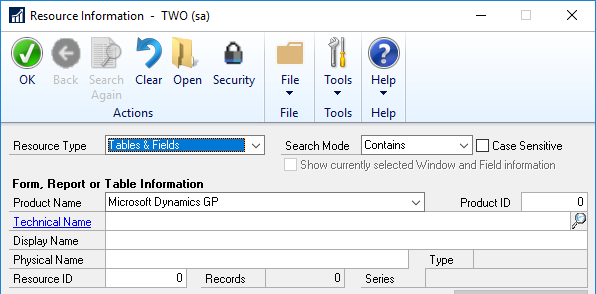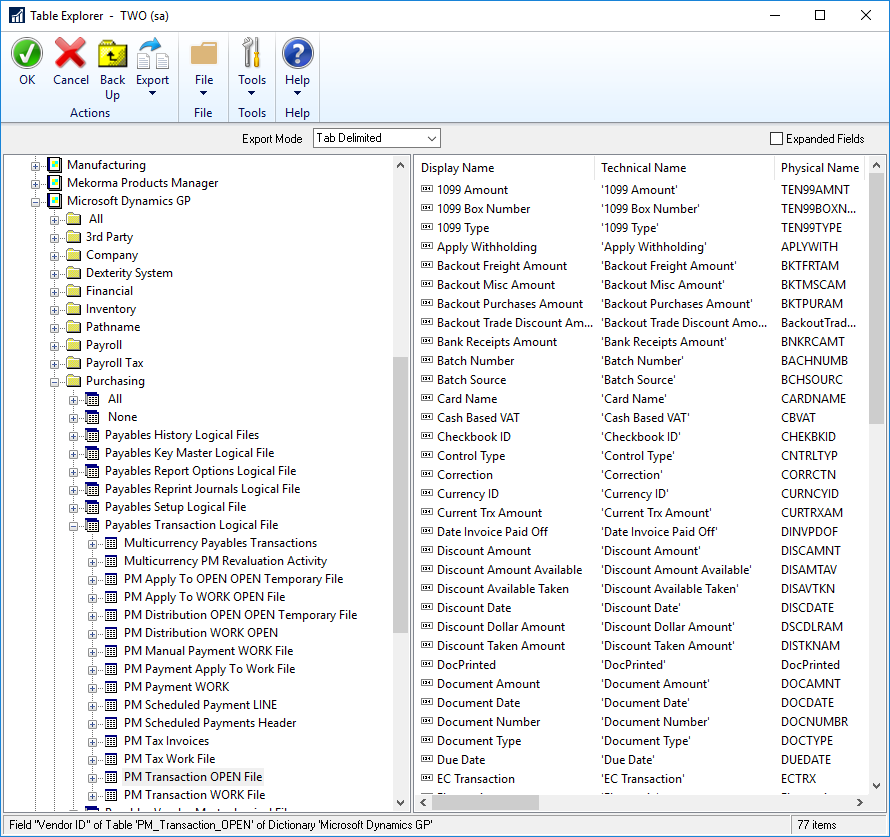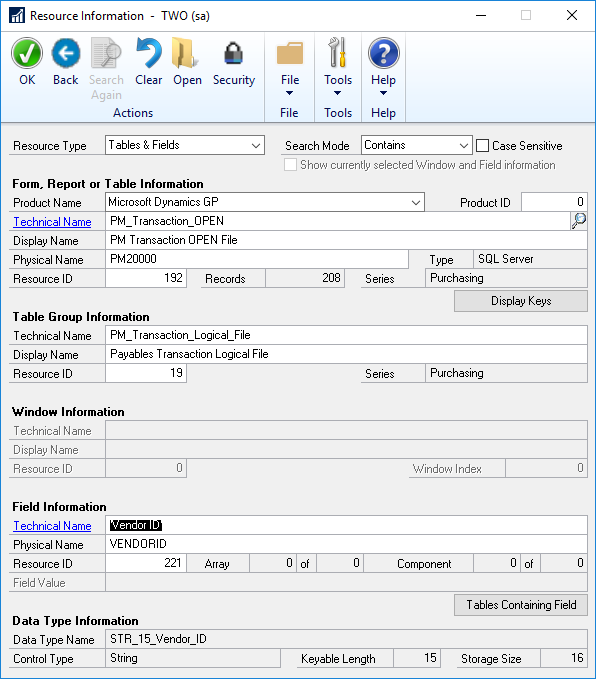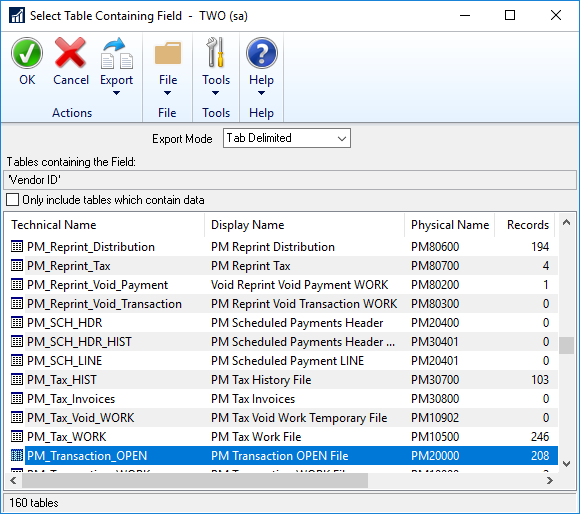This post is part of the Hands On With the GP Power Tools (GPPT) – Administrator Tools series in which I am taking a hands on look at the various tools offered by GPPT.
This post is part of the Hands On With the GP Power Tools (GPPT) – Administrator Tools series in which I am taking a hands on look at the various tools offered by GPPT.
The Resource Information () window can be used to lookup information on a number of resource types. In this post, I’m going to look at the information available on tables and fields.
To do this, launch the window and change the Resource Type to Tables & Fields:
To select a table and field, click the lookup button next to the Technical Name field to open the Table Explorer window. Using the navigation tree on the right hand side of the window, navigate to the table you want information on. In this example, I have navigated to the PM Transaction OPEN File:
This lists the fields in the right hand detail pane. Scroll down and select the Vendor ID field and click the OK button to accept the selection.
This returns the information to the main Resource Information window:
There are a numbers of places on this window where additional information can be viewed:
- Click the Technical Name link in the Form, Report or Table Information section to launch the standard Table Descriptions window.
- Click the Display keys button in the Form, Report or Table Information section to open the Table Keys window.
- Click the Technical Name link in the Field Information section to launch the standard Additional Field Information window.
- Click the Tables Containing Field to open the Select Table Containing Field window which shows all tables containing the selected field, with the selected table being highlighted:
- The final information which can be viewed is the security information. This can be viewed by clicking the Security button on the action pane.
Click to show/hide the Hands On With the GP Power Tools – Administrator Tools Series Index
What should we write about next?
If there is a topic which fits the typical ones of this site, which you would like to see me write about, please use the form, below, to submit your idea.