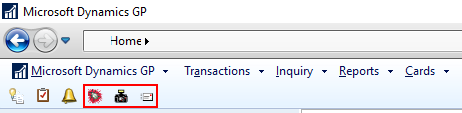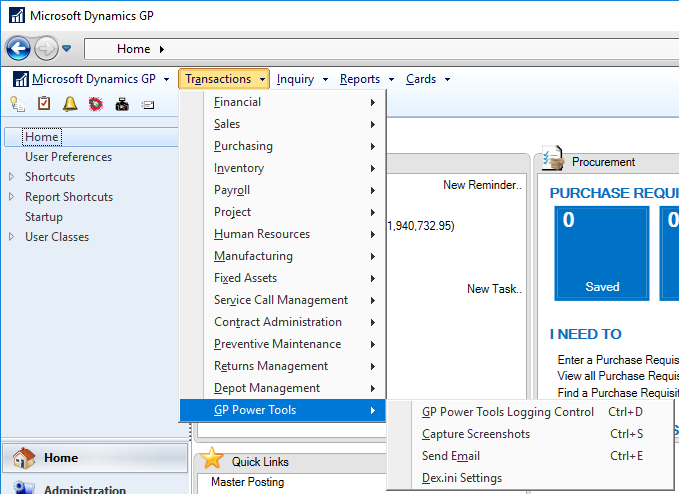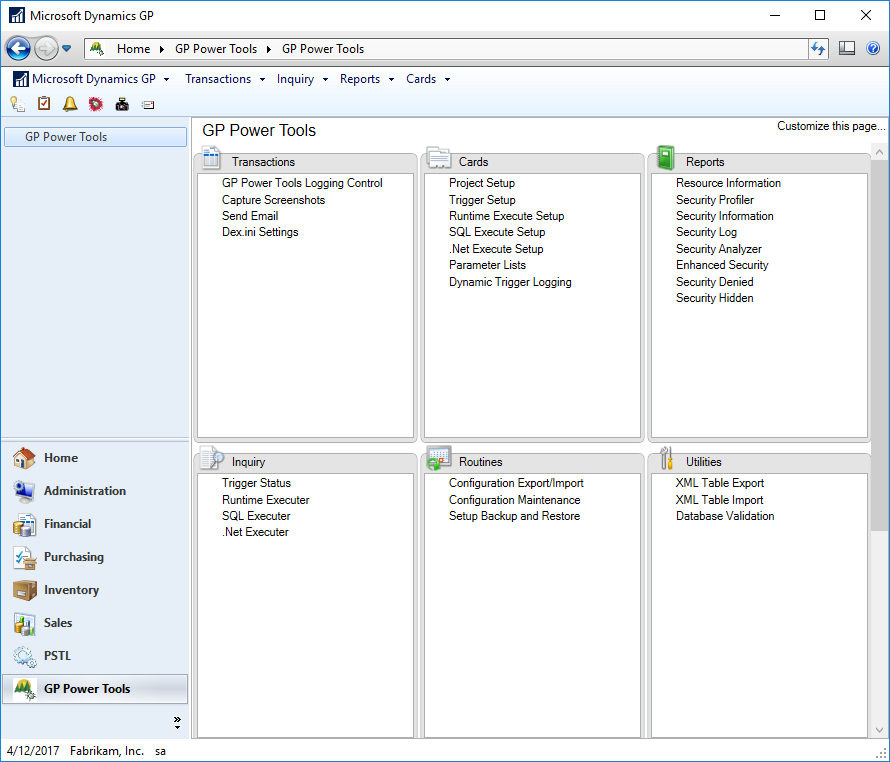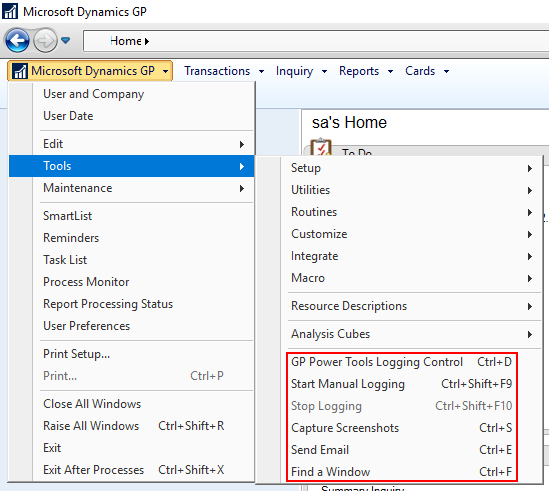With GP Power Tools (GPPT) installed and configured, it is now available for use.
With GP Power Tools (GPPT) installed and configured, it is now available for use.
Before starting to cover the functionality of GPPT, I thought it might be useful to give a quick oversight of where GPPT is accessible.
Firstly, from an Administrators point of view. Generally administrators will require access to all of the functionality of GPPT. While traditional drop down menus can be used to navigate, they are not the most user friendly method:
Fortunately, GPPT has had an area page creating for it which is accessible via the navigation pane (the Winthrop DC icon is ringed in red):
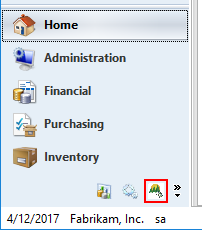
The Navigation pane splitter can be dragged up to make the icon a larger button:
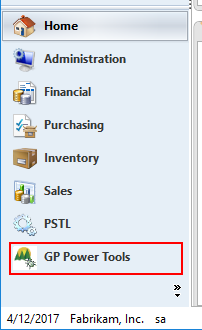
Clicking this will display the area page with all of the GPPT windows listed:
As mentioned earlier, normal users will not generally need to use the area page, but it is accessible to them in just the same way with the assigned security roles controlling exactly which menu options to which they have access.
The GPPT options which users will most commonly access have been added to the Tools menu:
The Logging Control, Capture Screenshots and Send Email options are also available via the Standard menu which can be activated: