 With a licence for GP Power Tools we can now download it. Versions are available for Microsoft Dynamics GP 2010, 2013, 2015 and 2016 so make sure you select the correct version.
With a licence for GP Power Tools we can now download it. Versions are available for Microsoft Dynamics GP 2010, 2013, 2015 and 2016 so make sure you select the correct version.
Once you’ve downloaded the installer, you need to install GP Power Tools on every machine with the Microsoft Dynamics GP client installed.
Do this, by running the installer and clicking Next on the Welcome step:
On the License Agreement step mark the I accept the terms of the license agreement checkbox and click Next:
Confirm the desintation folder of the install; this should be the installation folder of the Microsoft Dynamics GP client. Click Next to proceed:
Confirm your selections and click Next:
Once the installation is complete, click Next:
Click to show/hide the Hands On With the GP Power Tools Series Index
| Hands On With the GP Power Tools |
|---|
| Available Tools |
| Licencing |
| Installing the GP Power Tools |
| Initialising the GP Power Tools |
| Navigating the GP Power Tools |
What should we write about next?
If there is a topic which fits the typical ones of this site, which you would like to see me write about, please use the form, below, to submit your idea.


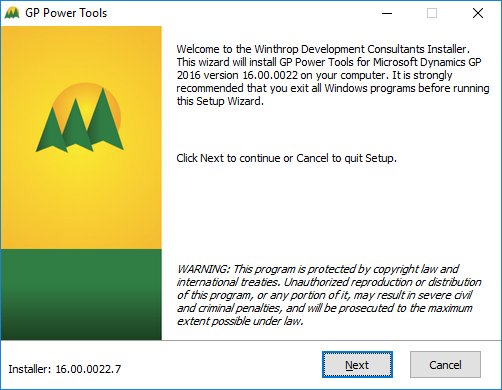
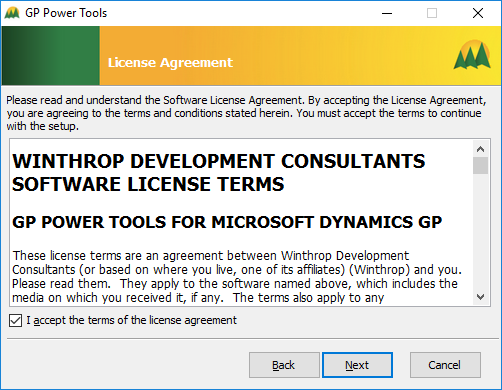
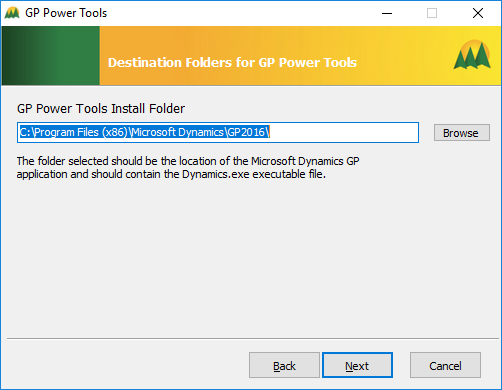
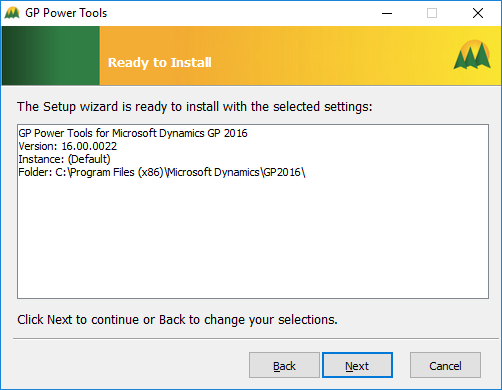
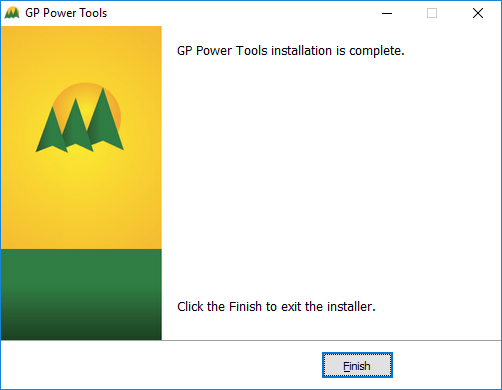



4 thoughts on “Hands On With the GP Power Tools: Installing the GP Power Tools”