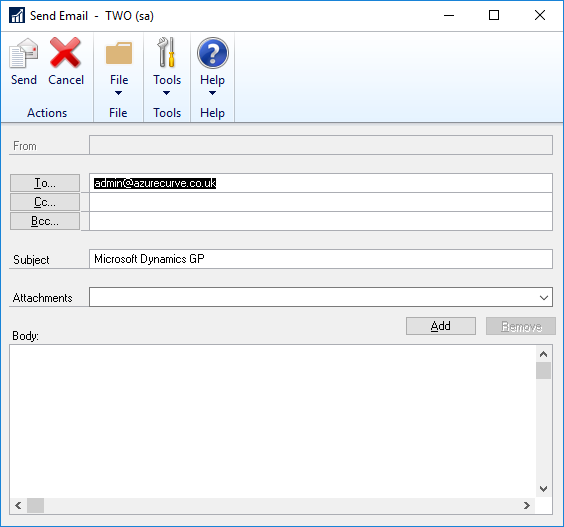This post is part of the Hands On With the GP Power Tools (GPPT) – System Module series in which I am taking a hands on look at the varioues tools offered by GPPT.
This post is part of the Hands On With the GP Power Tools (GPPT) – System Module series in which I am taking a hands on look at the varioues tools offered by GPPT.
A couple of posts ago in this series, I covered the configuration of Email Settings. The main use of these is in the ScreenShot tool which is useful for users to send error reports including screenshots to their support team.
However, there is also functionality which allows an email to be sent directly from within Microsoft Dynamics GP. To send an email, open the Send Email window ():
The To, Subject and Body fields will default from the Email Settings window.
Attachments can be added to the email as well as a body of text entered.
This tool is useful when working on a server and there is no email client or available as it allows information to be sent or attached to the email.