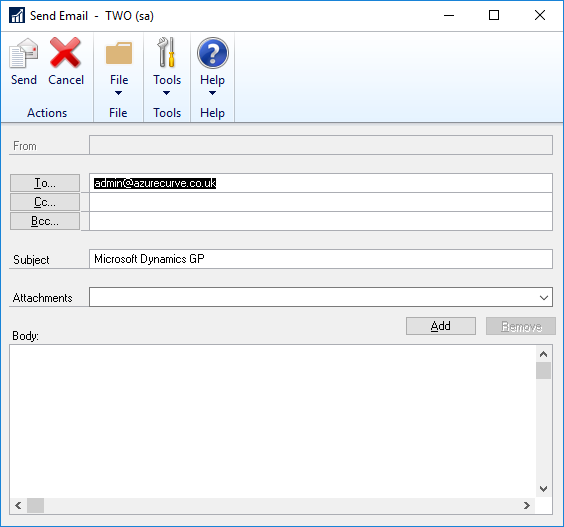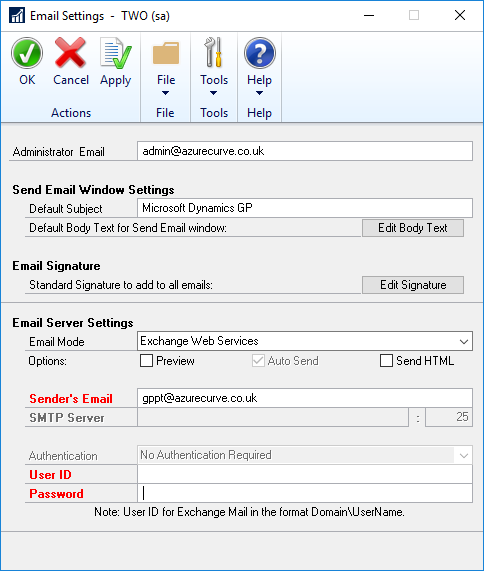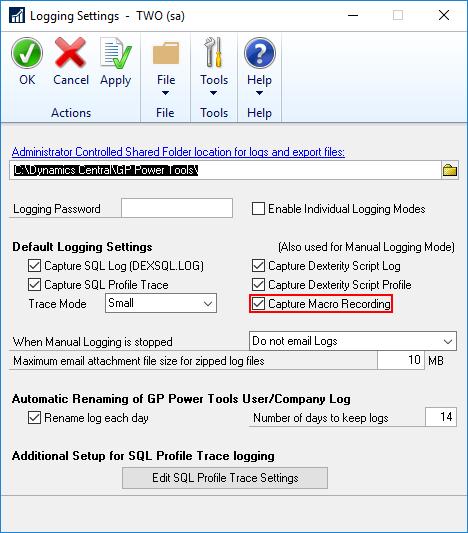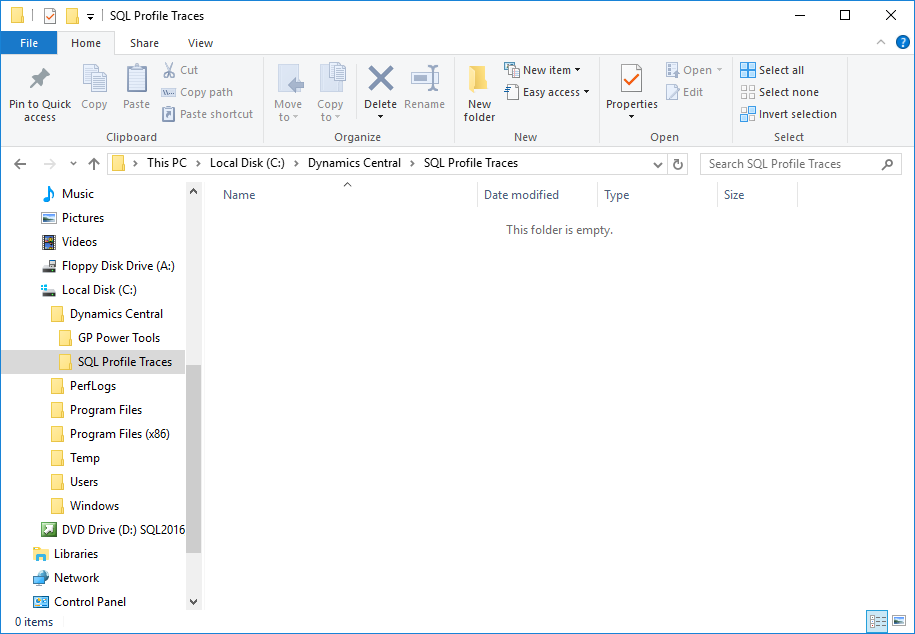This post is part of the Hands On With the GP Power Tools (GPPT) – System Module series in which I am taking a hands on look at the varioues tools offered by GPPT.
This post is part of the Hands On With the GP Power Tools (GPPT) – System Module series in which I am taking a hands on look at the varioues tools offered by GPPT.
ScreenShot is a tool which can capture screenshots of all the open windows in the application as well as a System Status report and then either email or save the files. Screenshot creates reduced color bitmaps (4 bits per pixel, 16 colors) to ensure that the size of the email is kept to a minimum. It can capture all open windows regardless of whether they are overlaid by other windows.
Included on the email, is a System Status report which contains information about the system including registration information, current login information, environmental information (such as operating system, database and ODBC versions), product information (including all version and build numbers) and a list of the attached screenshots.
The current downside of this report, is that the database information includes information on every database in the system. For the majority of users, this won’t be a problem, but I do have a few clients with a lot of databases. One of whom has well over 100 companies; this umber of companies takes some time to retrieve all of the required information.
I recently flagged this with Davied Musgrave of Winthrop DC, and he is looking at adding an option in a future version which will allow only information for the company the user is logged into to be included. One of the nice things about Winthrop DC, is how open they are to including new or enhancing functionality based on feedback.
The ScreenShot tool is a very useful one for user to be able to send issues to their support team or partner; the system report can be invaluable in reproducing the error as it can show exactly which products are installed and when you deal with dozens of clients it can sometimes be difficult to keep track.
This functionality is available from four places:
- Microsoft Dynamics GP menu >> Capture Screenshots
- GP Power Tools menu >> Transactions >> Capture Screenshots
- Capture Screenshots button on the Standard toolbar
- Tools menu on every window
Continue reading “Hands On With the GP Power Tools – System Module: ScreenShot”
 This post is part of the Hands On With the GP Power Tools (GPPT) – System Module series in which I am taking a hands on look at the varioues tools offered by GPPT.
This post is part of the Hands On With the GP Power Tools (GPPT) – System Module series in which I am taking a hands on look at the varioues tools offered by GPPT.