 In this series of posts, I am showing how the email notifications sent by Microsoft Dynamics GP Workflow can be formatted using HTML text formatting tags. In this post, I’m going to show how we can appyl formats to mutliple elements within the email by building on the embedded stylesheets I covered in the last post.
In this series of posts, I am showing how the email notifications sent by Microsoft Dynamics GP Workflow can be formatted using HTML text formatting tags. In this post, I’m going to show how we can appyl formats to mutliple elements within the email by building on the embedded stylesheets I covered in the last post.
In Message Setup (), I added a new span class of title to the stylesheet at the top of the message body (this time setting the font-weight to 900, which is a bold font), and then wrapped all of the field headers in span tags with a class of title:
A test of the email showed that the style worked and showed the field headings were now bold:
What should we write about next?
If there is a topic which fits the typical ones of this site, which you would like to see me write about, please use the form, below, to submit your idea.


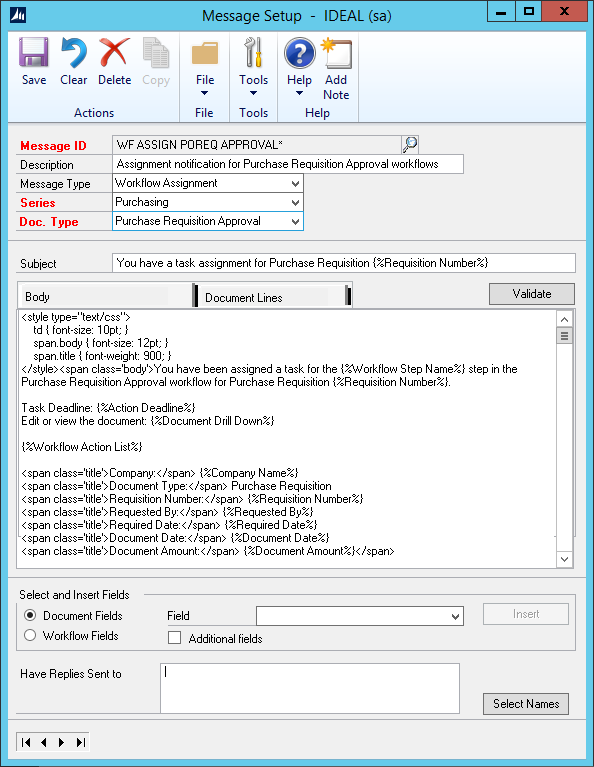
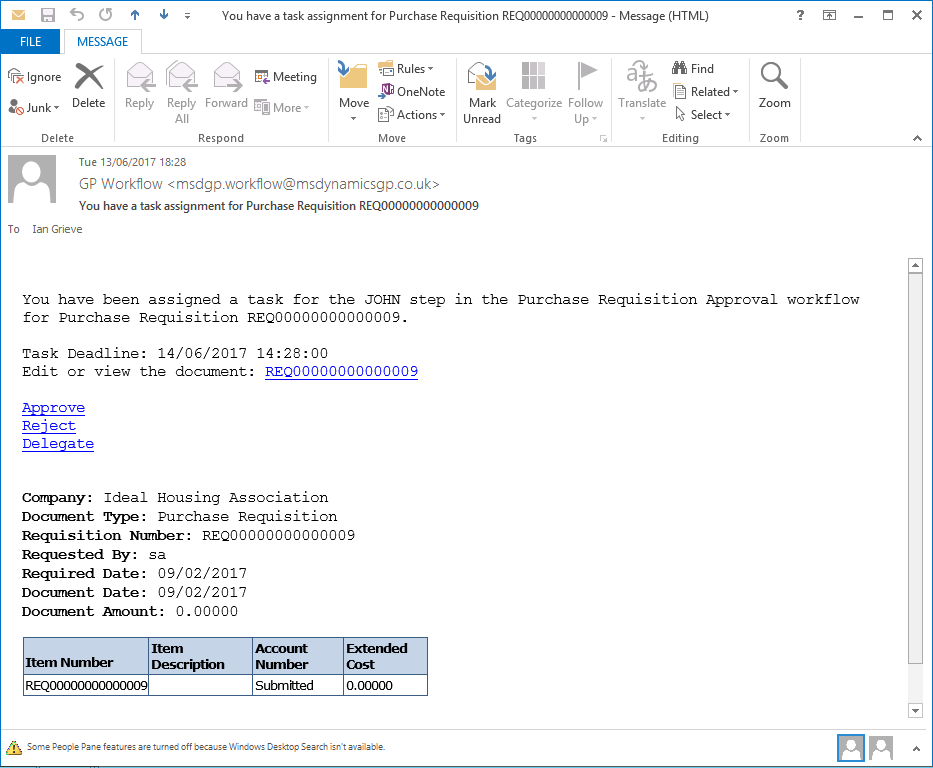



Hi Ian,
I’m setting up Customer Statement email. Email message body always comes as one paragraph on the email no matter whatever space/line feed on the Message setup. Can i use any formatting similar to the above. Please advise.
Regards
Hi Jothikrishnan,
You could try wrapping each paragraph in <p> </p> tags or put <br /> at the end of each section.
Ian