 This is only something I need to do occasionally so am posting this as a reminder.
This is only something I need to do occasionally so am posting this as a reminder.
Most of the demo VMs I create are on my local Client Hyper-V, but occasionally I make one available to a prospect or client and need to give them a user other than the administrator account.
Creating the user account itself is easy, but the bit I usually fail to remember how to do, is to give the user the rights to sign in remotely.
When this right has not been granted, an error message like the below will be displayed:
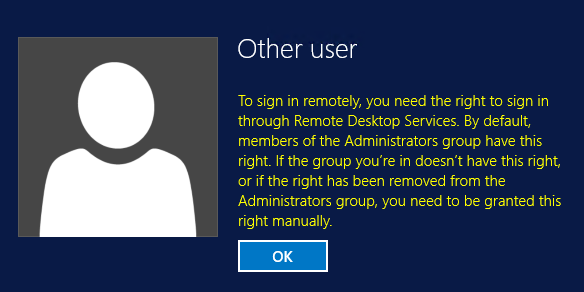
To sign in remotely, you need the right to sign in through Remote Desktop Services. By default, members of the Administrators group have this right. If the group you're in doesn't have this right, or if the right has been removed from the Administrators group, you need to be granted this right manually.
To grant the remote sign in right, open the Local Security Policy desktop app from the Windows Start menu. In the navigation pane, under Security Settings, expand Local Policies, right click on User Rights Assignment and click on Properties:
Click Add User or Group:
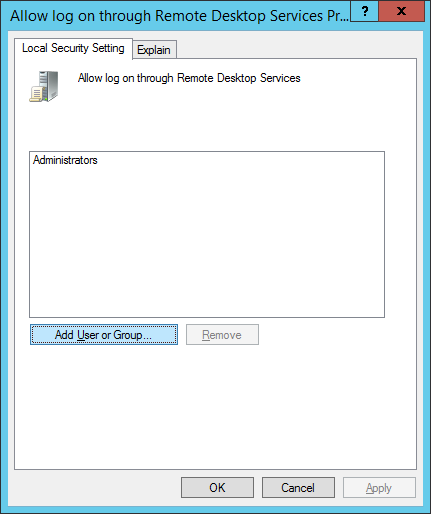
Enter part of the username and click Check Names:
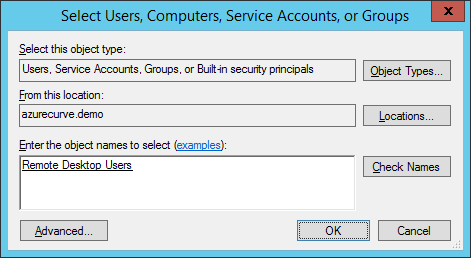
The username will be returned to the list of selected users. Click OK to save the changes:
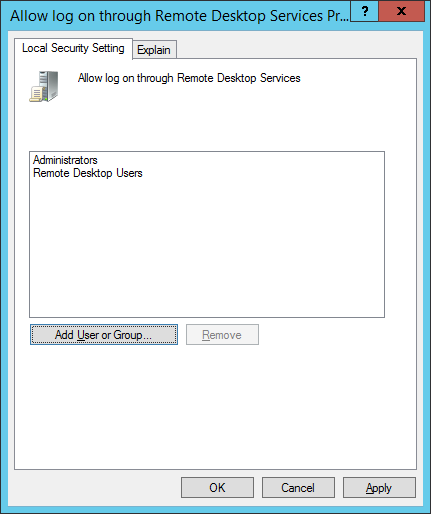
What should we write about next?
If there is a topic which fits the typical ones of this site, which you would like to see me write about, please use the form, below, to submit your idea.


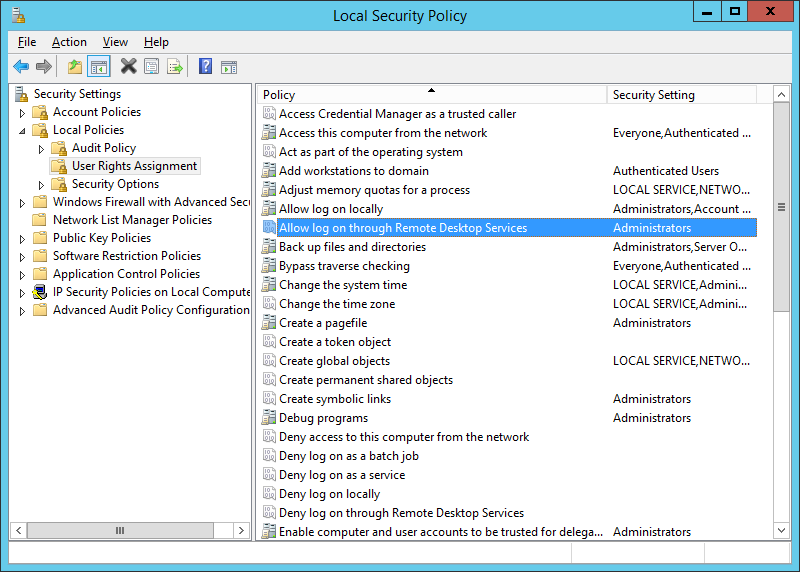



1 thought on “Configuring Permissions to RDP to Server”