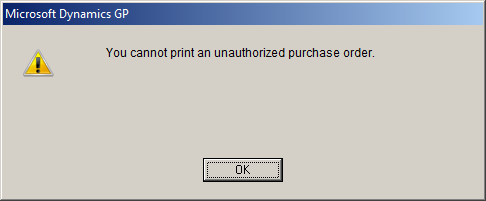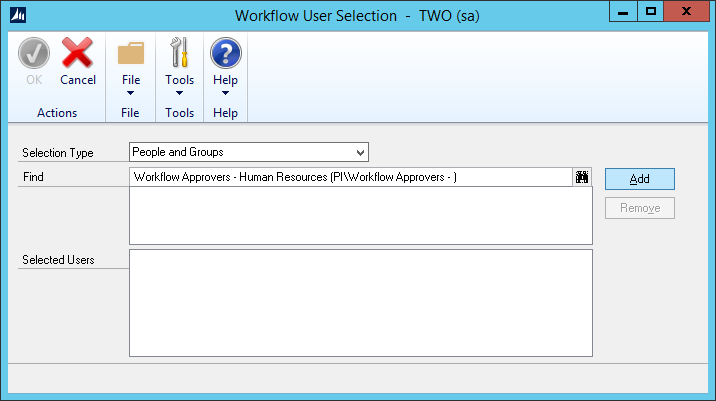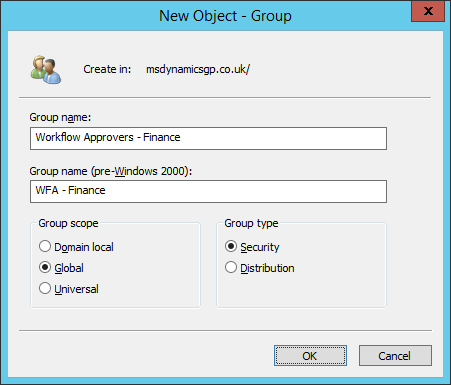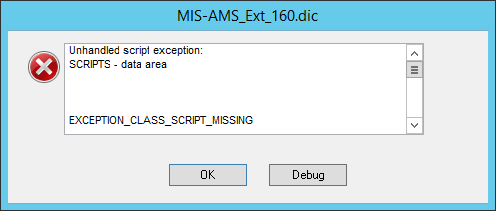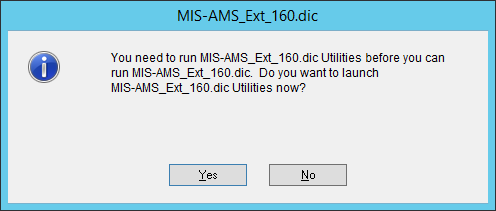I have been doing a lot of work recently on Purchase Order Processing and Workflow 2.0. One of the requests I had was for a SmartList report which allowed the purchase order (PO) to be compared back to the purchase requisition (PR) it originated from. I had to take a few minutes to investigate as I knew the link from PR to PO was maintained within the system, but I wasn’t sure of the table.
I have been doing a lot of work recently on Purchase Order Processing and Workflow 2.0. One of the requests I had was for a SmartList report which allowed the purchase order (PO) to be compared back to the purchase requisition (PR) it originated from. I had to take a few minutes to investigate as I knew the link from PR to PO was maintained within the system, but I wasn’t sure of the table.
It took me a little longer to determine which table held the link as I was expecting a company table, but instead found that the link was stored in the SOP_POPLink table (SOP60100). One fairly quick view later and I have the basis for the required report, and probably for some others in future too.
Continue reading “SQL Script Linking Purchase Orders to Purchase Requisitions”