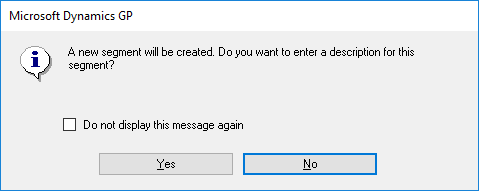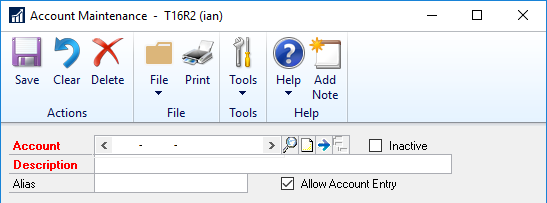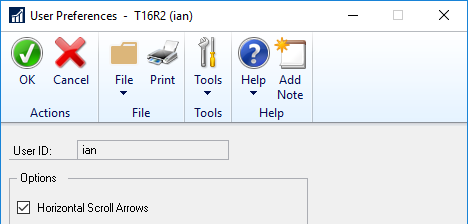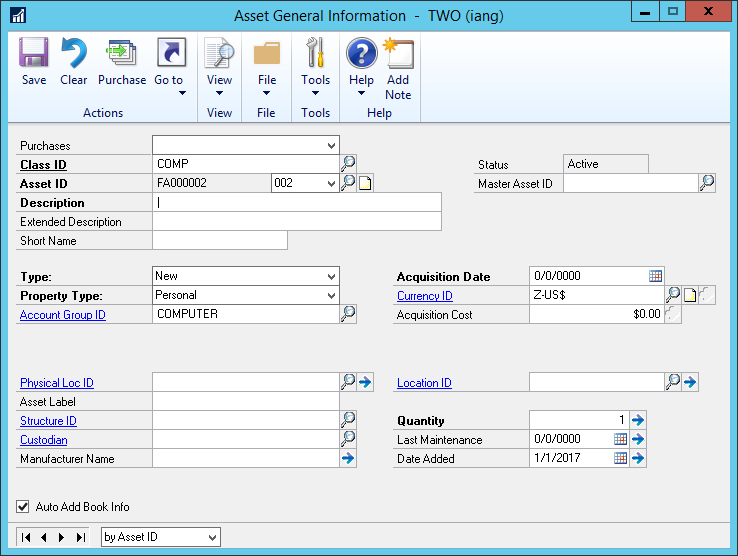The Account field in Microsoft Dynamics GP is of a fixed width, but the maximum width of the account string themselves can be much longer than the field.
The Account field in Microsoft Dynamics GP is of a fixed width, but the maximum width of the account string themselves can be much longer than the field.
The solution Microsoft have supplied is an option which activates horizontal scroll arrows in the Account field:
This is activated, on a per user basis, via the User Preferences window () by marking the Horizontal Scroll Arrows:
However, if you have a lot of users, this can sometimes be a difficult message to disseminate.
An alternative I came up with for a client a wile ago was to create a trigger on the Users Master (SY01400) table which updates the field after a new user is created:
/*
Created by Ian Grieve of azurecurve|Ramblings of a Dynamics GP Consultant (https://www.azurecurve.co.uk)
This code is licensed under the Creative Commons Attribution-NonCommercial-ShareAlike 4.0 International (CC BY-NC-SA 4.0 Int).
*/
CREATE TRIGGER
utr_AZRCRV_UpdateSY01400ActivateHorizontalScrollArrows
ON
SY01400
AFTER INSERT AS
UPDATE
['Users Master']
SET
HSCRLARW = 1
FROM
SY01400 AS ['Users Master']
INNER JOIN
inserted AS INS
ON
INS.USERID = ['Users Master'].USERID
GO
If users have already been created, then the following script can be used to activate the horizontal scroll arrows for them:
/*
Created by Ian Grieve of azurecurve|Ramblings of a Dynamics GP Consultant (https://www.azurecurve.co.uk)
This code is licensed under the Creative Commons Attribution-NonCommercial-ShareAlike 4.0 International (CC BY-NC-SA 4.0 Int).
*/
UPDATE
SY01400
SET
HSCRLARW = 1
WHERE
HSCRLARW = 0
GO
We actually decided to remove the trigger and apply the update script via a SQL Server Agent scheduled job which runs on a period basis (if I recall correctly, it was configured to run each evening at 2100 (avoiding backup jobs).
 My sixth book is now available to buy in eBook format from azurecurve Publishing.
My sixth book is now available to buy in eBook format from azurecurve Publishing.