 No day when you learn something new is a wasted day. I was onsite with a client recently to do some work with them on Microsoft Dynamics GP and got chatting to Den in their IT department.
No day when you learn something new is a wasted day. I was onsite with a client recently to do some work with them on Microsoft Dynamics GP and got chatting to Den in their IT department.
It turns out that SQL Server has a report you can run which will show which features are installed.
The report is run from the SQL Server Installation Center which is available from the Windows Start menu. Click on Tools and then on Installed SQL Server features discovery report:
If necessary, choose how you want to open the file, by selecting the browser of your choice:
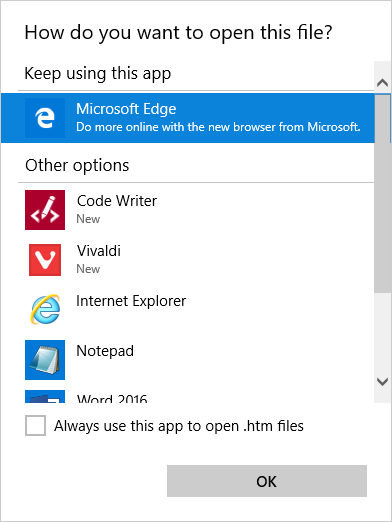
The report will open and show all of the installed features:
This report is going to be very useful; in the past I’ve had to go away prodding through various folders or utilities to see if the necessary features were installed. Now, with this one report, all of the information is available in one place.
What should we write about next?
If there is a topic which fits the typical ones of this site, which you would like to see me write about, please use the form, below, to submit your idea.


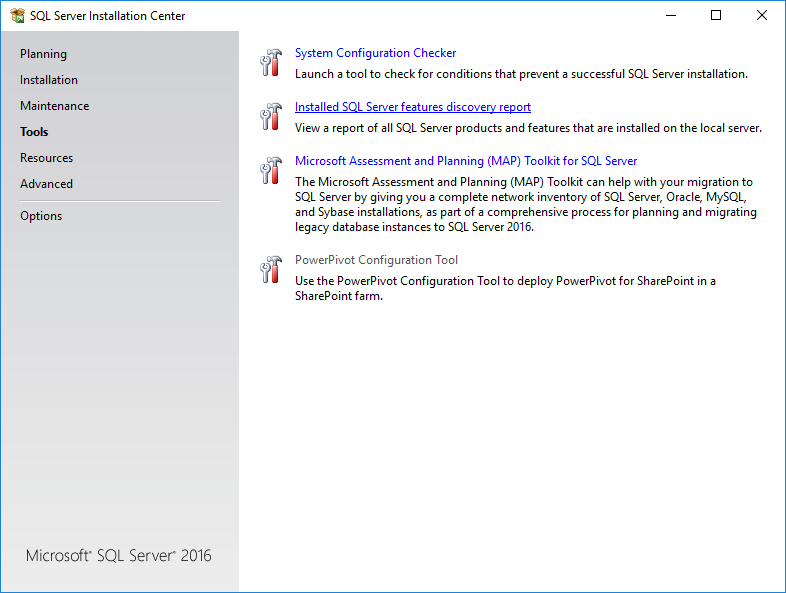
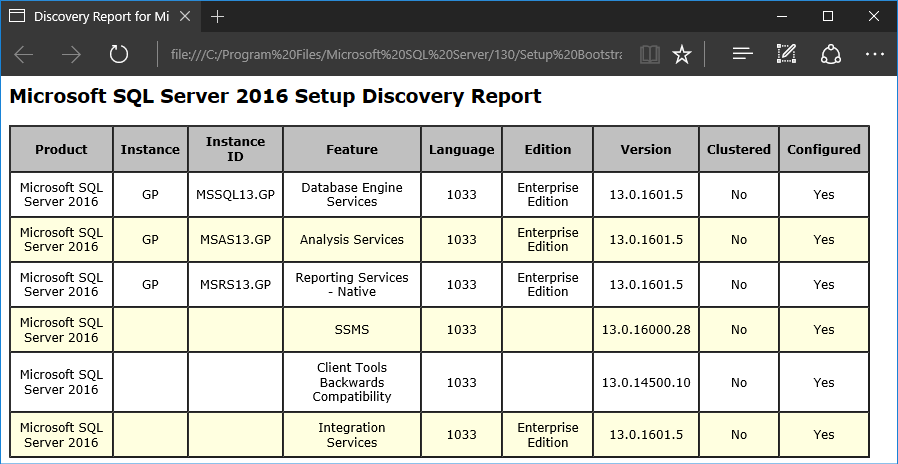



Hi is there a query which can do the same thing from sql management studio ?
Hi Duane,
As far as I am aware, this information cannot be returned by a query.
Hi after installation, the log show at summary.txt , is there any place where storing these information except summary.txt and configurationfile.ini?
I’m not aware of any other locations storing this information.
Hi,
Your articles are awesome!! I have a question based on this article.
Any Script to find a installed features language (Standard or Enterprise) on the sql server.
Can you share the script if you have any, That will help me for automation.
Thanks!!
Hi Raj,
I’m afraid I can’t help as I’ve never had cause to look for what languages are installed.