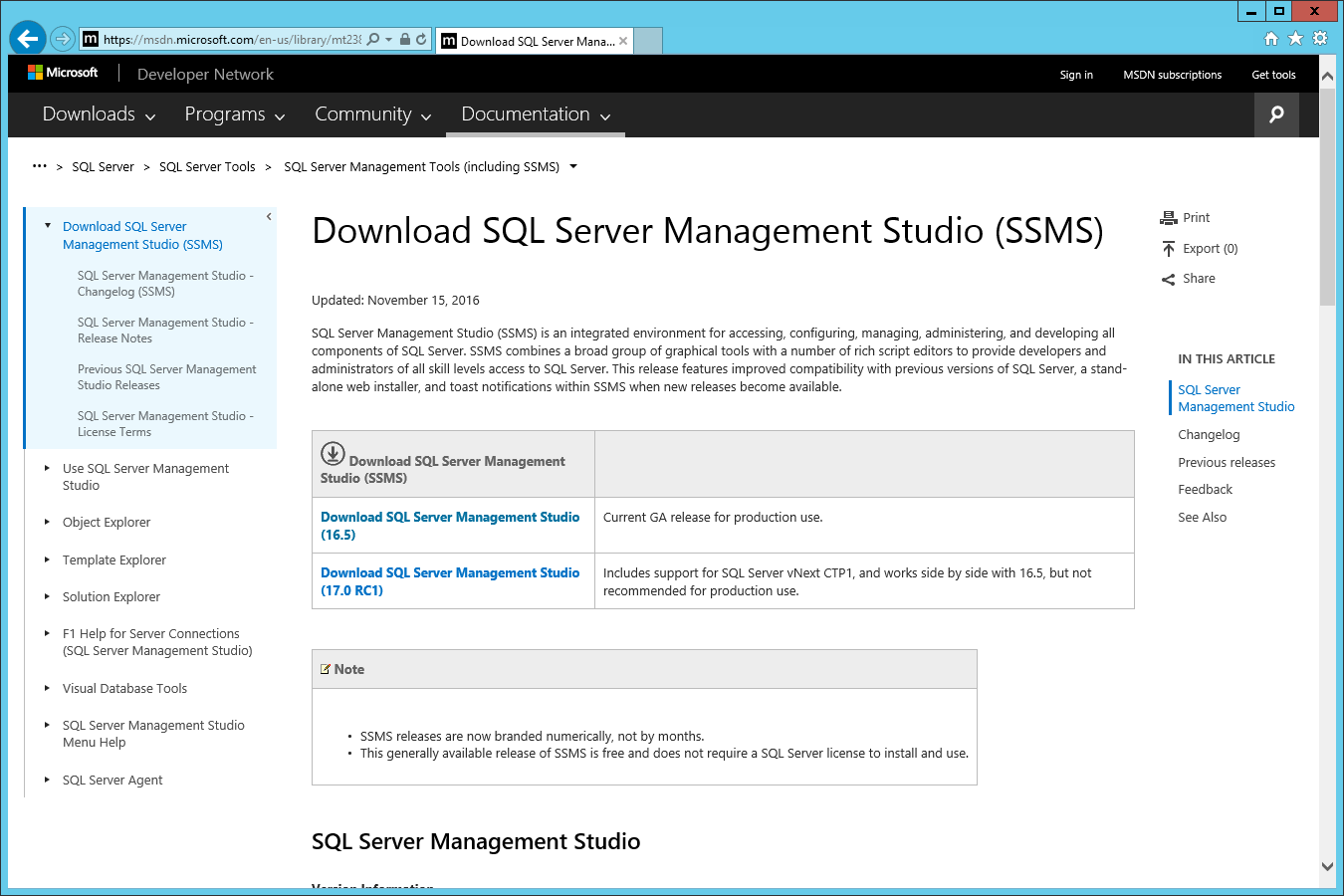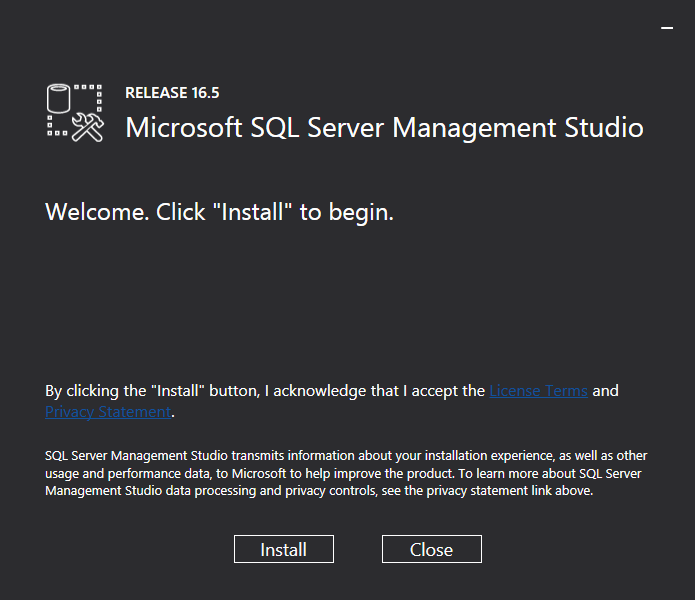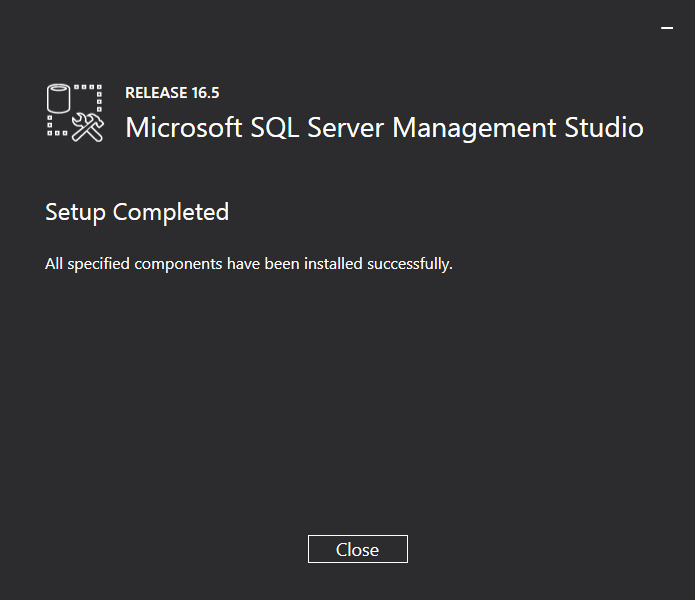This is a short series of posts on how to install Microsoft SQL Server 2016; the series index can be found here.
This is a short series of posts on how to install Microsoft SQL Server 2016; the series index can be found here.
In previous versions of Microsoft SQL Server, SQL Server Management Studio (SSMS) was always part of the standard install, but it seems this has changed with SQL Server 2016.
Instead SSMS is now available as a separate download. I’d recommend downloading the GA rather than any release candidate which might be available:
Once you have downloaded the installer, launch it and click the Install button which also accepts the license terms:
The installer may take a while to install, but once it has finished, click Close: