 With the release of Microsoft Dynamics GP 2016 R2 it’s time for a series of “hands on” posts where I go through the installation of all of it’s components and also look at the new functionality introduced; the index for this series can be found here.
With the release of Microsoft Dynamics GP 2016 R2 it’s time for a series of “hands on” posts where I go through the installation of all of it’s components and also look at the new functionality introduced; the index for this series can be found here.
The third feature I’m going to take a look at is the Cancel Purchase Orders Linked To A Requisition. For those doubting why this feature was needed, in previous versions of Microsoft Dynamics GP, when yuo tried to cancel a quantity on a purchase order you would receive a message if the remaining quantity didn’t cover the requisition quantity:
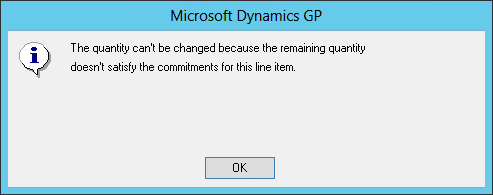
To demonstrate this functionality I created a purchase requisition for a server from Advanced Office Systems and converted the requisition into a purchase order. The line shows the chain link icon for a commitment:
I entered a Canceled quantity, tabbed from the field and got the following message:
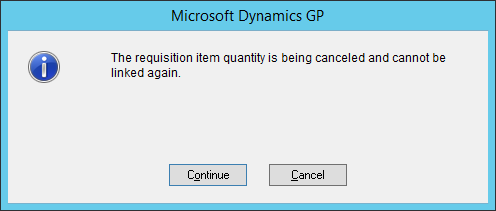
Clicking Continue cancels the quantity.
The same can be done in the Edit Purchase Orders window:
Purchase requisitions were first introduced in Microsoft Dynamics GP 2013 R2 and have been growing in popularity. Typically used with workflow approvals where the requisition goes to the line manager for approval before being converted to a purchase order and then goes to the budget holder for approval.
Previously to cancel a line which had been converted to a purchase order, the commitment had to be manually deleted before the line, or whole order, was cancelled. This new feature will reduce a fair chunk of the work needed to cancel a purchase order line which can from a purchase requisition.



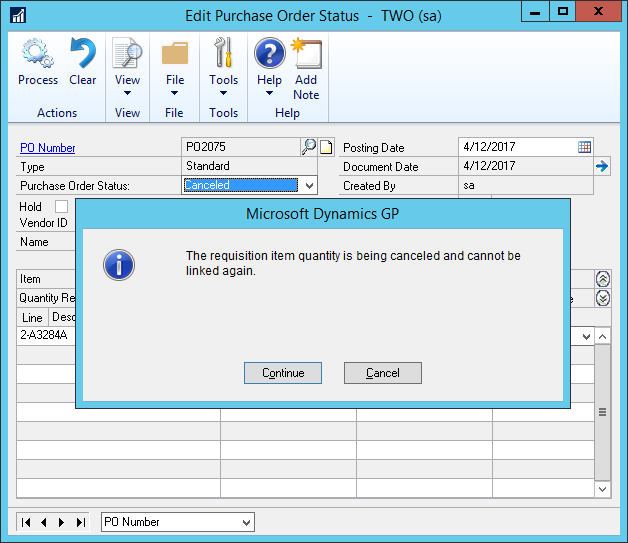



6 thoughts on “Hands On With Microsoft Dynamics GP 2016 R2: Cancel A Purchase Order Linked To A Purchase Requisition”