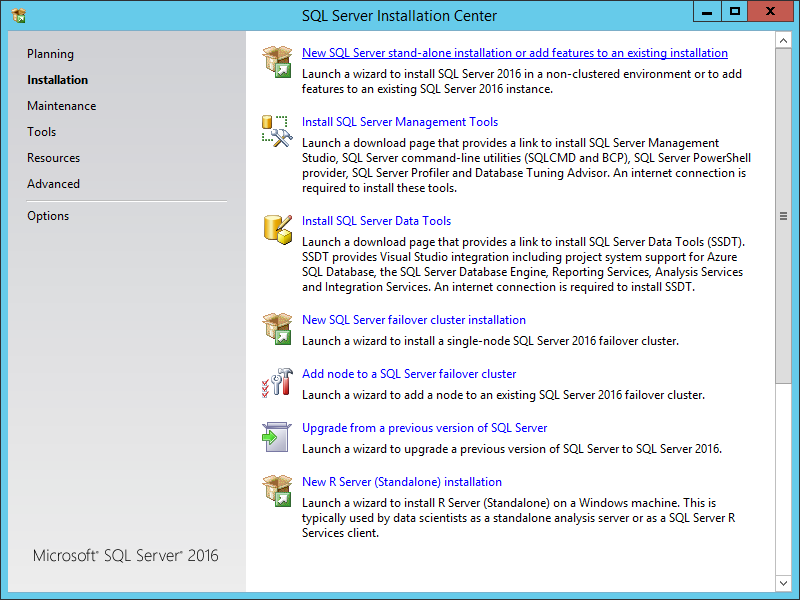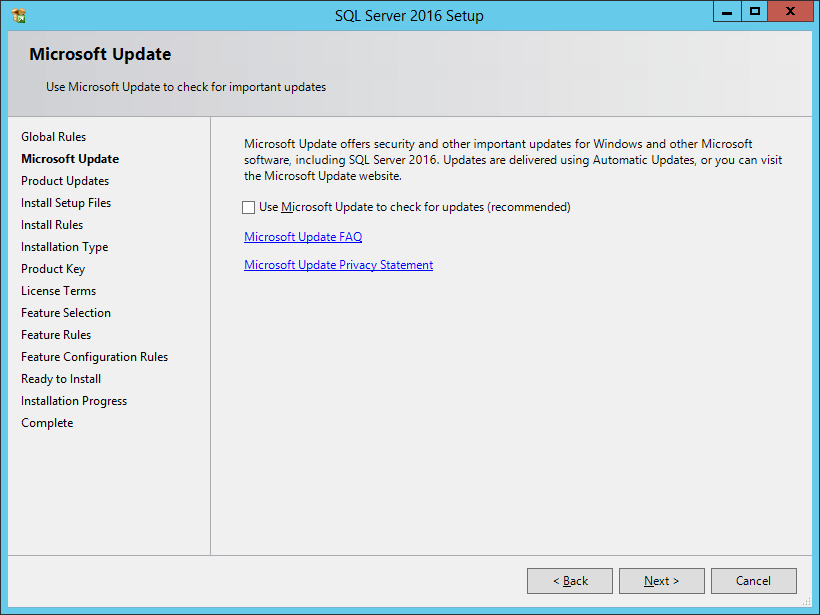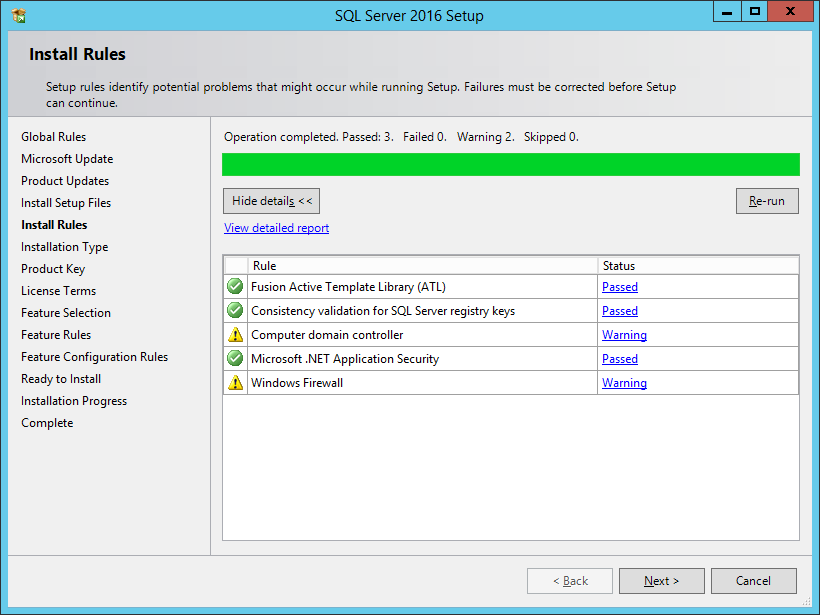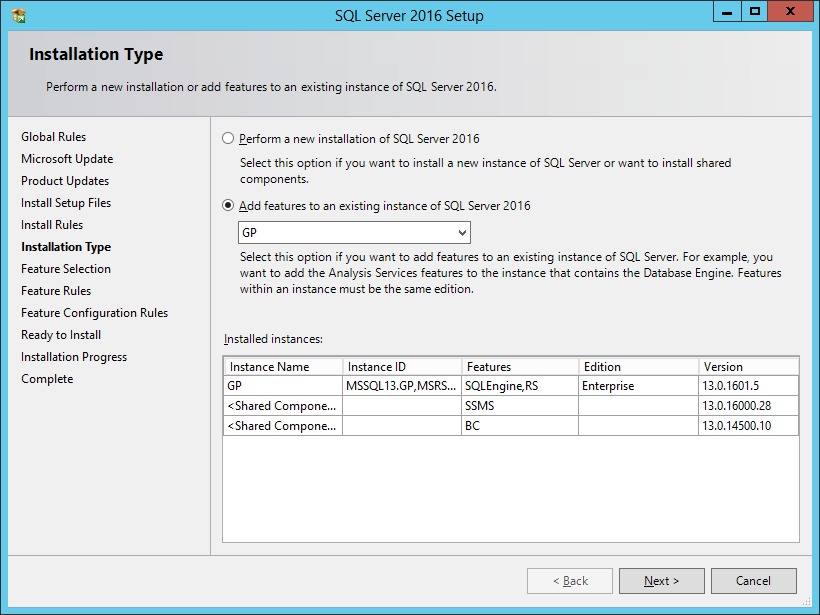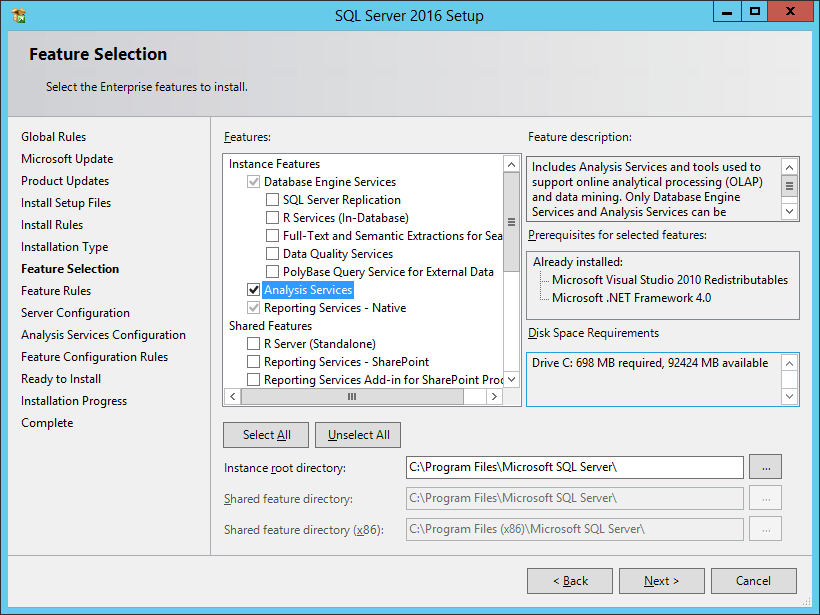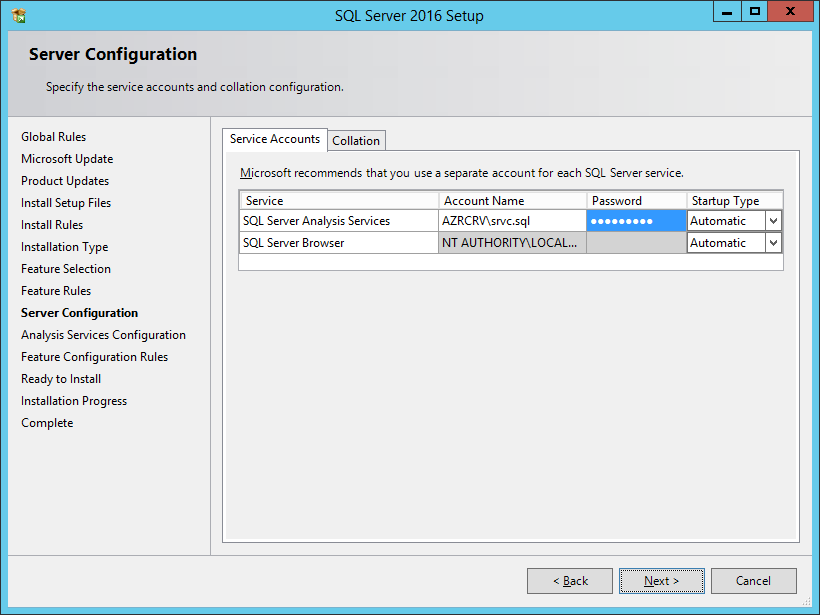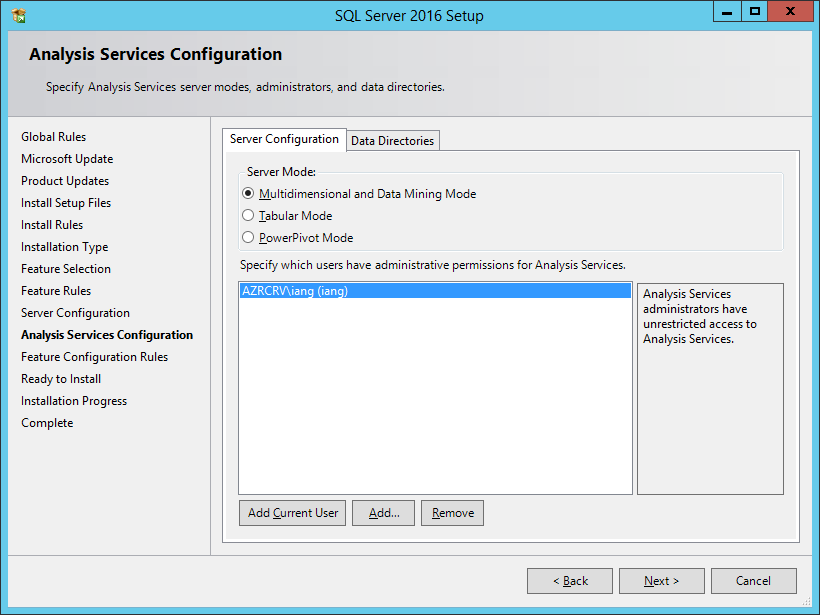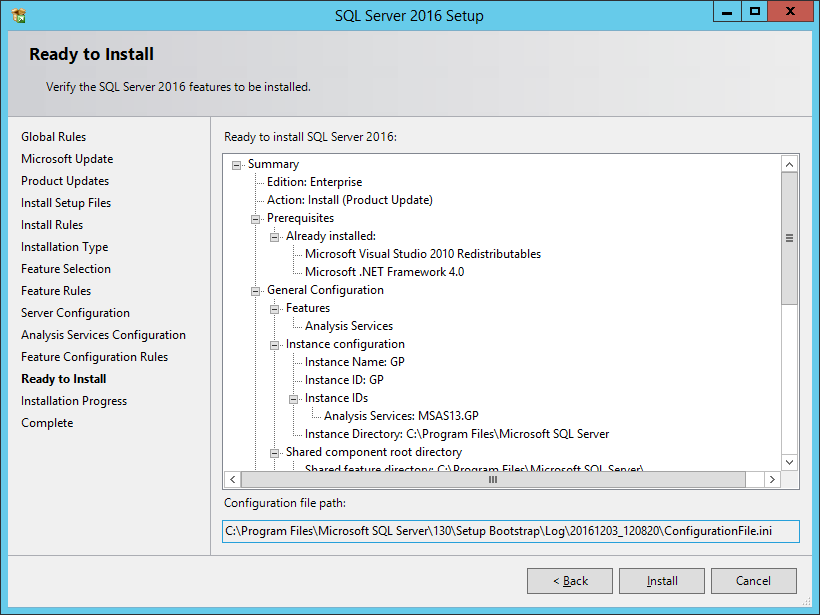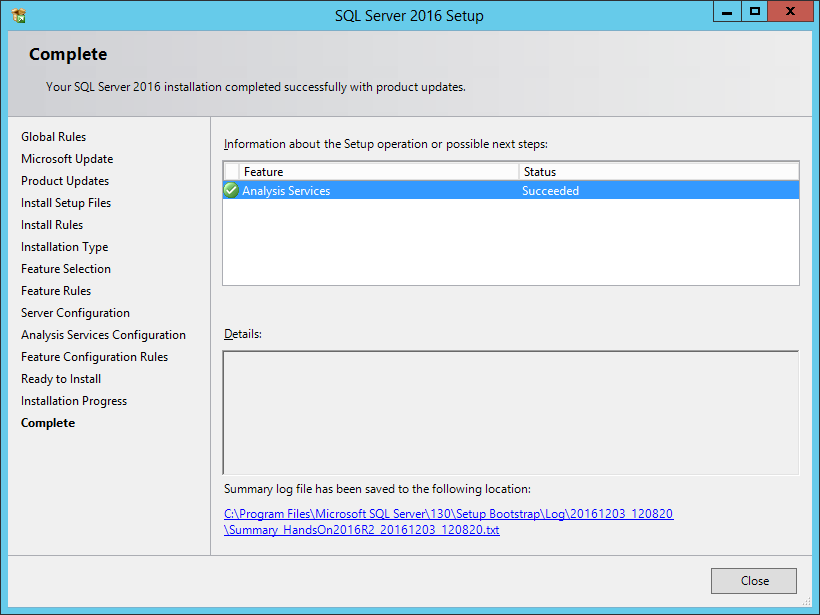This is a short series of posts on how to install Microsoft SQL Server 2016; the series index can be found here.
This is a short series of posts on how to install Microsoft SQL Server 2016; the series index can be found here.
I typically don’t install SQL Server Analysis Services (SSAS), but decided to this time as I was installing all of the Microsoft Dynamics GP additional products for my Hands On with Microsoft Dynamics GP 2016 R2 series.
To install SSAS, launch the SQL Server setup utility and click on Installation and then on New SQL Server stand-alone installation or add features to an existing installation:
Decide if you want to use Microsoft Update to check for updates (mark the checkbox if you do) and click Next:
Verify the rule checks to ensure nothing failed and click Next:
Mark the Add features to an existing instance of SQL Server 2016 and click Next:
Under Instance Features mark Analysis Services and click Next:
Enter the Account Name and Password for the Service and click Next:
Use the Add button to add users with administrative permissions for Analysis Services.
Once all required users have been added, click Next:
Review the summary and click Install:
Once installation is complete, click Close:
What should we write about next?
If there is a topic which fits the typical ones of this site, which you would like to see me write about, please use the form, below, to submit your idea.