 With the release of Microsoft Dynamics GP 2016 R2 it’s time for a series of “hands on” posts where I go through the installation of all of it’s components; the index for this series can be found here.
With the release of Microsoft Dynamics GP 2016 R2 it’s time for a series of “hands on” posts where I go through the installation of all of it’s components; the index for this series can be found here.
If you have a number of clients which need Microsoft Dynamics GP installed, this can become somewhat burdensome to ensure that they are all installed exactly the same way; if you do it manually at least. However, via the Microsoft Dynamics GP setup utility, you can build an installation package which much simplifies the job.
To create an installation package, launch the setup utility and select Create Installation Package from under the Install heading:
Specify the location in which the installation package is to be created and click Next:
Select the Country/Region which Microsoft Dynamics GP should be installed and click Next:
Select all of the features which you will be using and confirm the Install Location.
Click Next:
If a data source is not to be created (because one already exists), mark the Do not create a data source name checkbox.
If a data source is being created, enter the full SQL Instance name in the SQL Server Name field.
Select your System Database Name field; by default this will be set to Use default name which is DYNAMICS; if you are using a named system database, mark the Enter custom name and enter the name of the system database in the textbox.
Click Next:
The Dictionary Location needs to be specified. By default both the Reports and Forms are set to Installation Folder, but this can be changed to a Network Folder.
You selection here will depend on how you are maintaining your dictionaries.
Click Next:
Do the same for your OLE Notes and Letters and then click Next:
To begin creation of the installation package, click Install:
Once the installation package has been created, click Exit:
The use the installation package, simply click the setup.exe in the folder and Microsoft Dynamics GP will be installed with all of the options selected during it’s creation.


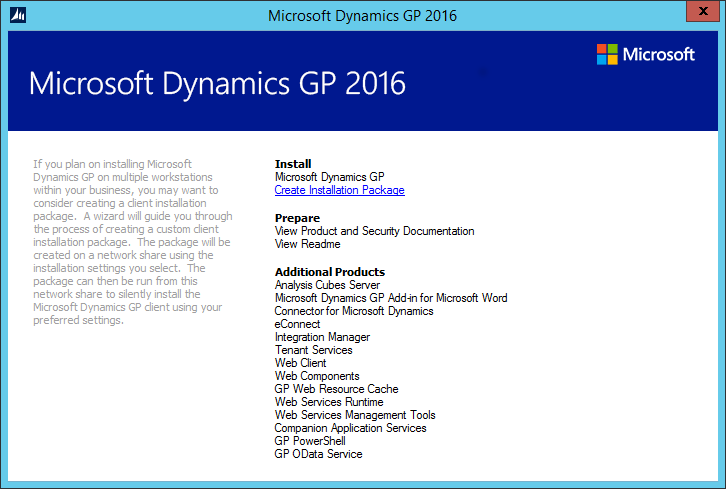
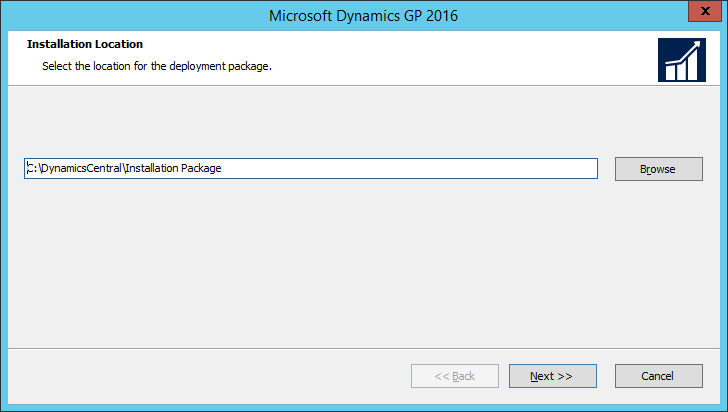
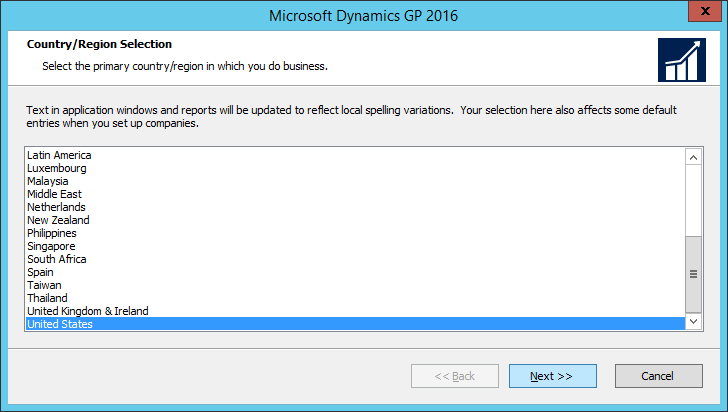
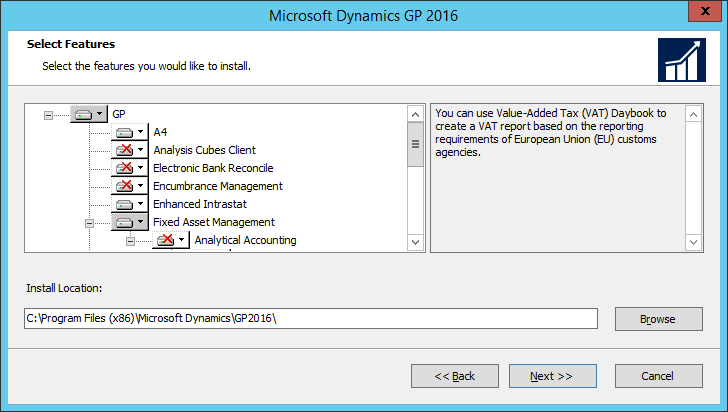
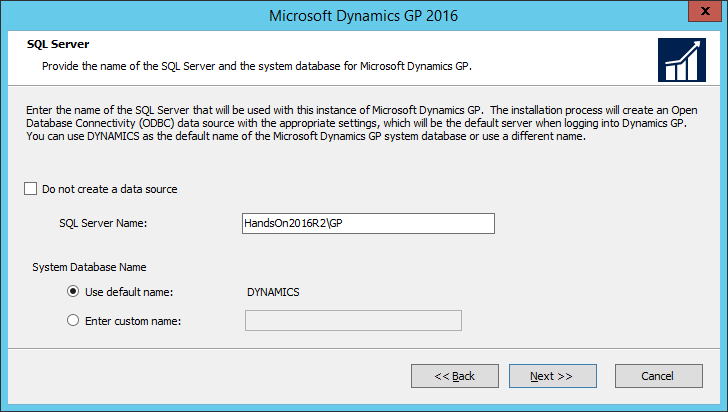


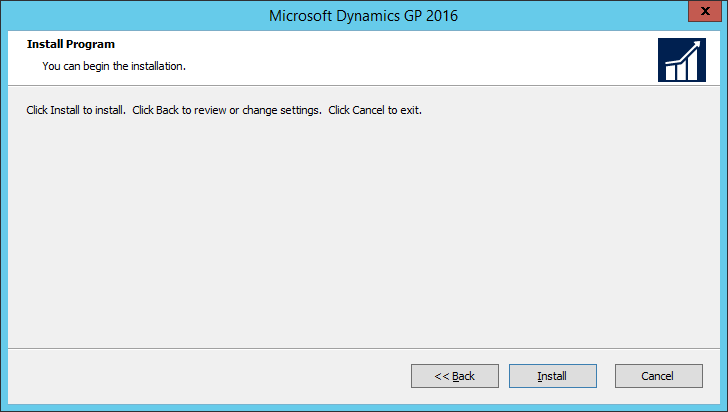




4 thoughts on “Hands On With Microsoft Dynamics GP 2016 R2: Create Installation Package”