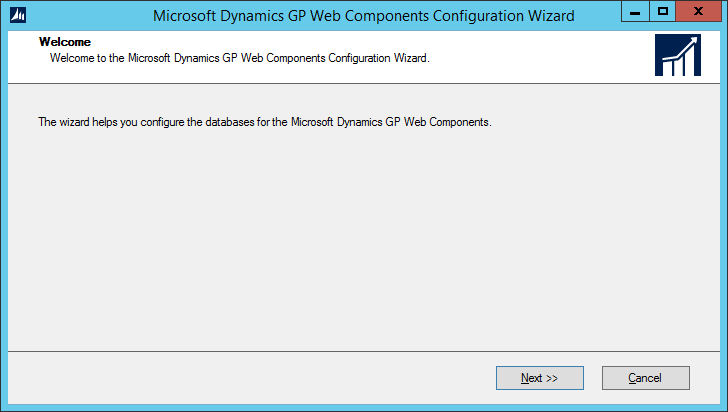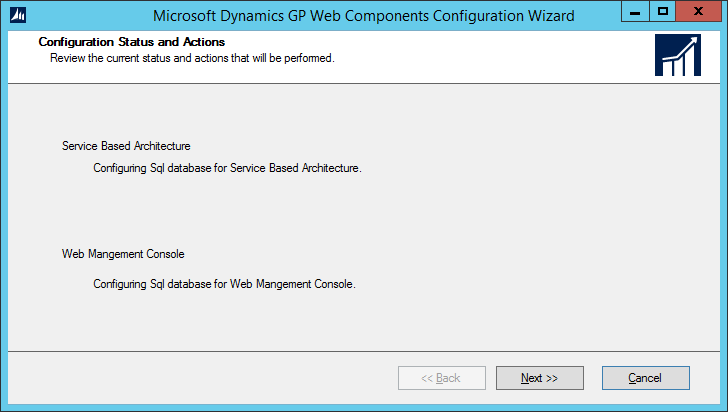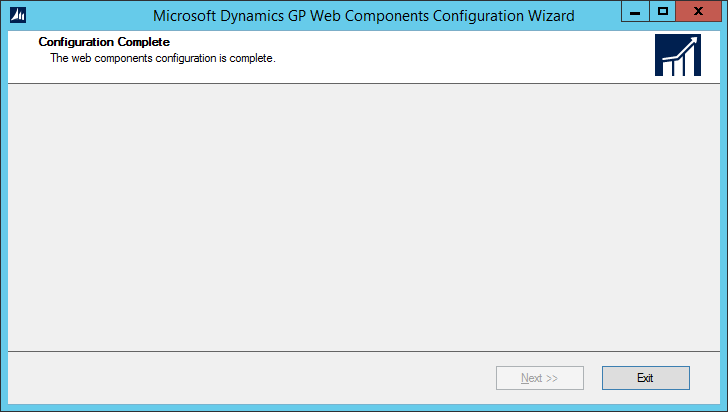With the release of Microsoft Dynamics GP 2016 R2 it’s time for a series of “hands on” posts where I go through the installation of all of it’s components; the index for this series can be found here.
With the release of Microsoft Dynamics GP 2016 R2 it’s time for a series of “hands on” posts where I go through the installation of all of it’s components; the index for this series can be found here.
Service Based Architecture (SBA) is a feature introduced in Microsoft Dynamics GP 2015 RTM which provides a REST web service which exposes Dynamics GP business logic as service operations.
The installation is a three part process, the previous but one post in this series covered adding the SBA feature to the desktop client on the web server, the previous covered the installation of the SBA web components and this one will cover the configuration.
After the installation of the web components completes, the Microsoft Dynamics GP Web Components Configuration Wizard will automatically launch. Click Next to proceed:
Select the authentication method which should be used to connect to the SQL Server hosting the web compoenets database. If SQL Authentication is selected, enter a Login ID and Pssword.
As I have throughout this series, I have left Windows Trusted Authentication checkbox marked.
Click Next to proceed:
Click Next to begin the configuration of SBA and the Web Management Console:
Click Exit once the configuration has finished: