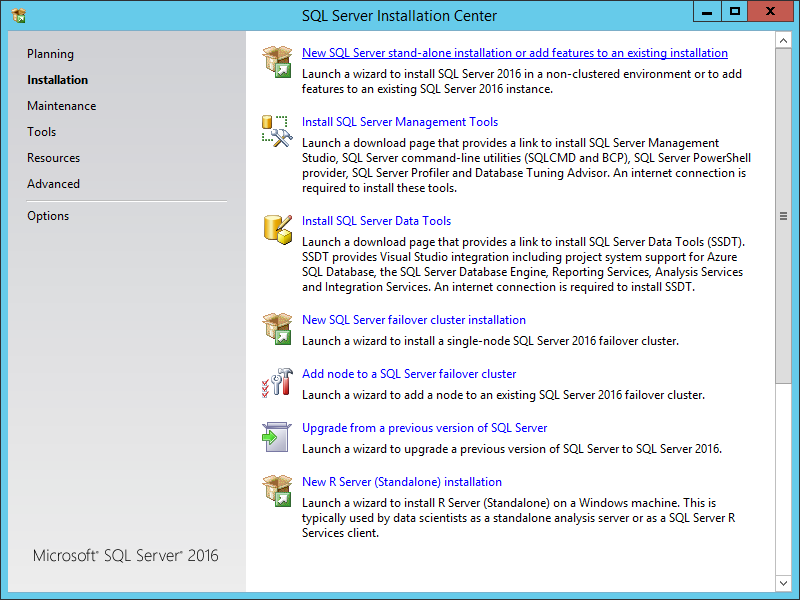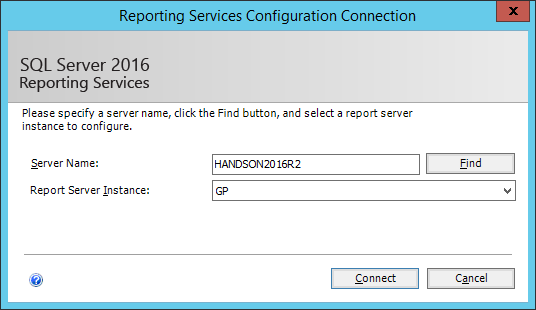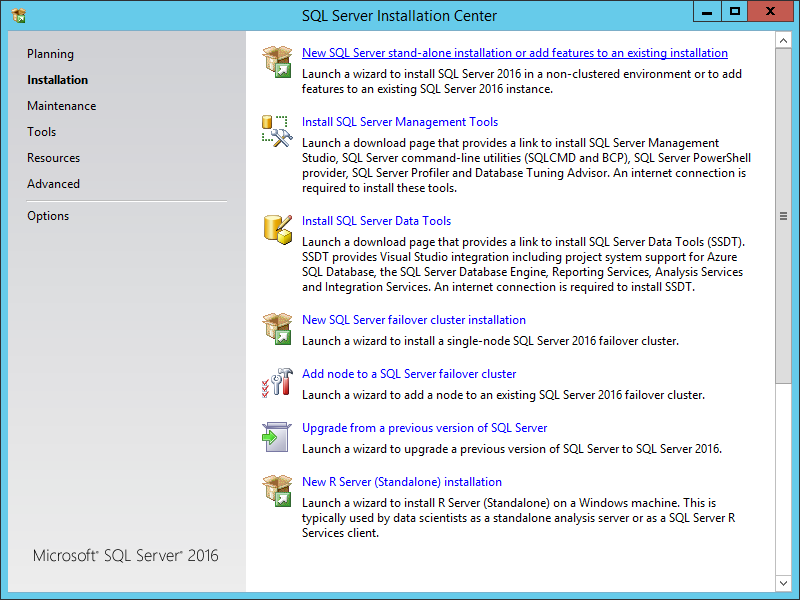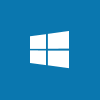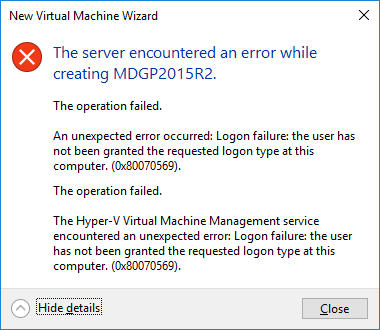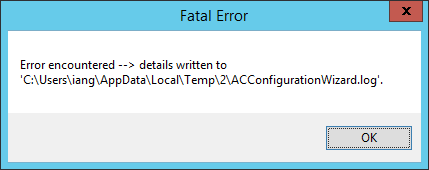I have a few of clients who have a large number of companies. This generally isn’t a problem as Microsoft Dynamics GP supports this very well.
I have a few of clients who have a large number of companies. This generally isn’t a problem as Microsoft Dynamics GP supports this very well.
However, after doing an upgrade of a system which has the VAT Daybook module installed, you need to log into each and every database using the sa account.
Doesn’t sound so bad on the surface, but when you have two hundred companies, this soon adds up to a substantial length of time.
I did a little looking around a while ago for ways to automate this process and found a post by Aaron Berquist from 2011 where he had done exactly this.
However, when we tried his script we got a few errors, so I made a few changes and improvements; my script automatically adds OK button clicks for Test, Historic and Fabrikam sample company databases.
The Test and Historic databases are identified by having or at the end of their names; this is what Dynamics GP uses to display the message.
I removed the temporary table from Aaron’s script as well; when my version of the script is run, output the results to text (make sure you have increased the query results length).
You can copy and paste the output into a Notepad document which can be saved with a .mac extension.
/*
Created by Ian Grieve of azurecurve|Ramblings of a Dynamics GP Consultant (https://www.azurecurve.co.uk)
Based on idea and code from http://www.aaronberquist.com/2011/07/use-dynamic-sql-to-generate-a-dynamics-gp-login-macro/
This code is licensed under the Creative Commons Attribution-NonCommercial-ShareAlike 4.0 International (CC BY-NC-SA 4.0 Int).
*/
SELECT
'# DEXVERSION=16.00.0033.000 2 2
CommandExec dictionary ''default'' form ''Command_System'' command ''Switch Company''
NewActiveWin dictionary ''default'' form ''Switch Company'' window ''Switch Company''
ClickHit field ''(L) Company Names'' item ' + CONVERT(VARCHAR(3), ROW_NUMBER() OVER (ORDER BY CMPANYID)) + ' # ' + LTRIM(RTRIM(CMPNYNAM)) + '
MoveTo field ''OK Button''
ClickHit field ''OK Button''
NewActiveWin dictionary ''default'' form sheLL window sheLL
NewActiveWin dictionary ''default'' form sheLL window sheLL ' +
CASE WHEN RTRIM(CMPNYNAM) LIKE '%<TEST>' THEN
'
# This company is set up for testing only. Do not use this company when processing live data.
NewActiveWin dictionary ''default'' form ''SY_Error_Message'' window ''SY_Error_Message''
ClickHit field ''OK Button''
NewActiveWin dictionary ''default'' form sheLL window sheLL '
WHEN RTRIM(CMPNYNAM) LIKE '%<HISTORICAL>' THEN
'
# This company is used for storing historical data only. Do not use this company when processing current-year data.
NewActiveWin dictionary ''default'' form ''SY_Error_Message'' window ''SY_Error_Message''
ClickHit field ''OK Button''
NewActiveWin dictionary ''default'' form sheLL window sheLL '
WHEN CMPANYID = -1 THEN
'
# You have chosen to use the sample company, which provides data that you can use to practice procedures or learn more about the product. When you use this sample company, the date is automatically set to April 12, 2017.
NewActiveWin dictionary ''default'' form DiaLog window DiaLog
ClickHit field OK
NewActiveWin dictionary ''default'' form sheLL window sheLL '
ELSE
''
END
FROM
DYNAMICS..SY01500
ORDER BY
CMPNYNAM
 This is a short series of posts on how to install Microsoft SQL Server 2016; the series index can be found here.
This is a short series of posts on how to install Microsoft SQL Server 2016; the series index can be found here.