 With the release of Microsoft Dynamics GP 2016 R2 it’s time for a series of “hands on” posts where I go through the installation of all of it’s components; the index for this series can be found here.
With the release of Microsoft Dynamics GP 2016 R2 it’s time for a series of “hands on” posts where I go through the installation of all of it’s components; the index for this series can be found here.
The first time you run Integration Manager after installation, you need to right click and Run as Administrator. This makes sure that all of the relevant registry entries are created:
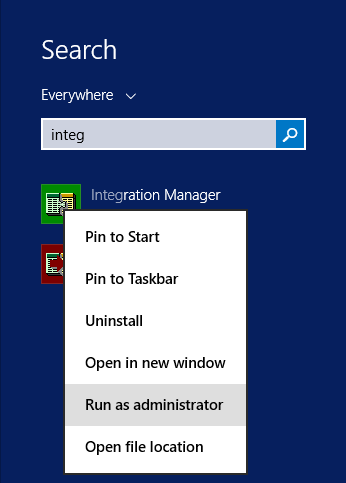
Once Integration Manager has started, click the Register Now button and enter your keys from Microsoft (this needs to be done before an integration can be run):
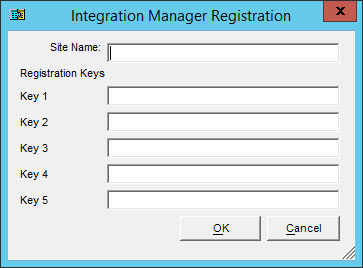
Once done, click OK to validate and save your keys.
Click to show/hide the Hands On With Microsoft Dynamics GP 2016 R2 Series Index
What should we write about next?
If there is a topic which fits the typical ones of this site, which you would like to see me write about, please use the form, below, to submit your idea.
Looking for support or consultancy with Microsoft Dynamics GP?
I no longer work with Microsoft Dynamics GP, but the last company I worked for was ISC Software in the UK; if you’re looking for support or consultancy services with Microsoft Dynamics GP you can contact them here.





3 thoughts on “Hands On With Microsoft Dynamics GP 2016 R2: Integration Manager First Run”