 With the release of Microsoft Dynamics GP 2016 R2 it’s time for a series of “hands on” posts where I go through the installation of all of it’s components; the index for this series can be found here.
With the release of Microsoft Dynamics GP 2016 R2 it’s time for a series of “hands on” posts where I go through the installation of all of it’s components; the index for this series can be found here.
With eConnect installed I can now install Integration Manager with both sets of adapters (Dynamics GP and eConnect).
To do this launch the setup utility from the installation media and, under Additional Products click on Integration Manager:
Accept the terms of the License Agreement and click Next:
Make sure all three features are listed for installation and click Next:
When Ready to Install, click Next:
When the installation is complete, click Exit:
Click to show/hide the Hands On With Microsoft Dynamics GP 2016 R2 Series Index
What should we write about next?
If there is a topic which fits the typical ones of this site, which you would like to see me write about, please use the form, below, to submit your idea.


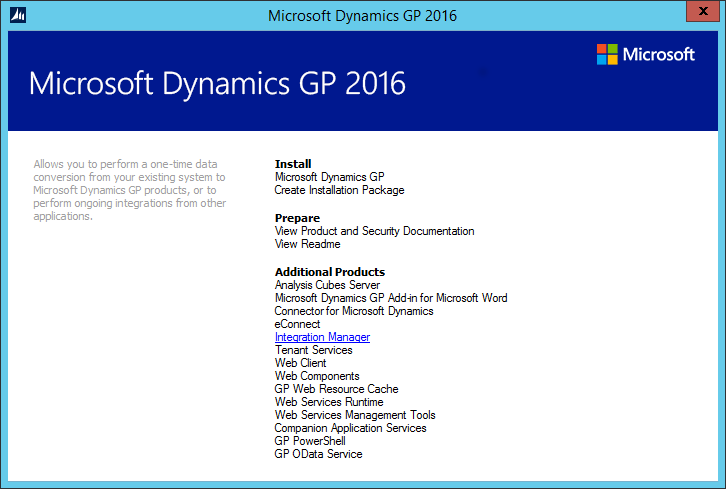
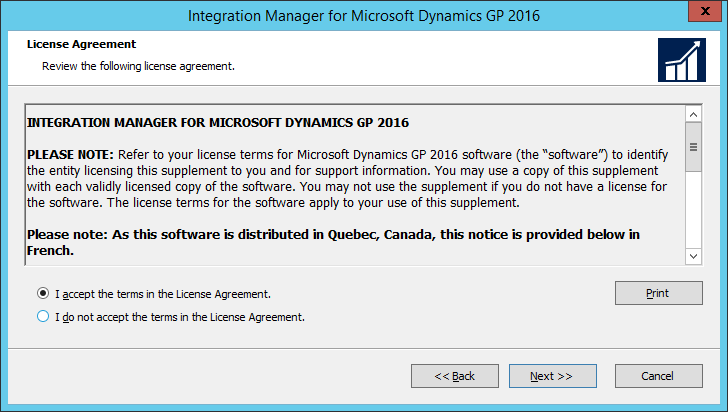
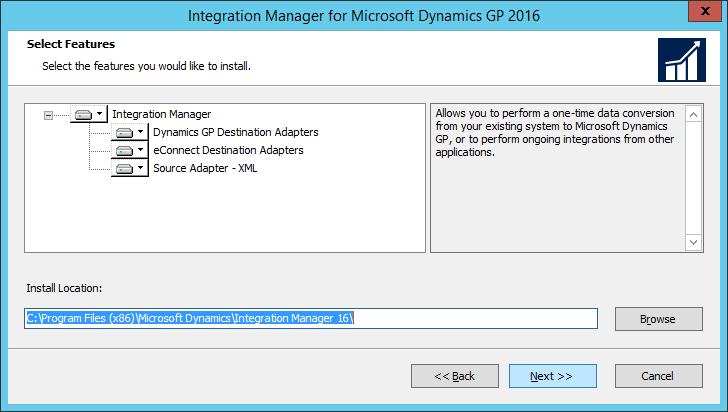
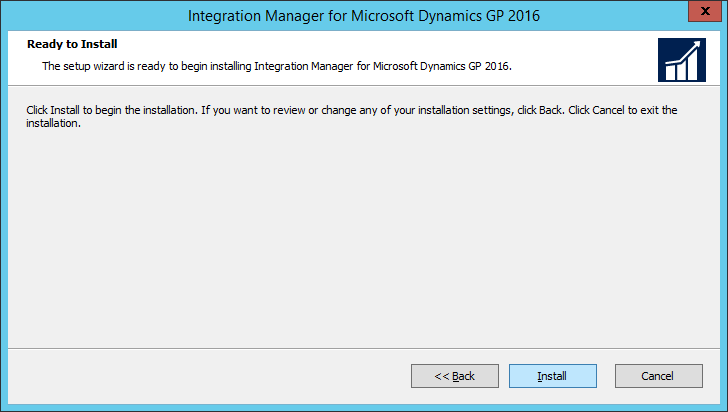
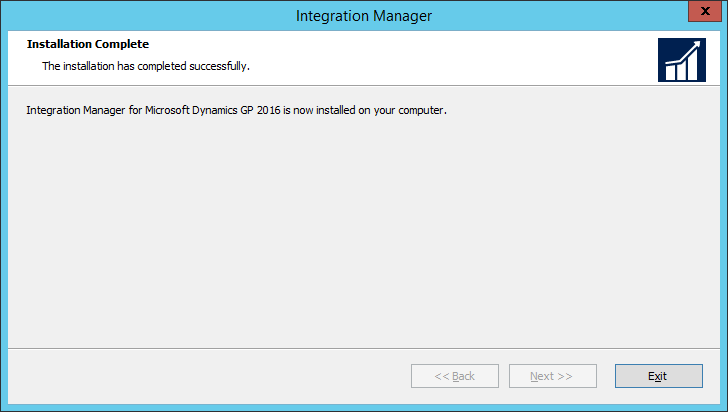



4 thoughts on “Hands On With Microsoft Dynamics GP 2016 R2: Install Integration Manager”