 With the release of Microsoft Dynamics GP 2016 R2 it’s time for a series of “hands on” posts where I go through the installation of all of it’s components; the index for this series can be found here.
With the release of Microsoft Dynamics GP 2016 R2 it’s time for a series of “hands on” posts where I go through the installation of all of it’s components; the index for this series can be found here.
The final step of installing the web client, is to install the GP Web Resource Cache which is installed on each session server to improve performance by enabling caching.
To install the GP Web Resource Cache, launch the setup utility and, under Additional Products, select GP Web Resource Cache:
Click the Install to begin the installation:
Once the installation is complete, click Finish:
Click to show/hide the Hands On With Microsoft Dynamics GP 2016 R2 Series Index
What should we write about next?
If there is a topic which fits the typical ones of this site, which you would like to see me write about, please use the form, below, to submit your idea.
Looking for support or consultancy with Microsoft Dynamics GP?
I no longer work with Microsoft Dynamics GP, but the last company I worked for was ISC Software in the UK; if you’re looking for support or consultancy services with Microsoft Dynamics GP you can contact them here.


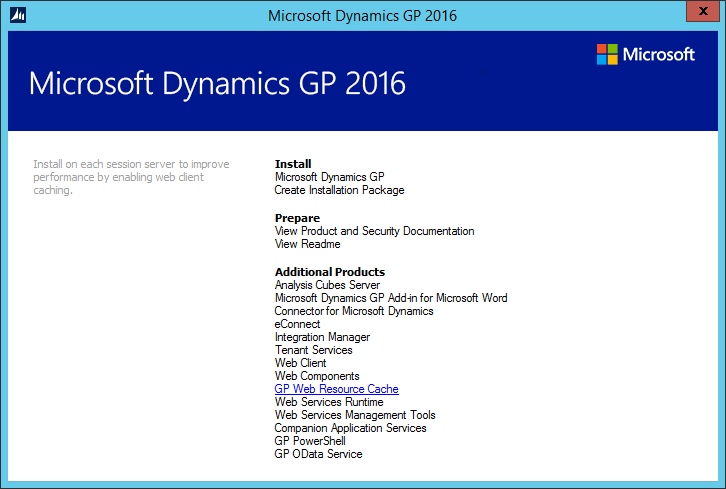
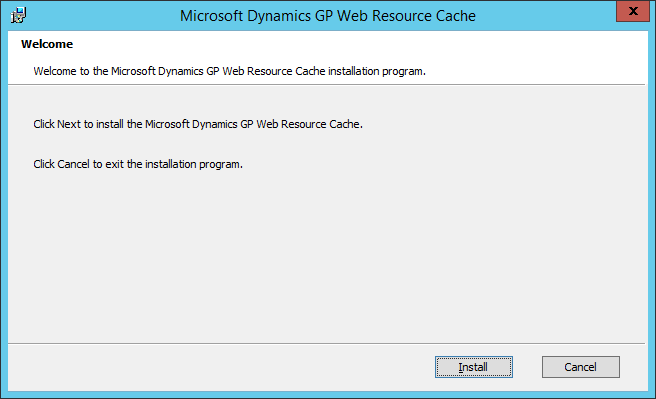
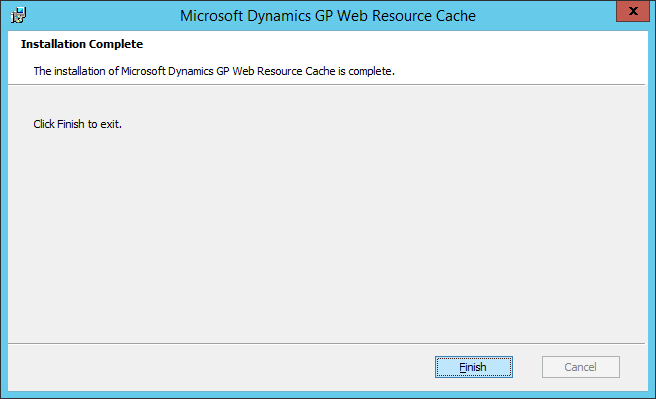



3 thoughts on “Hands On With Microsoft Dynamics GP 2016 R2: Install GP Web Resource Cache”