 With the release of Microsoft Dynamics GP 2016 R2 it’s time for a series of “hands on” posts where I go through the installation of all of it’s components; the index for this series can be found here.
With the release of Microsoft Dynamics GP 2016 R2 it’s time for a series of “hands on” posts where I go through the installation of all of it’s components; the index for this series can be found here.
In this, the first post of the series, I’m going to install the Dynamics GP client. In early versions of Microsoft Dynamics GP, we would have installed the server components, but these haven’t existed for a long time. Instead, the client itself is used to create the server objects (we’ll cover these in the next posts).
When installing Dynamics GP on a new machine, the first components to be installed are the prerequisites, which are installed by the Microsoft Dynamics GP 2016 Bootstrapper Setup utility. Run this by launching the setup.exe from the installation media and click install:
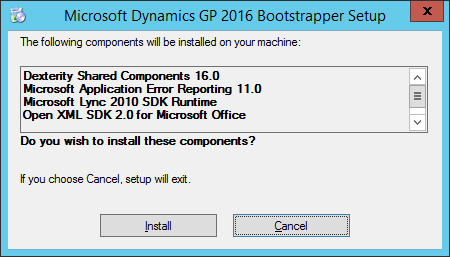
Under the Install heading, click on Microsoft Dynamics GP:
Select the Country/Region and click Next:
Accept the terms of the License Agreement and click Next:
Next you need to select all of the features which are to be installed; the same set of features should be selected on each machine. Once all of the relevant features have been selected, click Next:
Enter the SQL Server Name making sure to include the instance name if using one. If installing Dynamics GP 2016 R2 onto a machine which has previously had Dynamics GP installed and you are using the same SQL Instance, or you have manually created the ODBC connection, mark the Do not create a data source.
Choose a System Database Name; by default this is DYNAMICS, but can be changed if necessary.
Click Next to proceed:
Click Install to begin the installation of the Dynamics GP 2016 R2 client:
Once the installation has finished, click Exit.


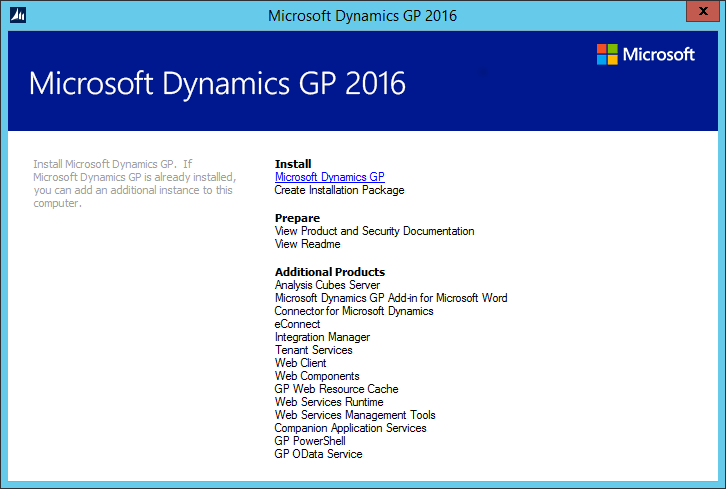
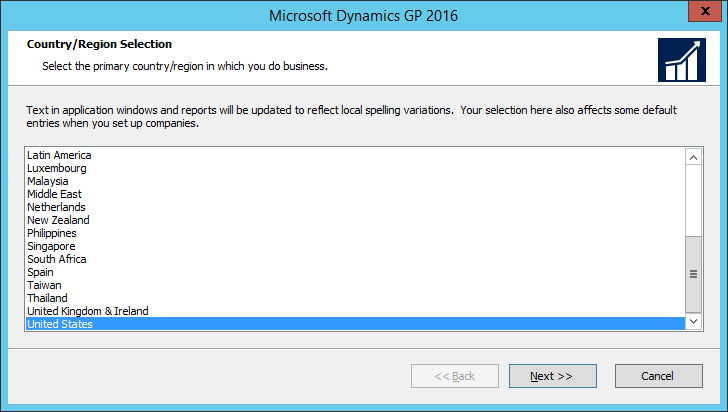
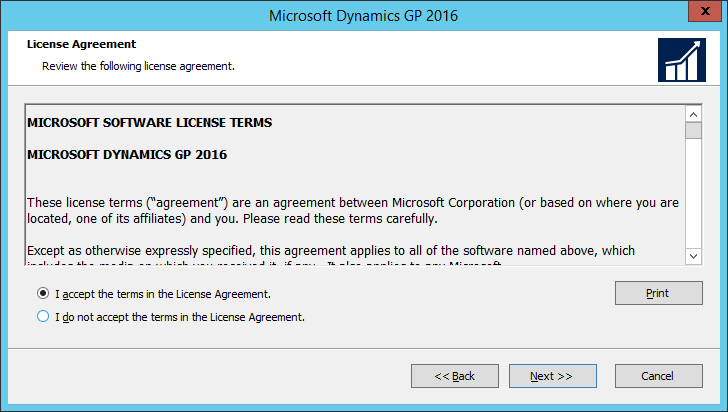
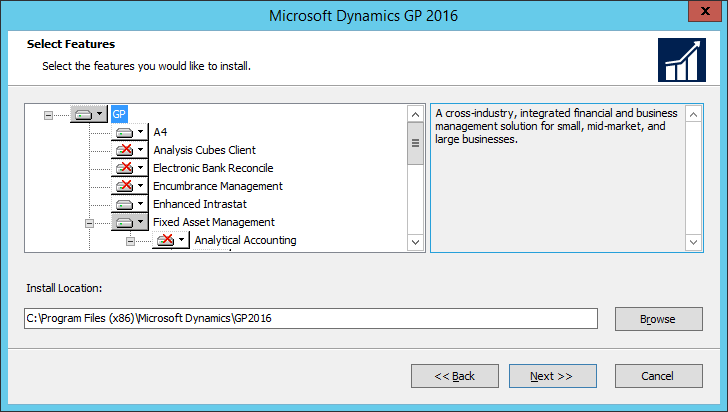
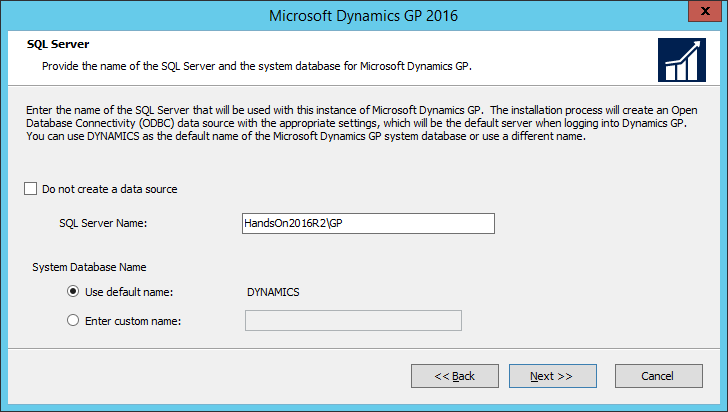
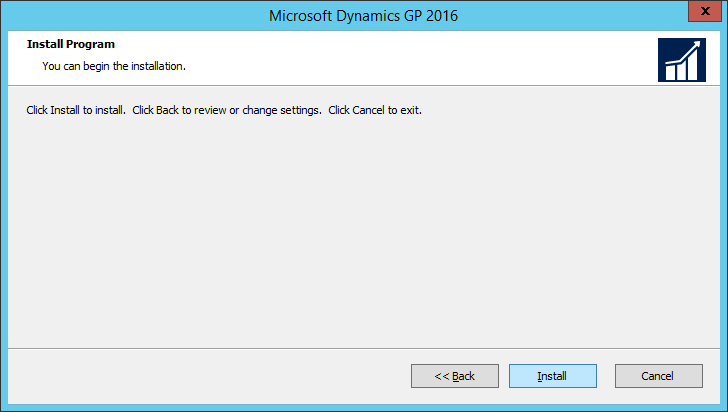
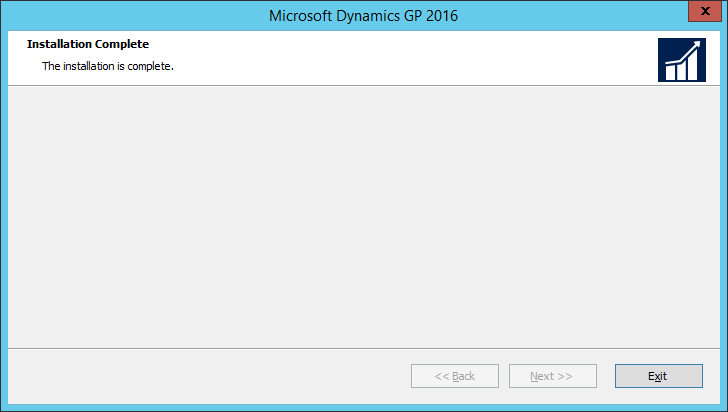



2 thoughts on “Hands On With Microsoft Dynamics GP 2016 R2: Install Dynamics GP Client”