 With the release of Microsoft Dynamics GP 2016 R2 it’s time for a series of “hands on” posts where I go through the installation of all of it’s components; the index for this series can be found here.
With the release of Microsoft Dynamics GP 2016 R2 it’s time for a series of “hands on” posts where I go through the installation of all of it’s components; the index for this series can be found here.
The Companion Application Services provides the API for third parties to write companion applications for Microsoft Dynamics GP. To install them, launch the Microsoft Dynamics GP setup utility and, under Additional Products select Companion Application Services:
There are a few prerequisites which the Microsoft Dynamics Companion App Services Bootstrapper will install:
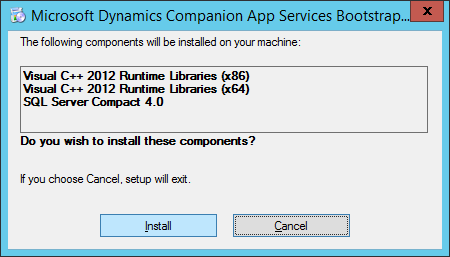
If the Mirosoft Visual C++ Redistributable need to be installed, you will need to mark the I agree to the licence terms and conditions checkbox and click Install:
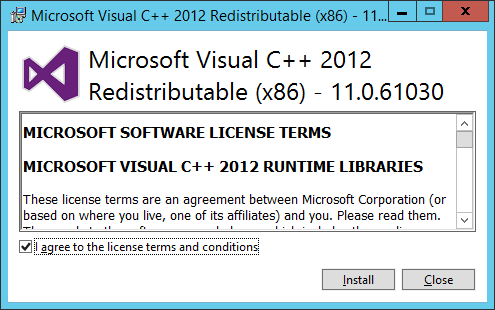
Once the setup has finished, click Close:
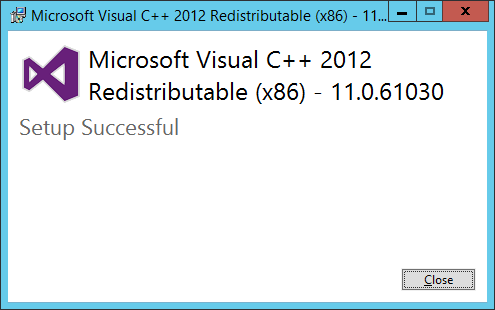
Repeat accesptance of the licence agreement for the Mirosoft Visual C++ Redistributable (x64) and click Install:
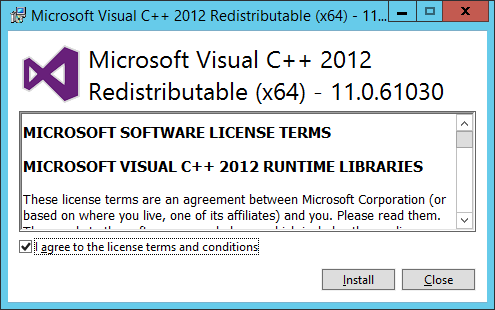
Once the setup has been successful, click Close:
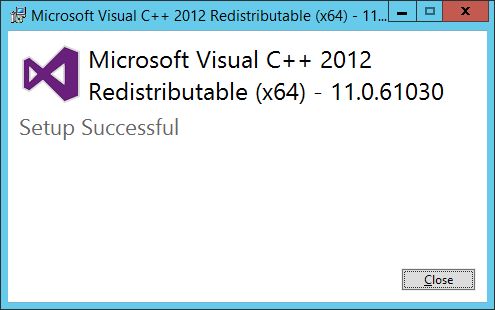
With the prerequisites installed, we move onto the install of the Microsoft Dynamics GP Companion Application Services themselves. Mark the I accept the terms of the Licence Agreement checkbox and click Install:
Once the installation is complete, click Exit:
Microsoft used to have a Business Analyzer app which connected using the Companion Application Services, but it is either no longer available, or my searching of the Windows App Store isn’t very good?
Click to show/hide the Hands On With Microsoft Dynamics GP 2016 R2 Series Index
What should we write about next?
If there is a topic which fits the typical ones of this site, which you would like to see me write about, please use the form, below, to submit your idea.


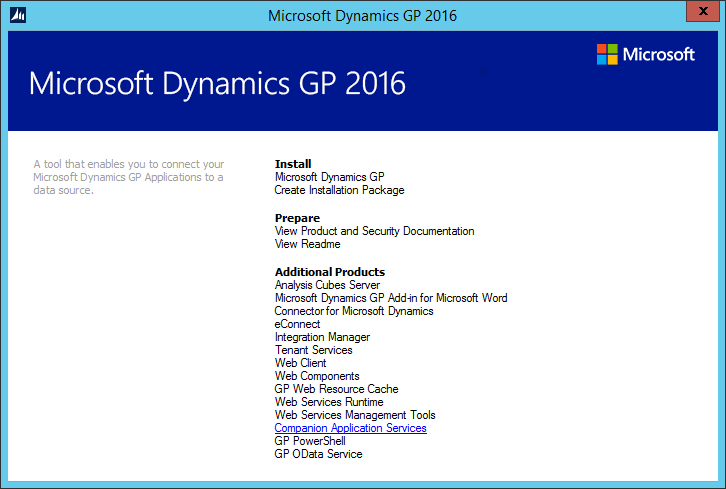
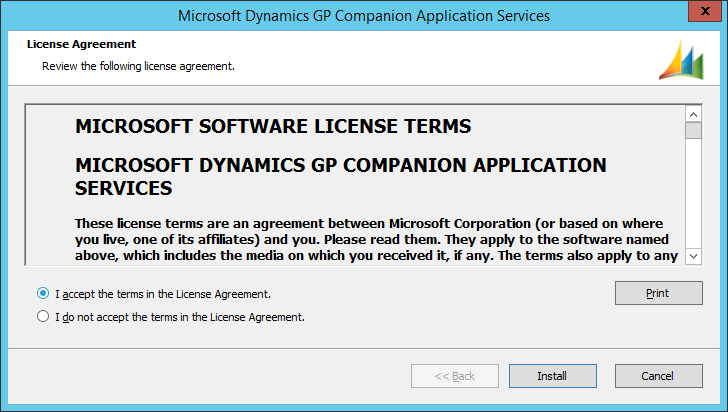
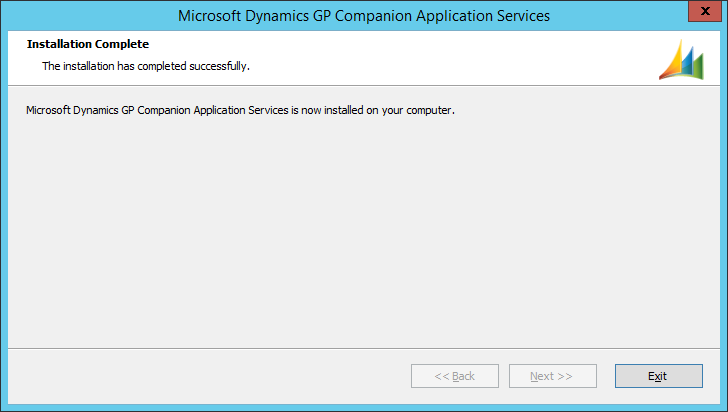



2 thoughts on “Hands On With Microsoft Dynamics GP 2016 R2: Install Companion Application Service”