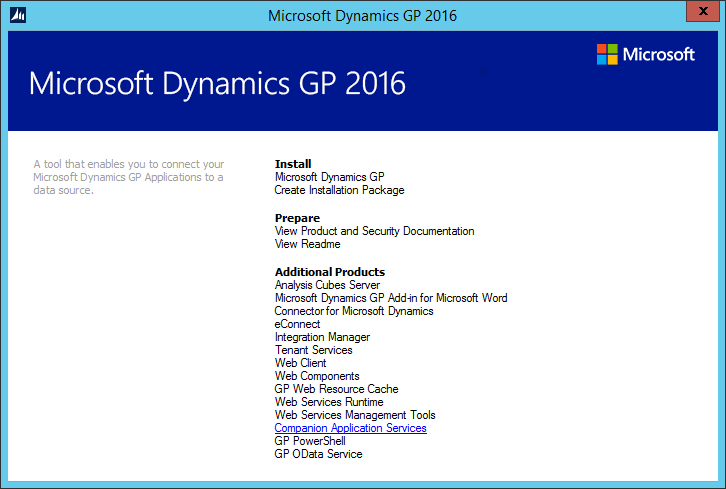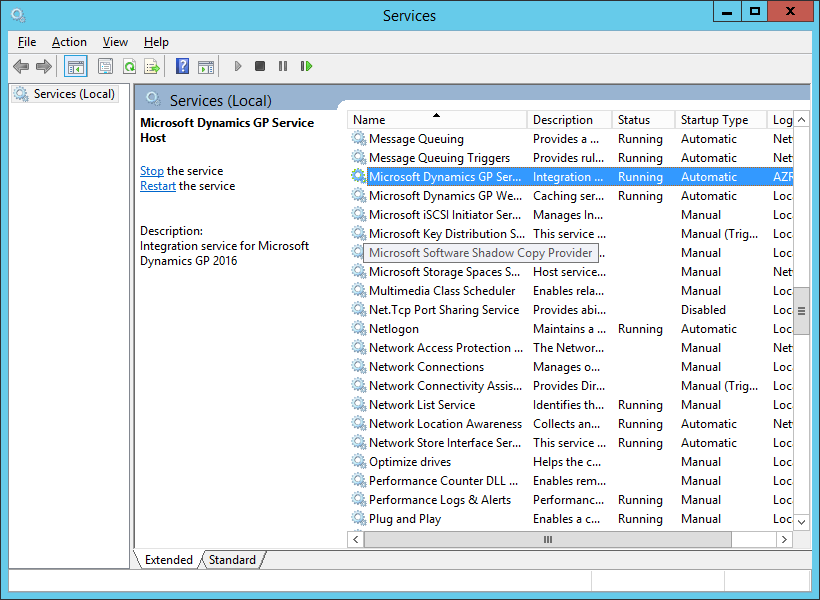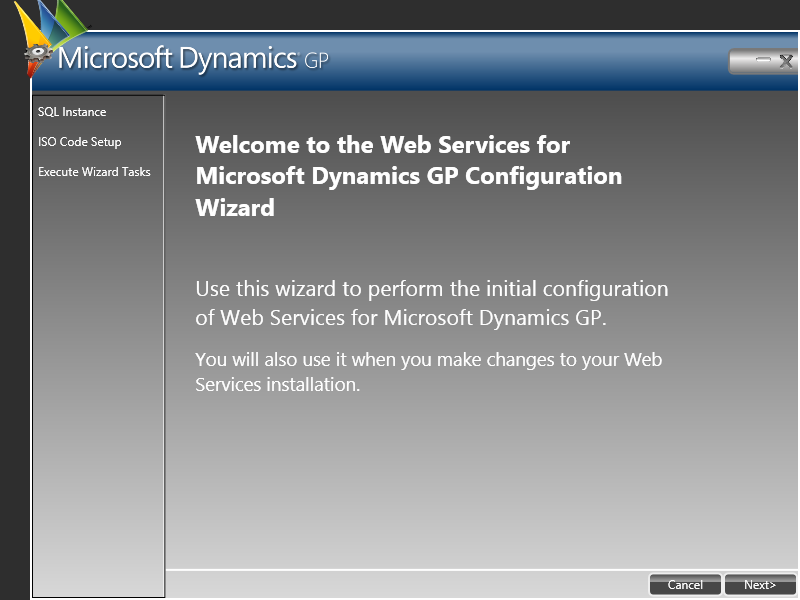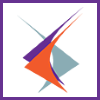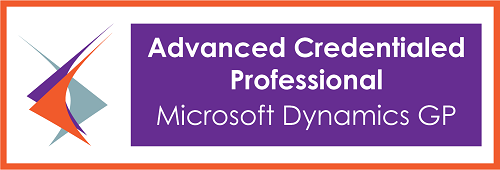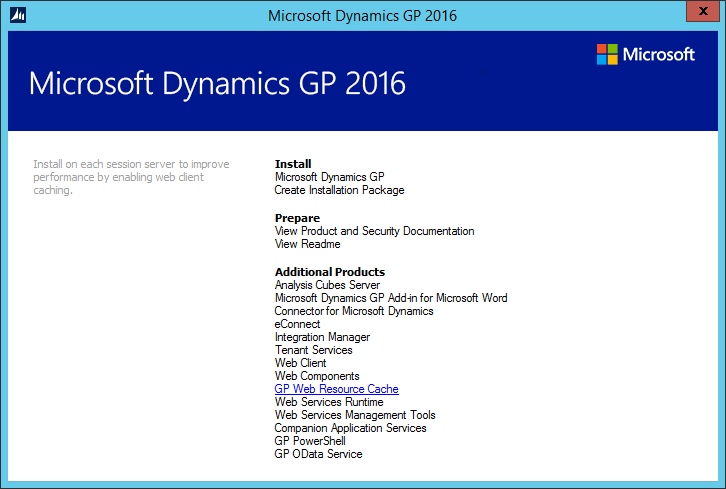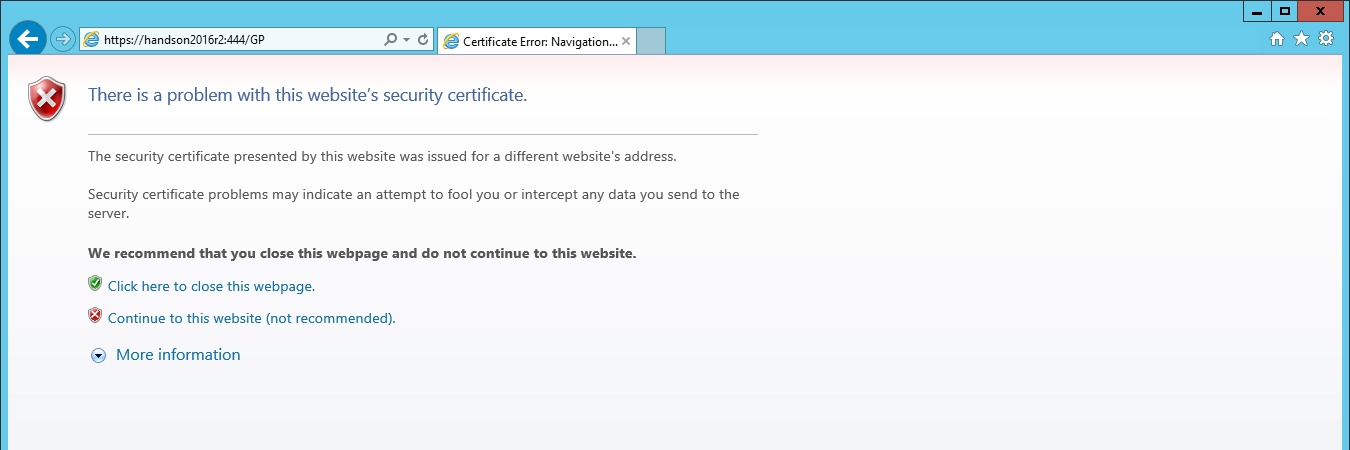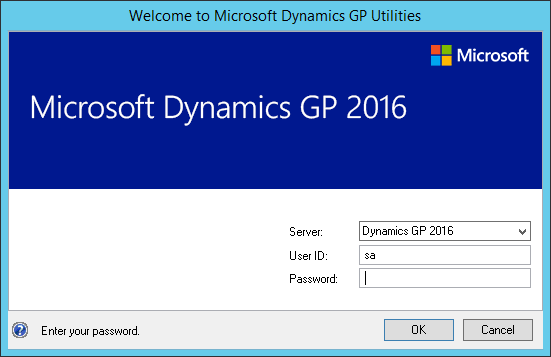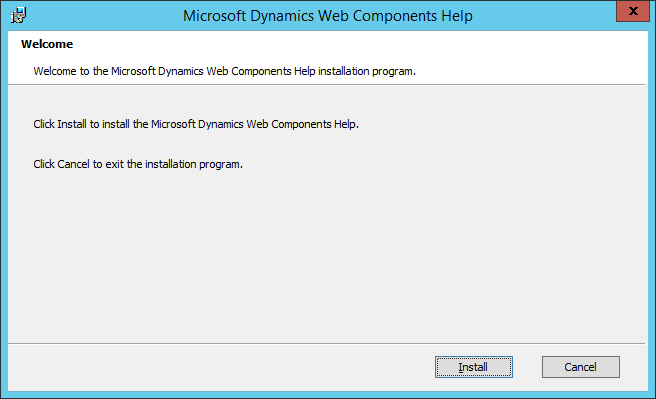With the release of Microsoft Dynamics GP 2016 R2 it’s time for a series of “hands on” posts where I go through the installation of all of it’s components; the index for this series can be found here.
With the release of Microsoft Dynamics GP 2016 R2 it’s time for a series of “hands on” posts where I go through the installation of all of it’s components; the index for this series can be found here.
Over the last few posts, I have covered the installation of the web client as a scale-out deployment. After a few different Hands On… posts I have finally got the order of posts right by posting the web client installation before that of the Web Servies; this is important as there is a step of the Web Services which asks if you are using the Web Client.
If you are installing the Web Services and are using the Web Client, or plan to, then go back to this post, and it’s successors, and install the web client before proceeding with this post.
If you’re ready to install the Web Services for Microsoft Dynamics GP then launch the setup utility and, under Additional Products, click on Web Services Runtime:
Continue reading “Hands On With Microsoft Dynamics GP 2016 R2: Install Web Services Runtime”
 With the release of Microsoft Dynamics GP 2016 R2 it’s time for a series of “hands on” posts where I go through the installation of all of it’s components; the index for this series can be found here.
With the release of Microsoft Dynamics GP 2016 R2 it’s time for a series of “hands on” posts where I go through the installation of all of it’s components; the index for this series can be found here.