 When you execute a query in Microsoft SQL Server Management Studio, you can chooe to output the result to text, but this is limited to 256 characters which can not always be enough (my next planned post will have an example of this).
When you execute a query in Microsoft SQL Server Management Studio, you can chooe to output the result to text, but this is limited to 256 characters which can not always be enough (my next planned post will have an example of this).
The setting for this can be changed in Tools >> Options.
Change the field Maximum number of characters displayed in each column from 256 to 8000:
Click OK to save the change; you will need to click the New Query button for the change to take effect.
What should we write about next?
If there is a topic which fits the typical ones of this site, which you would like to see me write about, please use the form, below, to submit your idea.


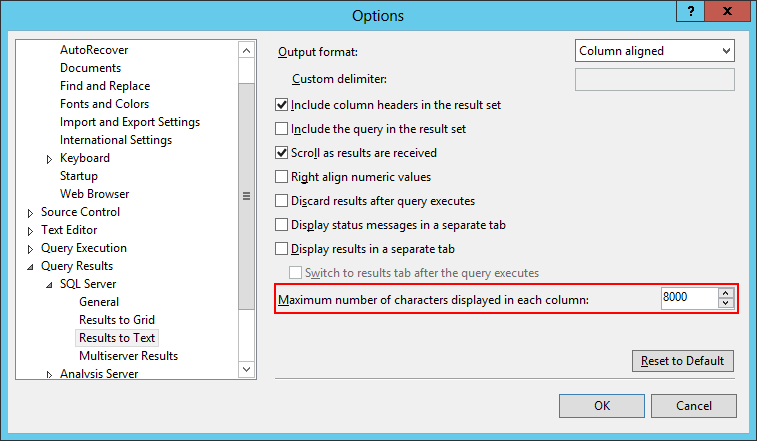



5 thoughts on “Change SQL Query Results Length”