 In the last post we installed the feature in the desktop client for SBA; in this post I’m going to install the server components.
In the last post we installed the feature in the desktop client for SBA; in this post I’m going to install the server components.
To do this, launch the Microsoft Dynamics GP 2016 setup utility and select Web Components:
Accept the terms of the License Agreement and click Next:
As we only want to install SBA, and not any of the other web components, click on Custom:
Set the top level Service Based Architecture item to Run from My Computer and click Next:
The configuration data for the Web Components needs to be stored in a SQL Server. Enter the full Instance name in the Server Name field and, if required, change the Database name.
Select an authentication method and, if like me, you have selected SQL Authentication, enter a Login ID and Password.
Click Next to continue:
This is only a single tenant installation, so click Next:
Enter the Sql Server Login Name and Password (I would typically set these to be the same as the one used for the Web Client). Click Next to proceed:
Re-enter Password when prompted and click OK:
The next step is to define the configuration of the GP Service.
The Port will default to 48655, but can be changed if necessary.
An SSL certificate is required and should have already been installed on the server. Select it from the drop down list; if you’re using a Wilcard certificate, you will need to remove every after, and including, the comma in the Host Name field.
Enter the Domain, User Name and Password which will be used to run the service and then click Next:
The Dexterity Service Control service also needs to be configured. The config of this stage is the same as the previous step, but in this one the SSL certificate is optional; I would recommend settings the SSL certificate.
Click Next to proceed:
Click Install to begin the installation:
Once the installation is complete, click Exit:
Click to show/hide the Hands On With Microsoft Dynamics GP 2016 R1 Series Index
What should we write about next?
If there is a topic which fits the typical ones of this site, which you would like to see me write about, please use the form, below, to submit your idea.


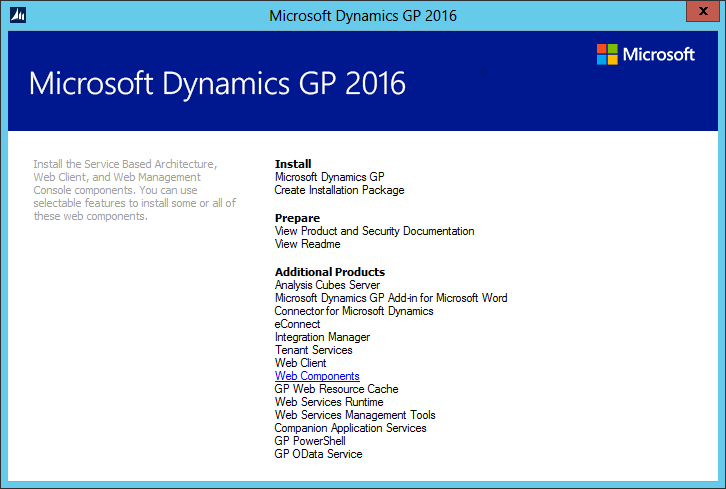
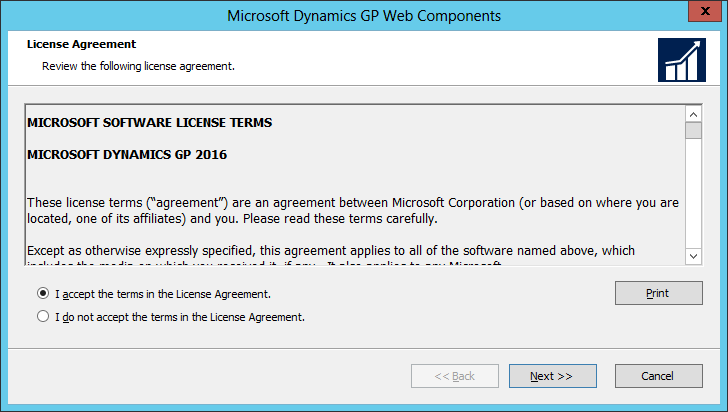
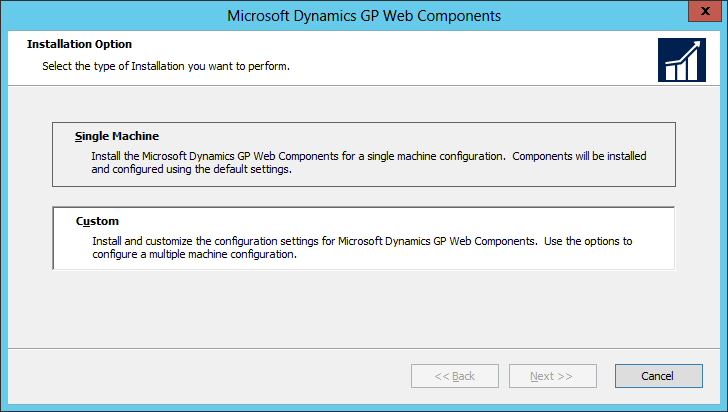
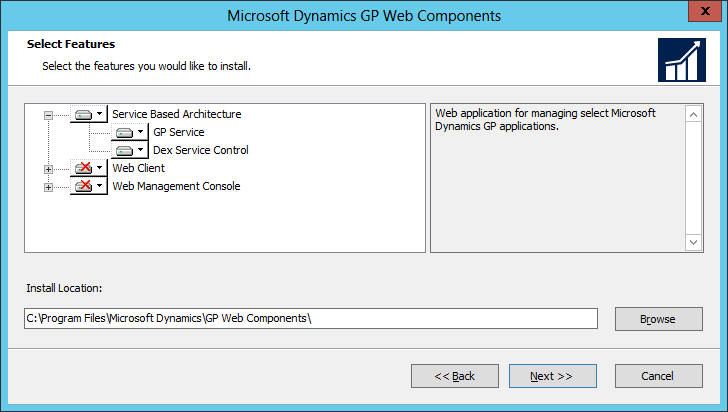
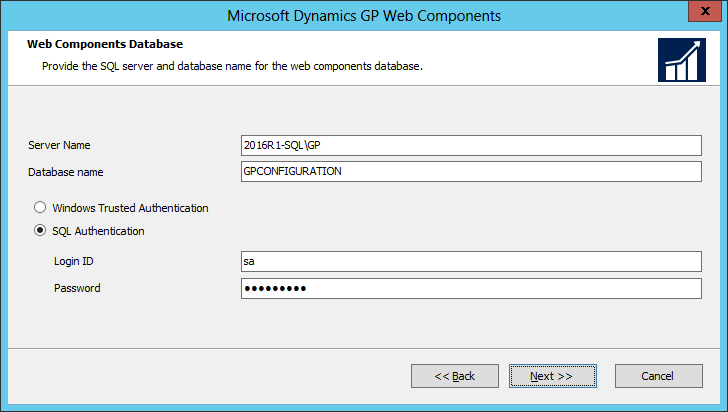

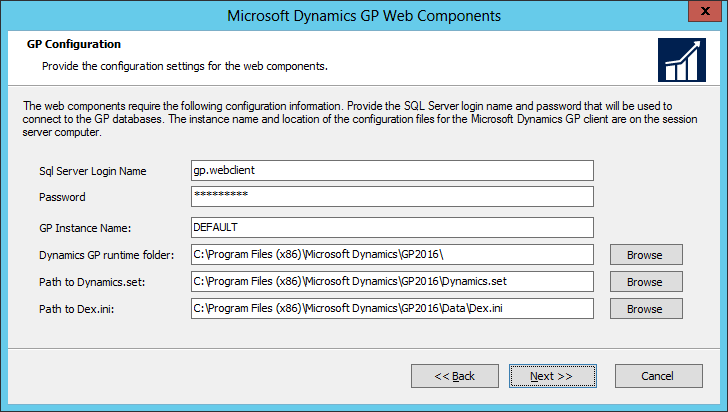
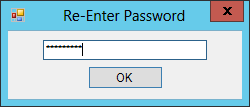
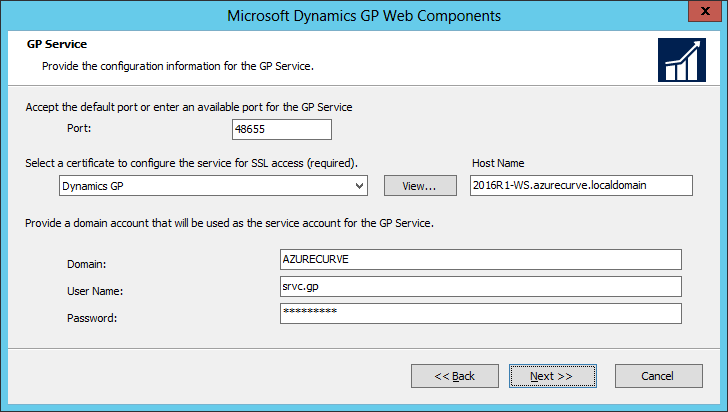
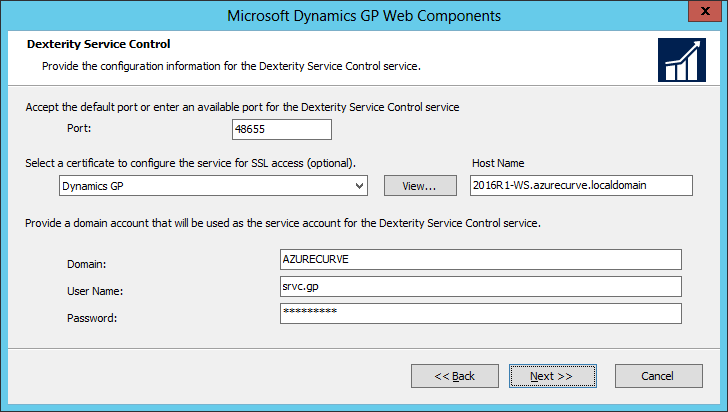
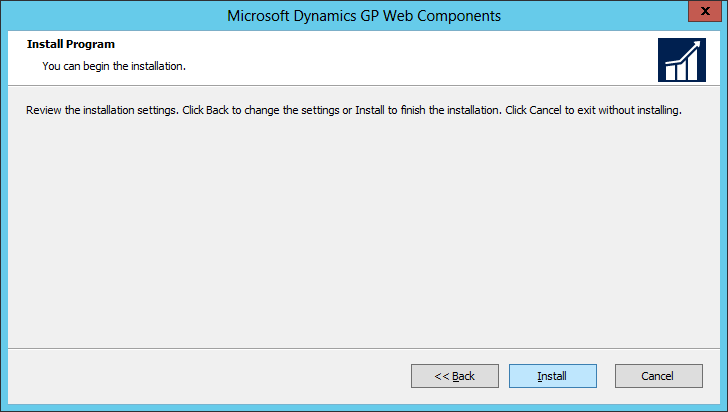
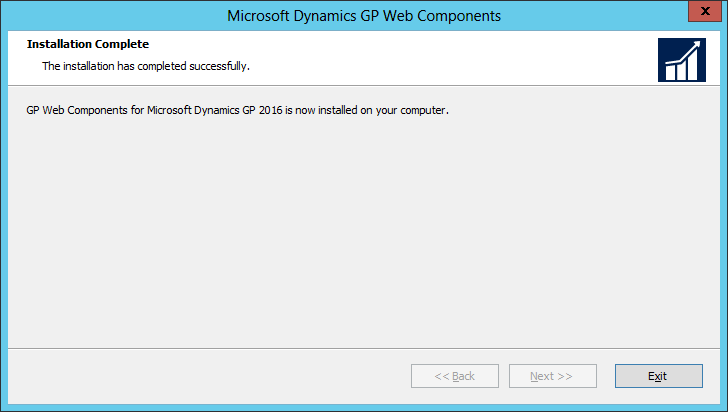



4 thoughts on “Hands On With Microsoft Dynamics GP 2016 R1: Install SBA Web Components”