 With the web client installed and configured, it is now time to log in for the first time. With previous versions of the web client, this meant installing SilverLight, but the new web client is HTML5 based.
With the web client installed and configured, it is now time to log in for the first time. With previous versions of the web client, this meant installing SilverLight, but the new web client is HTML5 based.
When you navigate to the GP app on the web server there is no apparent difference between the Microsoft Dynamics GP 2016 web client and the previous version; in both cases you need to login using your Domain Account:
The next stage is to log into Dynamcis GP itself; this is just the same as the desktop client. Enter your User ID amd Password and click OK:
Select your company from the drop down list and click OK:
Click OK on the sample company warning message:
The Home Page displays in the web client a little differently than the desktop client; each panel displays full width, one below the previous:
If you click the chevrons pointing left at the top of the navigation pane, the navigation pane is hidden and can be expanded using the hamburger menu:
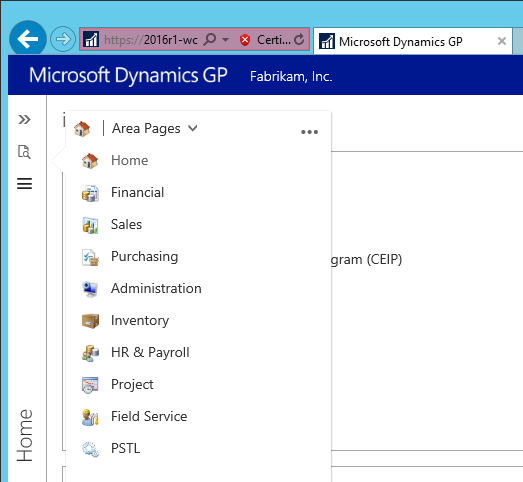
If we select Purchasing on the navigation pane, the Purchasing area page is displayed:
The Vendor Maintenance looks very like the previous version in the web client with the buttons from the desktop coient, which display in the bottom right corner, being rendered as tabs at the top of the window:
Clicking the Address tab changes the window to show the address information tab which in the desktop client would have been rendered as a separate window. However, the old SilverLight web client would have displayed it exactly as seen here:
The Vendors SmartList is shown below and has exactly the same functionality as the desktop client:
One nice addition to the web client, is a Search for Form or Report window which can be used to search for a window in Dynamcis GP; the top section shows open window and the bottom shows all available windows:
To change company or user, to change the user date or to log out, click your username in the top right corner of the window:
If you try to close the tab without having logged out, you’ll see the message below:
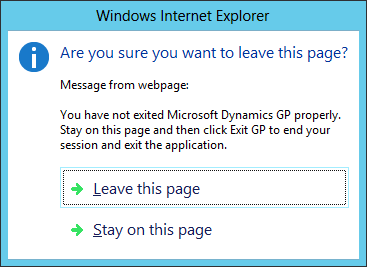
Logging out of the web client has always been an Archilles heel of the web client as it is so easy to just close the browser, but this does not log you out of the web client and leaves an orphaned session behind. It is a difficult one to train users to do correctly.
Click to show/hide the Hands On With Microsoft Dynamics GP 2016 R1 Series Index
What should we write about next?
If there is a topic which fits the typical ones of this site, which you would like to see me write about, please use the form, below, to submit your idea.


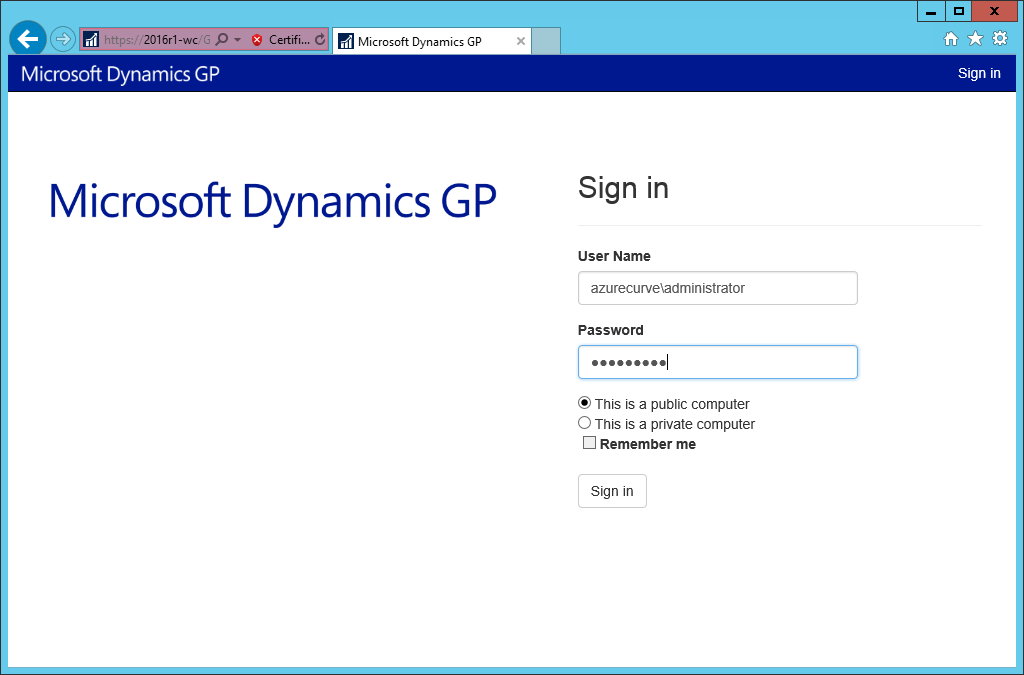
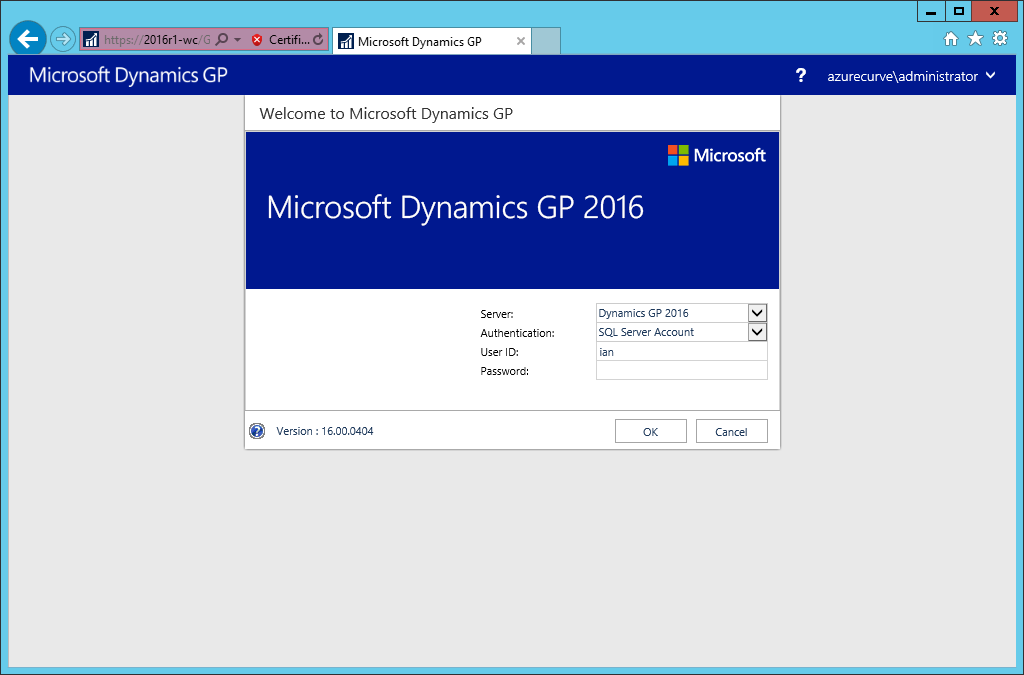
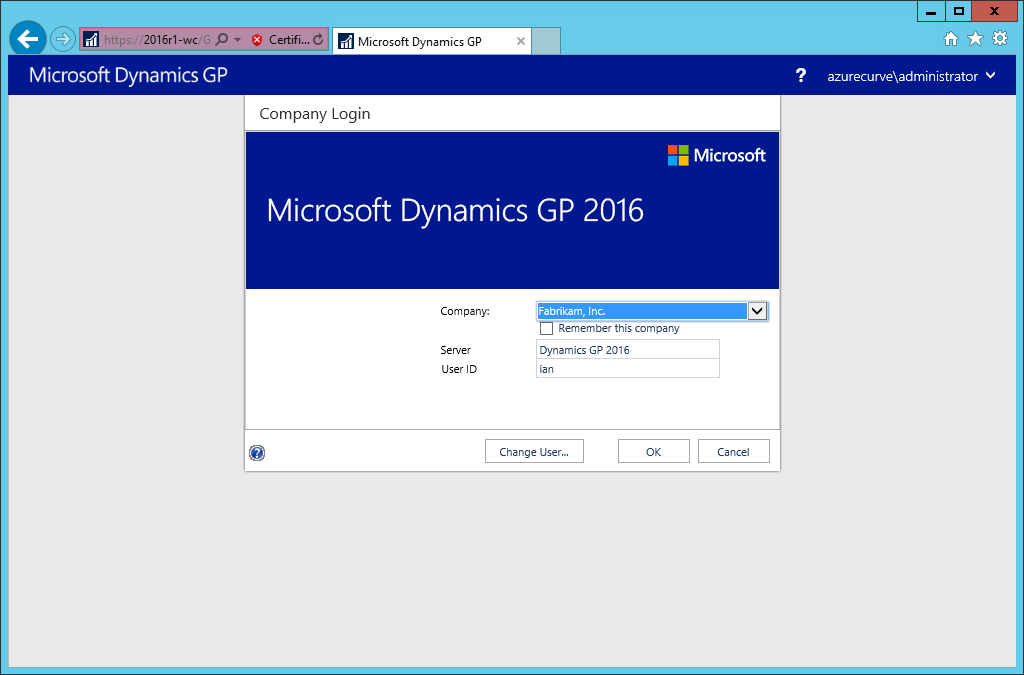
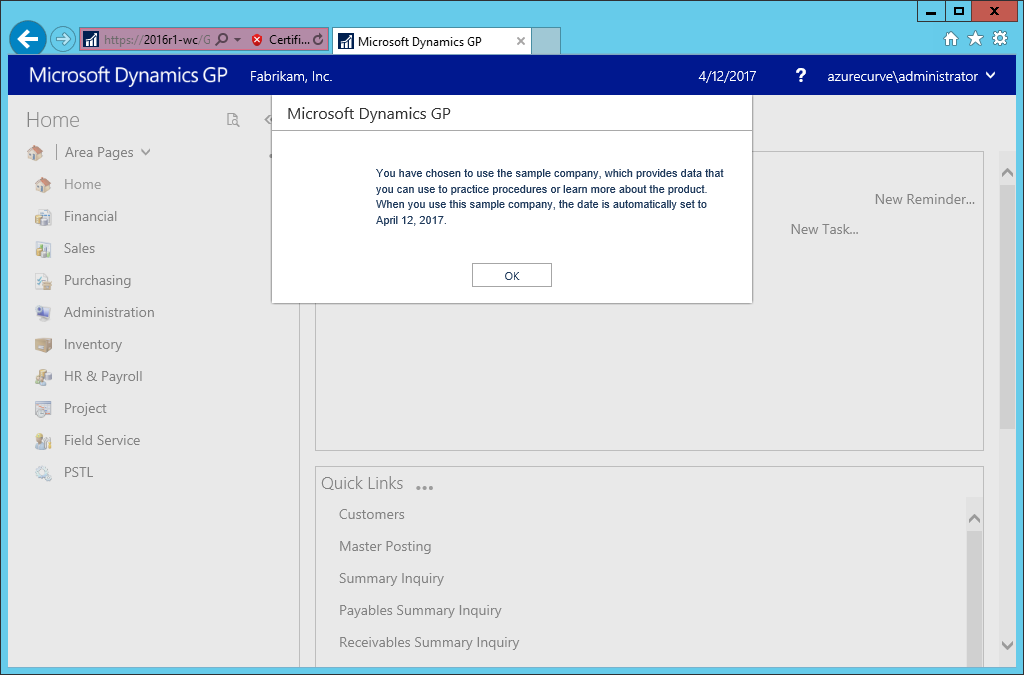
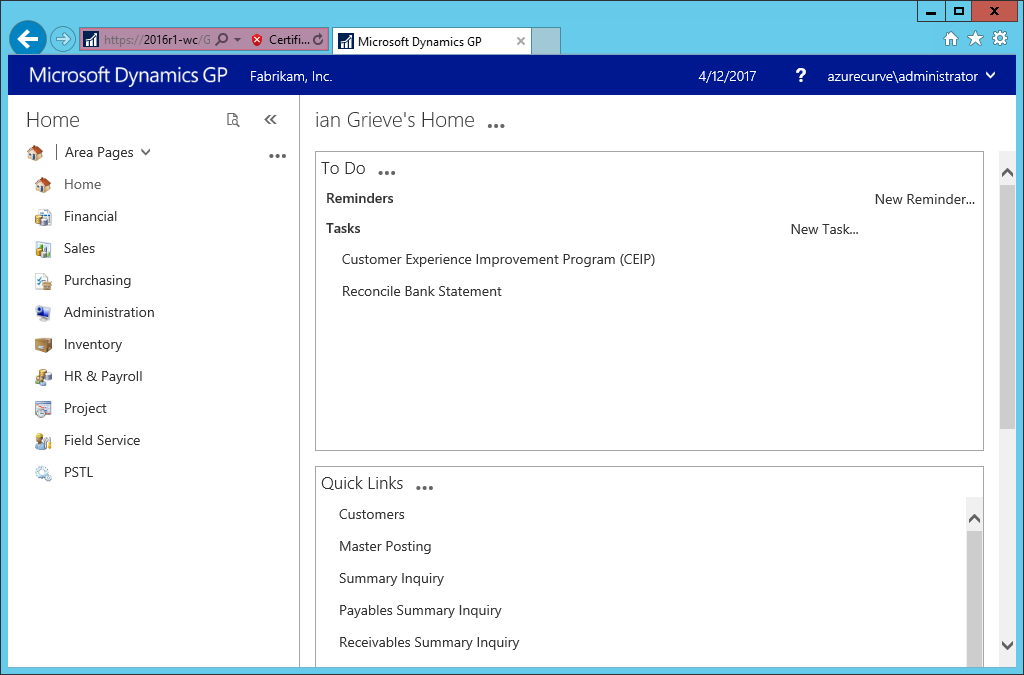
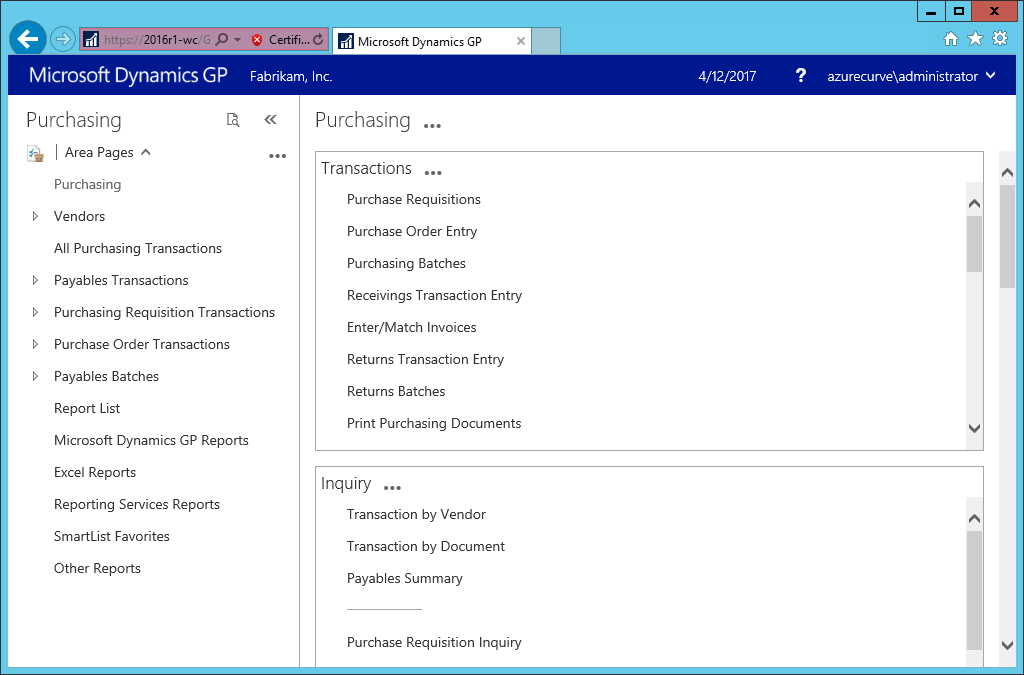
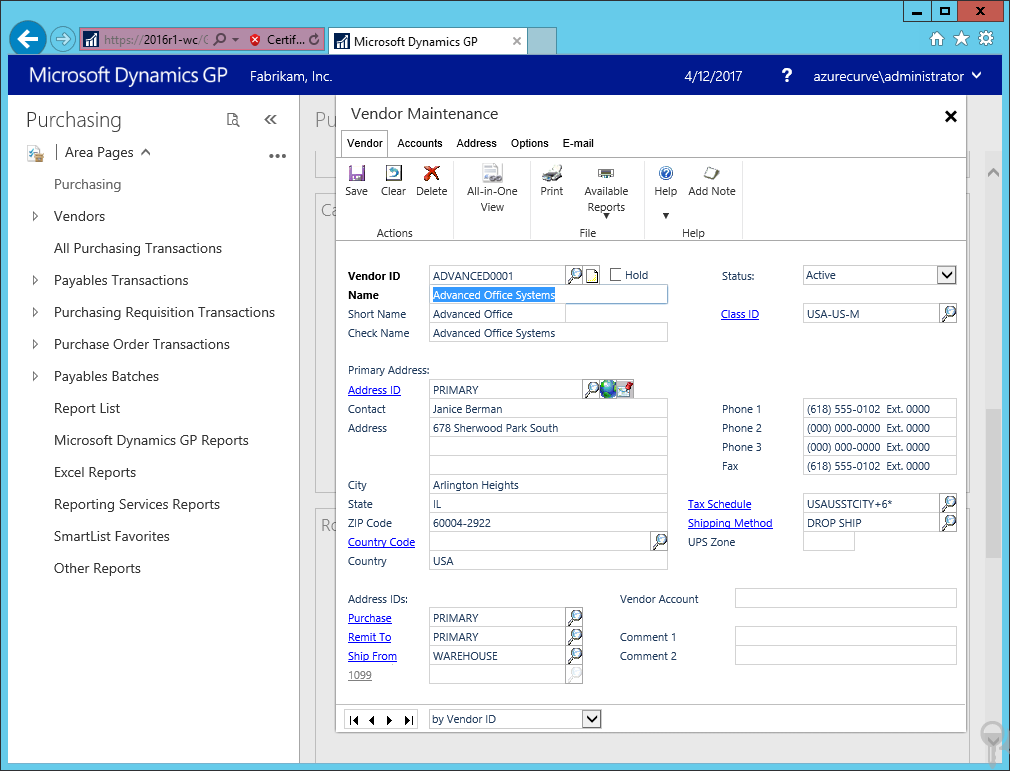

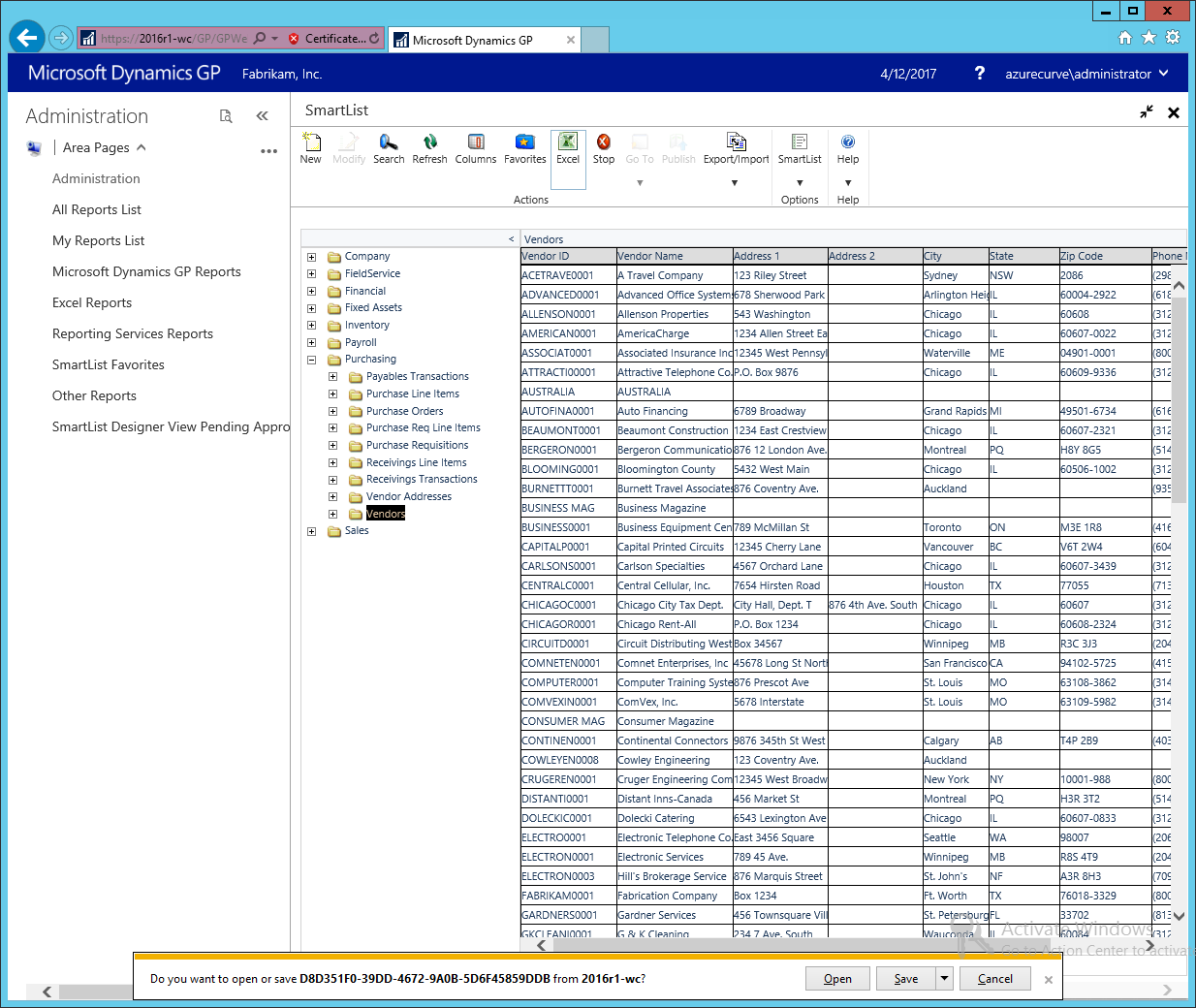
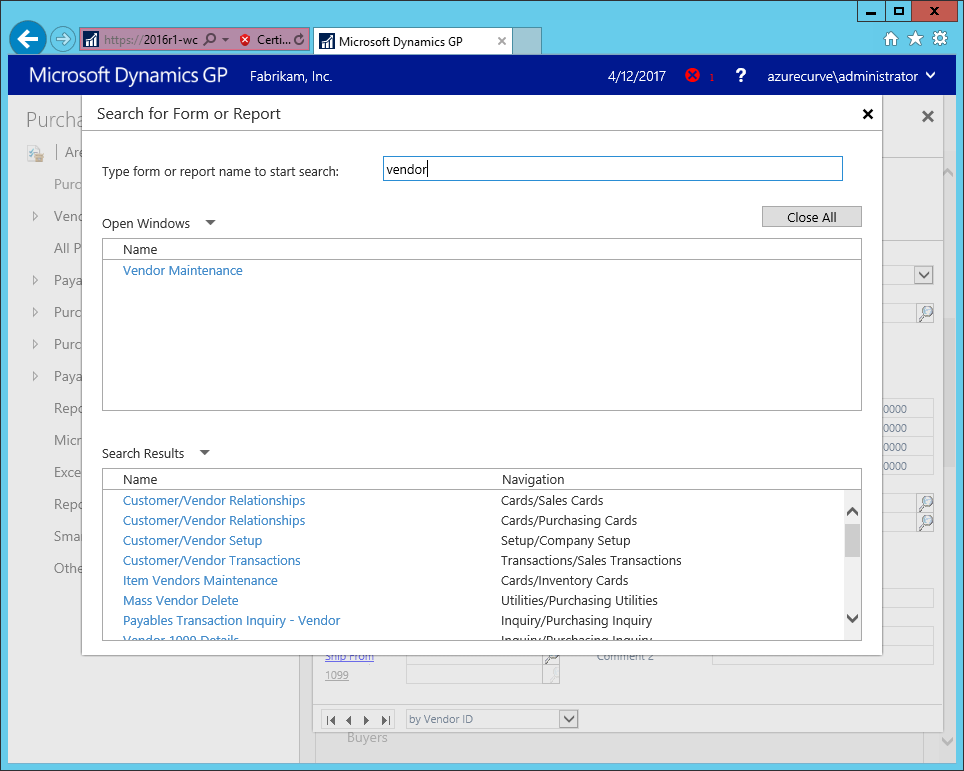
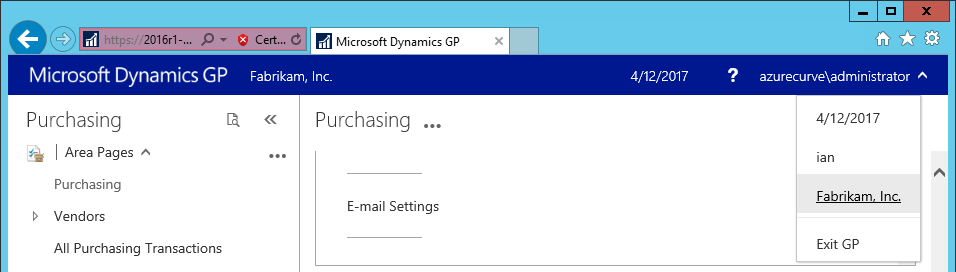



4 thoughts on “Hands On With Microsoft Dynamics GP 2016 R1: Monkeying About With The Web Client”