 One of the new features introduced in Microsoft Dynamics GP 2016 R1 was an OData service which provides a new way to report off Microsoft Dynamics GP. Before OData can be used, the service ust be installed from the Dynamics GP installation media.
One of the new features introduced in Microsoft Dynamics GP 2016 R1 was an OData service which provides a new way to report off Microsoft Dynamics GP. Before OData can be used, the service ust be installed from the Dynamics GP installation media.
Load the setup utility from the installation media and, under Additional Products, click on
Accept the terms of the License Agreement and click Next:
The SQL Connection Information needs to be entered. Make sure the Server Name is the name of the SQL Server Instance (for example I have an instance called GP on the server 2016R1-SQL so have entered 2016R1-SQL\GPM) and that the Dynamics GP System Database name is correct; by default this is DYNAMICS, but I have a renamed one.
Select the authentication method; if you select SQL AuthenticationM then enter the Login ID and Password. If you select Windows Authentication make sure your AD user has access to the SQL Server.
Click Next to proceed:
The OData Service needs to be configured with a few options.
When I installed it for this series of posts, I missed the fact it was installed on port 443; this is typically the port used for an https website so it may be best to change the port to an alternative.
An SSL certificate is required and this will need to be pre-installed on the server; on my demo system I am using a self-signed certificate.
Enter the Domain, User Name and Password of the account which will run the service and then click Next:
To begin the install, click the Install button:
Once the install is complete, click the Exit button to close the installer:
Click to show/hide the Hands On With Microsoft Dynamics GP 2016 R1 Series Index
What should we write about next?
If there is a topic which fits the typical ones of this site, which you would like to see me write about, please use the form, below, to submit your idea.


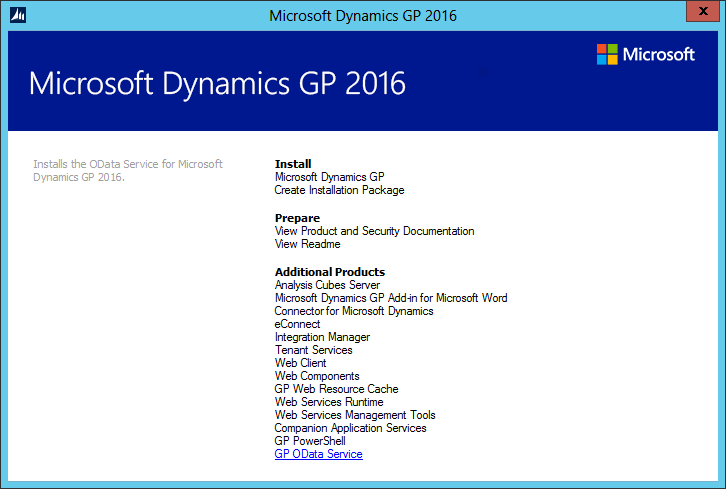

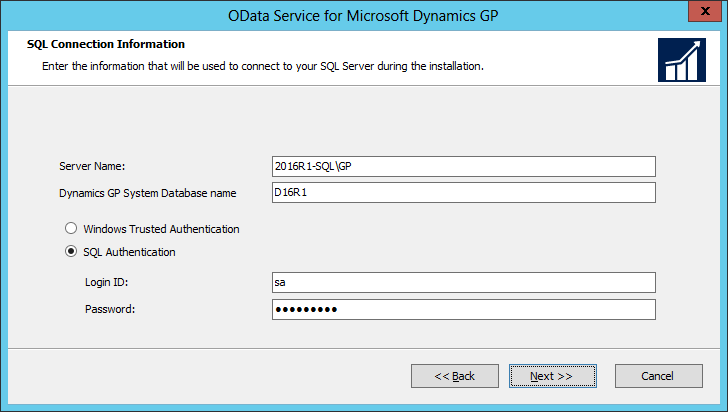
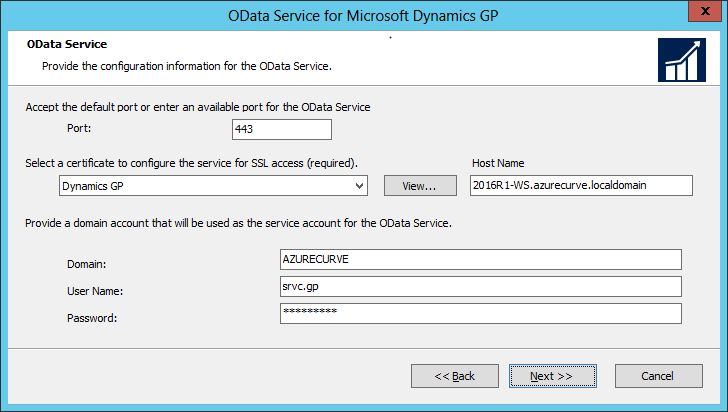
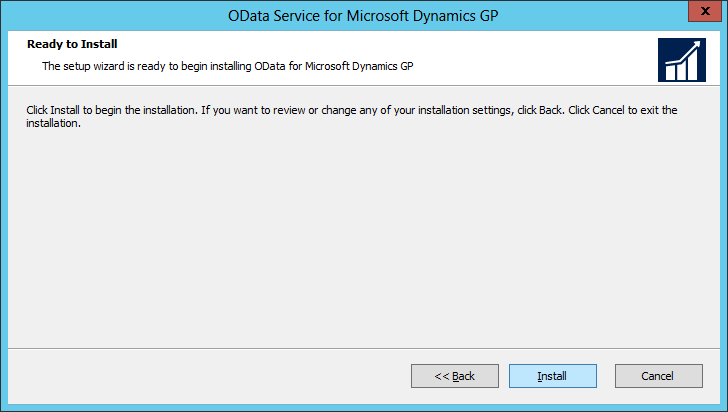




4 thoughts on “Hands On With Microsoft Dynamics GP 2016 R1: Install The OData Service”