 In the last post I showed the installation of hMailServer; in this one I’m going to cover the database setup.
In the last post I showed the installation of hMailServer; in this one I’m going to cover the database setup.
If you followed the last post you should have the hMailServer password window on screen. If not start the hMailServer Database Setup utility from the start menu.
Enter the admin password configured during the installation and click OK:
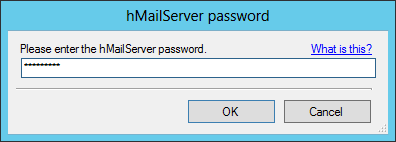
on the Welcome step, click Next:
Choose the database server Owner; as I am installing this on a Dynamics GP test system which has a full SQL Server installation, I have selected the Use external database engine (MSSQL, MySQL or PostgreSQL) radion button. Click Next:
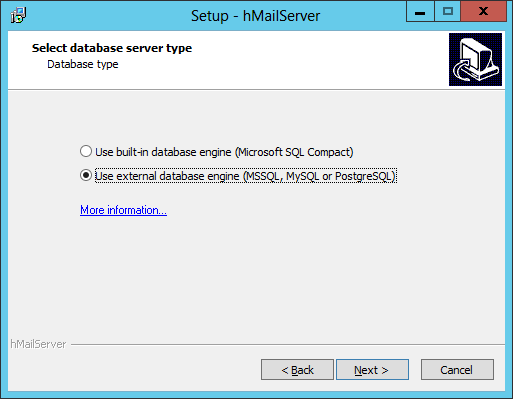
This is a new installation of hMailServer so leave the Create a new hMailServer database and click Next:
Leave the Microsoft SQL Server option selected and click Next:
Enter the Database server address (this can be either the Server Name or IP Adress), enter a Database name and choose your Authentication method.
During an installation, I typically select Use server authentication and enter the sa username and password. I do this to ensure the user I am using has all of the necessary permissions to create a database and all objects.
Click Next to proceed:
You can then configure the hMailServer service dependency if the mail server is the same machine as the SQL Server (which in this example it is not).
Click NMext to proceed:
On the Finish stage, click Next to start the installation:
Once the installation is complete, click Close:
A final step allowing the hMailServer to be run will be displayed:
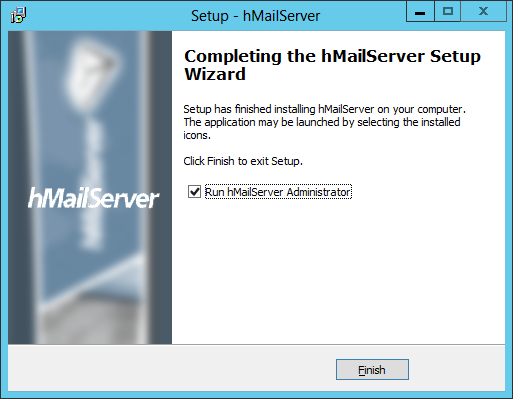
I’ll be covering the hMailServer Administrator in the next post in this series.


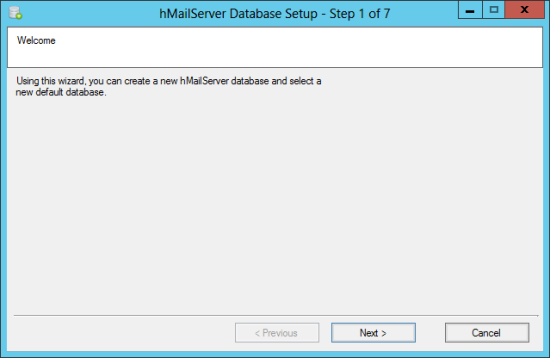
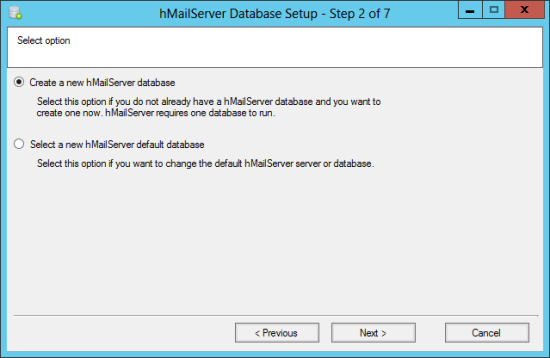
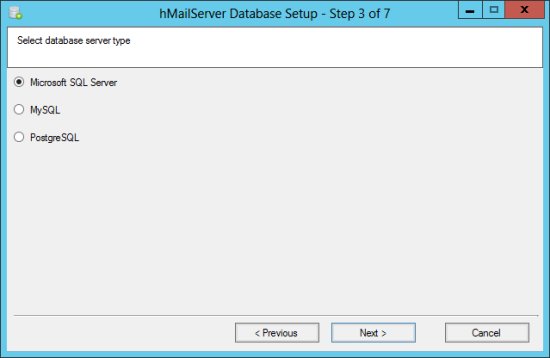
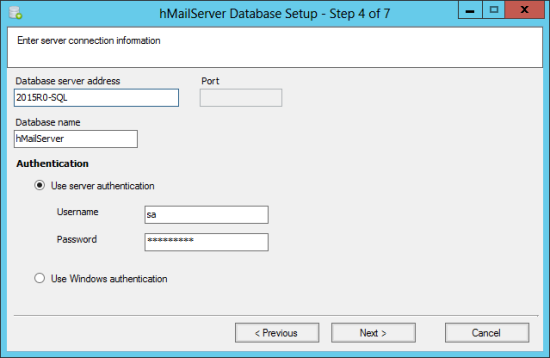
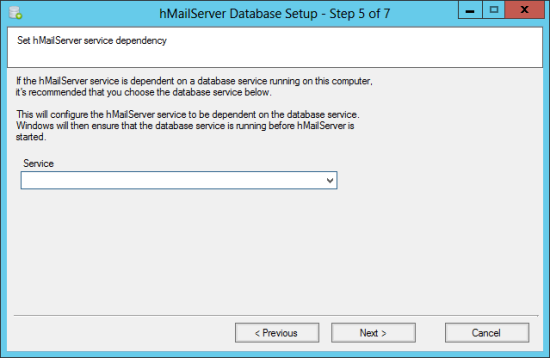
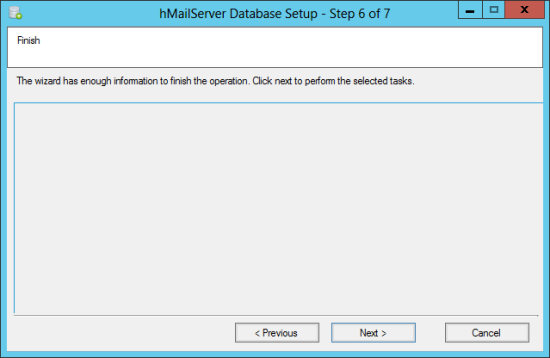
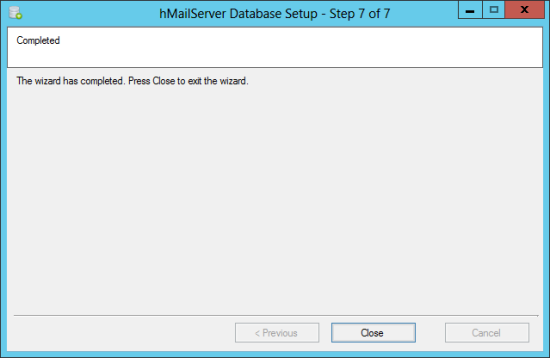



Attention: Ian Grieve:
I downloaded and installed hMailServer 5.6.6 – B2383 earlier this year, and I have followed the steps given on your web site for database configuration. However, when I get to step 6 of 7 and click the “Next >” button, I receive the following error message:
“Starting task…
Please wait while creating database…
ADO: [DBNETLIB][ConnectionOpen (Connect()).]SQL Server does not exist or access
denied.”
I have searched online and learned that this error message is apparently caused by an
erroneous connection string. I also have Microsoft Visual Studio 2017 installed, but have had no success in figuring out how to edit a connection string. The database exists, so where do I proceed from here? Thank you ( see Colossians 3:15, for example ) for your help. Keep in touch.
Sincerely in Christ,
Russell E. Willis
P.S. – Please read Proverbs 23:23.
Is your SQL Server on the same machine as hMailServer?
If not, sometimes this error can be because the firewall is blocking the port or Named Pipes is not enabled.
I ran into the same problem as Russell. “ADO: [DBNETLIB][ConnectionOpen (Connect()).]SQL Server does not exist or access denied.” hMailServer is on the same machine as the SQL Server. This is for an internal network completely isolated from the internet so there is no firewall. I’m trying to setup a local email server to work with Autodesk Vault Professional because Vault Professional will communicate with the users via email and since our network has no internet access therefore no access to our emails, I was hoping hMailServer would be the solution for creating local email accounts for this isolated network.
Thank you for posting these very informative instructions!!! …and any additional help you or anyone else who comes across my comment came give me!
Hi Brent,
if on the same machine, a firewall won’t be the problem, but is Named Pipes active? SQL Server needs to be accessible.
Named Pipes? Where do I go to activate that? Please forgive me. I know very little about SQL. I’m just a Mechanical Engineer filling in at a small facility because our Network Administrator has moved on.