 Microsoft Dynamics GP 2015 R2 was released at the end of May. As I mentioned at the time, I was away from home for work and rather busy otherwise so this series of posts has been somewhat delayed.
Microsoft Dynamics GP 2015 R2 was released at the end of May. As I mentioned at the time, I was away from home for work and rather busy otherwise so this series of posts has been somewhat delayed.
However, I am now getting my hands on GP 2015 R2 and thought I would do my usual set of posts on the installation of the various components and also the usage of the new functionality. This is going to be quite a long series of posts, so keep checking back regularly.
When using the Word Templates to replace the standard reports for printing reports such as invoices, remittances or purchase orders you can do changes to the format or layout using the standard functionality of Microsoft Word.
However, if you want to add additional fields then you need to install the Microsoft Dynamics GP Add-in for Microsoft Word. Do this by launching the Microsoft Dynamics GP setup utility from the downloaded installation media and, under Additional Products, click on Microsoft Dynamics GP Add-in for Microsoft Word:
If the Visual Studio Tools for the Office system 3.0 Runtime Service Pack 1 is not installed, the first step will install this when Accept is clicked:
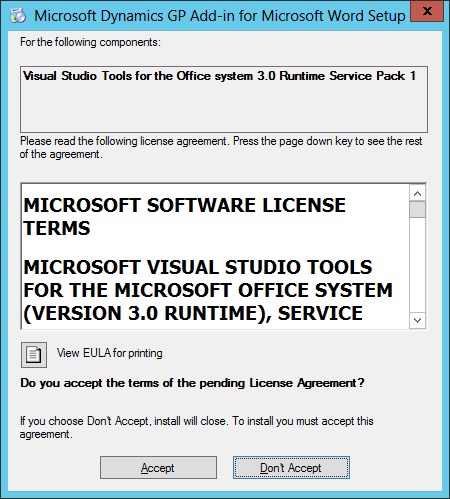
Accept the terms of the License Agreement and click Next:
If necessary, change the Install Location and click Install:
Once the installation is complete, click Finish:


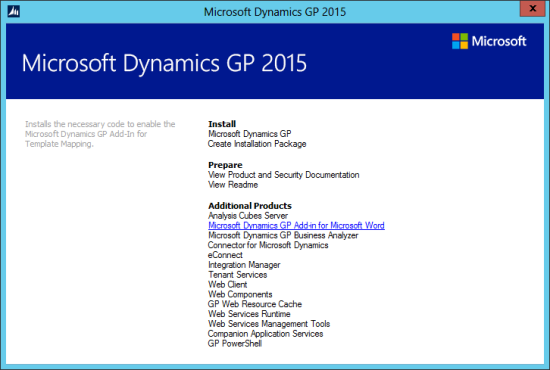
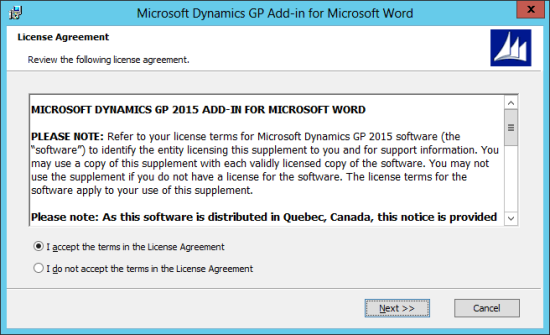
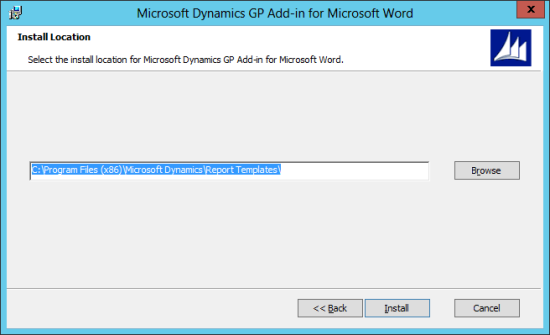
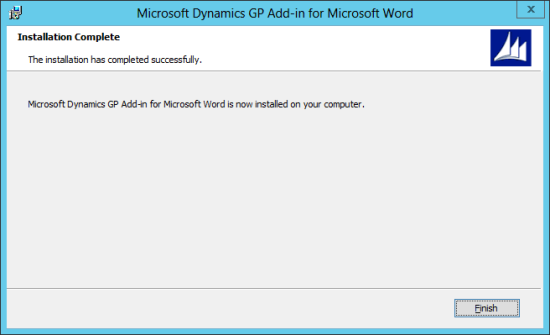



2 thoughts on “Hands On With Microsoft Dynamics GP 2015 R2: Install GP Add-in For Microsoft Word”