 Microsoft Dynamics GP 2015 R2 was released at the end of May. As I mentioned at the time, I was away from home for work and rather busy otherwise so this series of posts has been somewhat delayed.
Microsoft Dynamics GP 2015 R2 was released at the end of May. As I mentioned at the time, I was away from home for work and rather busy otherwise so this series of posts has been somewhat delayed.
However, I am now getting my hands on GP 2015 R2 and thought I would do my usual set of posts on the installation of the various components and also the usage of the new functionality. This is going to be quite a long series of posts, so keep checking back regularly.
Once the Web Services have been installed and configured, it is recommend that they be verified to ensure everything is working as it should. There are four items which need to be checked.
Firstly, open the Services Control Panel applet (easiest to do by hitting Win+R and typing services.msc; scroll down and find Microsoft Dynamics GP Service Host. Ensure it is running and set to Automatic:
Secondly, open IE and check that the legacy endpoint is functioning correctly. The path to navigate to is http://servername:port/DynamicsGPWebServices (port should be, by default, 48620):
Thirdly, open IE and check that the native endpoint is functioning correctly. The path to navigate to is http://servername:port/Dynamics/GPService (port should be, by default, 48620):
Fourthly, the Dynamics Security Console should be opened from the Start screen. Once it is opened, click on Select Applications in the Actions pane:
Make sure Dynamics GP Web Services is marked and click the OK button:
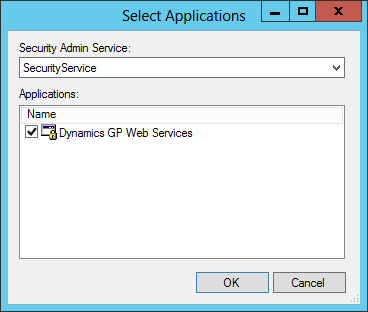
This will load the security details foir the web services. In the left hand navigation pane, expand Console Root » Microsoft Dynamics Security » Microsoft Dynamics GP Web Services and click on Policy.
You should see a list of policies such as those shown below:
If everything checks out OK, you are good to start using the web services.
Click to show/hide the Hands On With Microsoft Dynamics GP 2015 R2 Series Index
What should we write about next?
If there is a topic which fits the typical ones of this site, which you would like to see me write about, please use the form, below, to submit your idea.


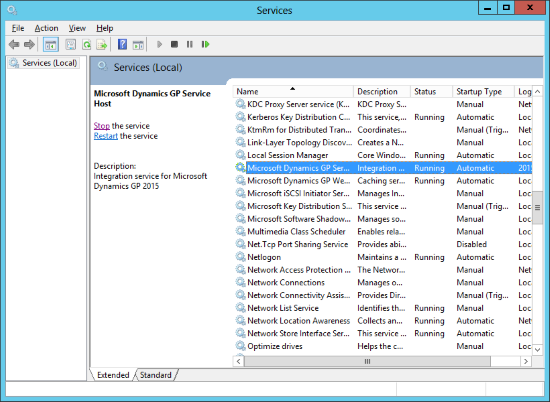
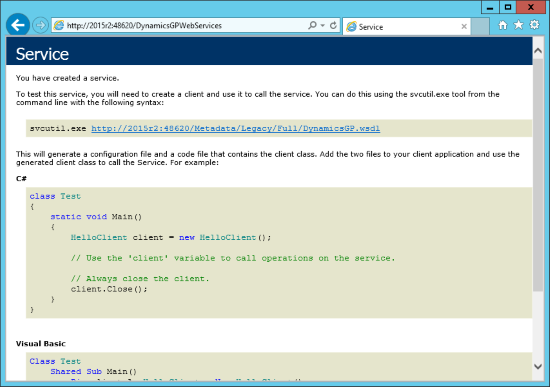
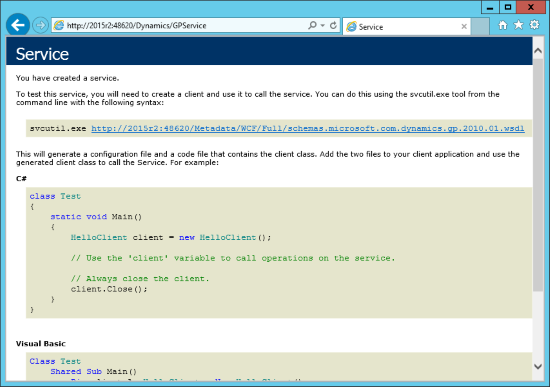
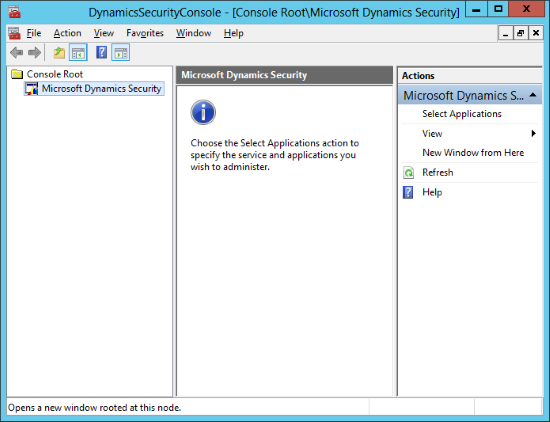
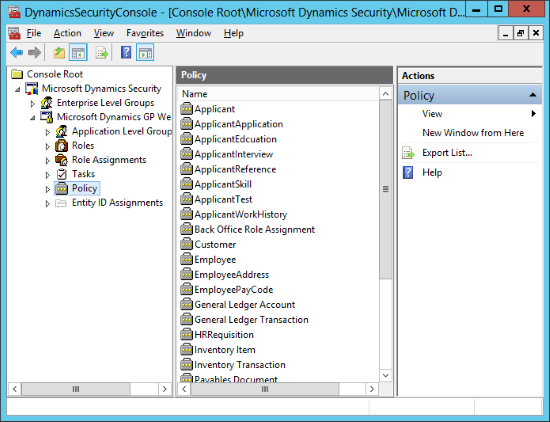



What can you do if Web Services Policy no longer shows up?
Hi Robert,
Sometimes the easiest way is to uninstall web services and run the Microsoft scripts to completely delete web services from the databases and then re-install.