 Microsoft Dynamics GP 2015 R2 was released at the end of May. As I mentioned at the time, I was away from home for work and rather busy otherwise so this series of posts has been somewhat delayed.
Microsoft Dynamics GP 2015 R2 was released at the end of May. As I mentioned at the time, I was away from home for work and rather busy otherwise so this series of posts has been somewhat delayed.
However, I am now getting my hands on GP 2015 R2 and thought I would do my usual set of posts on the installation of the various components and also the usage of the new functionality. This is going to be quite a long series of posts, so keep checking back regularly.
After Integration Manager has been installed on a client machine, the license key needs to be input. Do this by locating the Integration Manager icon on the Start screen, right-click it and select Run as Administrator.
When Integration Manager starts you will be prompted to register now or later; click on Register Now:
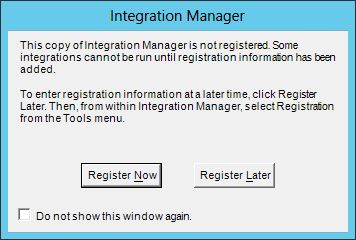
Enter the Site Name and the Registration Keys and then click OK to save the keys:
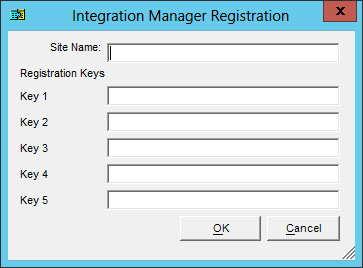
Click to show/hide the Hands On With Microsoft Dynamics GP 2015 R2 Series Index
What should we write about next?
If there is a topic which fits the typical ones of this site, which you would like to see me write about, please use the form, below, to submit your idea.





3 thoughts on “Hands On With Microsoft Dynamics GP 2015 R2: Integration Manager First Run”