 Microsoft Dynamics GP 2015 R2 was released at the end of May. As I mentioned at the time, I was away from home for work and rather busy otherwise so this series of posts has been somewhat delayed.
Microsoft Dynamics GP 2015 R2 was released at the end of May. As I mentioned at the time, I was away from home for work and rather busy otherwise so this series of posts has been somewhat delayed.
However, I am now getting my hands on GP 2015 R2 and thought I would do my usual set of posts on the installation of the various components and also the usage of the new functionality. This is going to be quite a long series of posts, so keep checking back regularly.
Integration Manager is a tool which is very useful during an implementation and is also on an ongoing basis for integrating files from other systems or third parties. It is also a very simple install.
To install Integration Manager, run the setup.exe from the downloaded installation media. Under Additional Products click on Integration Manager:
Accept the terms of the License Agreement and click Next:
Select the features to install; the eConnect Destination Adapters are only available if eConnect is installed on the machine.
Change the Install Location if required and click Next:
When ready to install, click the Install button:
Once the installation is complete, click the Exit button to close the installer:


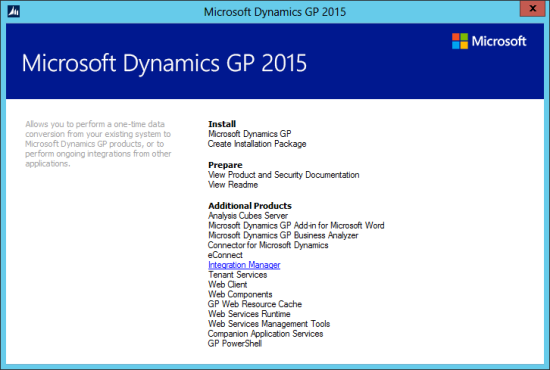
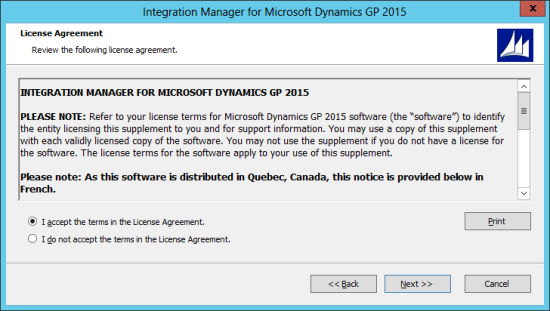
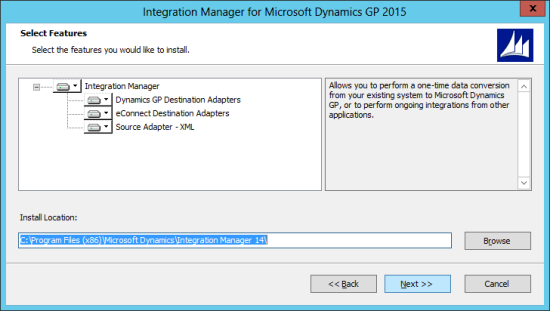
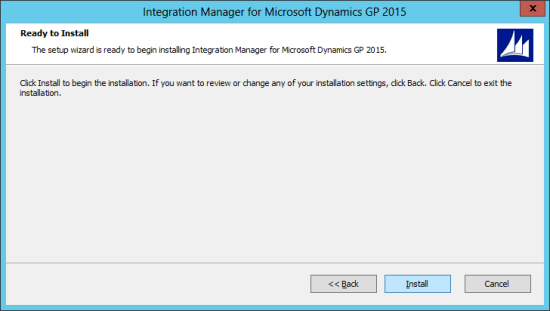
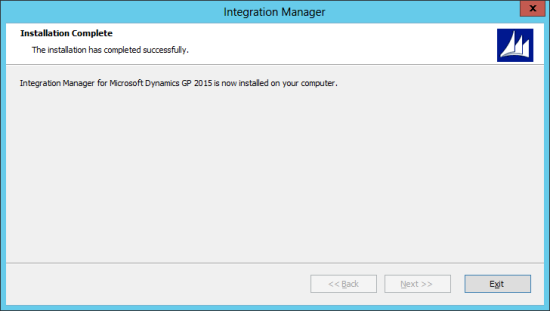



3 thoughts on “Hands On With Microsoft Dynamics GP 2015 R2: Install Integration Manager”