 In this post I’m taking a slight diversion and not posting a SQL view. The reason is that the next view I will be posting requires that the security resource descriptions be available which, by default, they’re not. However, they can be made available, which is what I will be covering in this post.
In this post I’m taking a slight diversion and not posting a SQL view. The reason is that the next view I will be posting requires that the security resource descriptions be available which, by default, they’re not. However, they can be made available, which is what I will be covering in this post.
SY09400 is the Security Resource Descriptions table which is, by default, empty as the names are stored within the Microsoft Dynamics GP client itself. However, this table can be populated, perhaps somewhat counter-intuitively, by using the Clear Data window ().
To populate the table, open Clear Data, click on Display and then select Physical:
Change the Series to System, scroll down and select Security Resource Descriptions, click Insert » and then click the OK button:
A confirmation dialogue will be displayed, click on Yes to proceed:
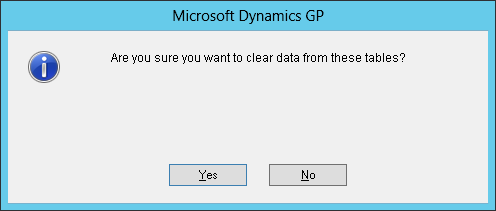
On the Report Destination window choose where to send the report; click OK to output the report or Cancel to not produce a report:
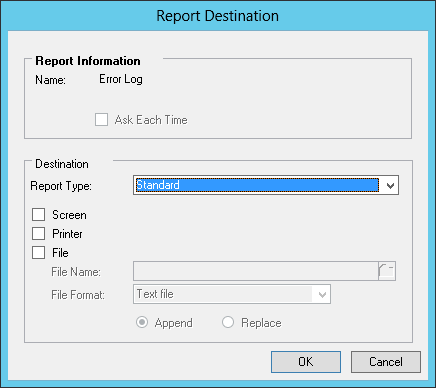
It’s important to remember that clicking Cancel at this stage will only cancel the report and not the clearing of the data.
For the SY09400 table, running clear data against it will actually cause the table to be populated.
Click to show/hide the Security Views For Use In SmartList Designer Series Index
Update: Correct a couple of errors as pointed out in the comments
What should we write about next?
If there is a topic which fits the typical ones of this site, which you would like to see me write about, please use the form, below, to submit your idea.


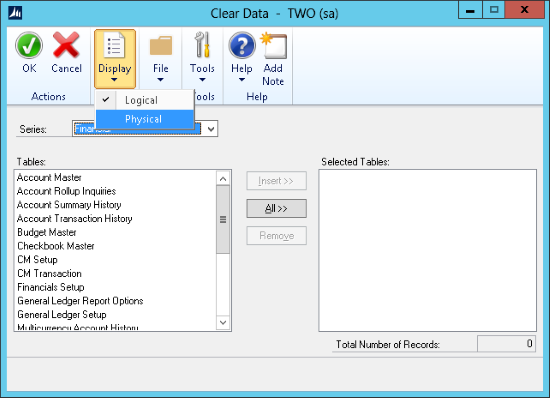
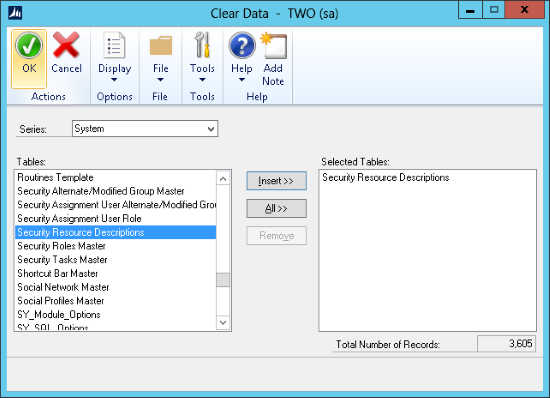



I think you meant “…select Security Resource Descriptions, click Insert…” instead of “…select Security Resource Descriptions, click All…” and “For the SY09400 table…” instead of “For the SY09600 table…”
Yes, I very much did mean Insert and not All!
I have updated both errors in the post; thanks for pointing them out.
Ian