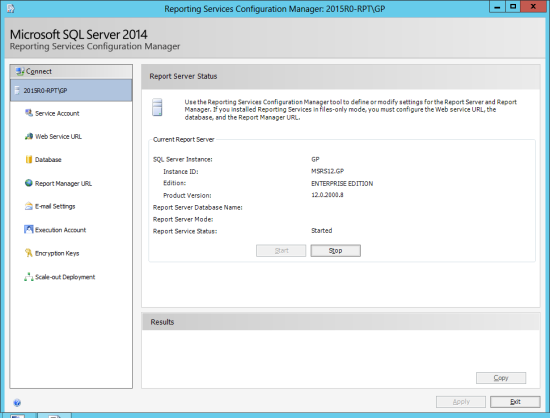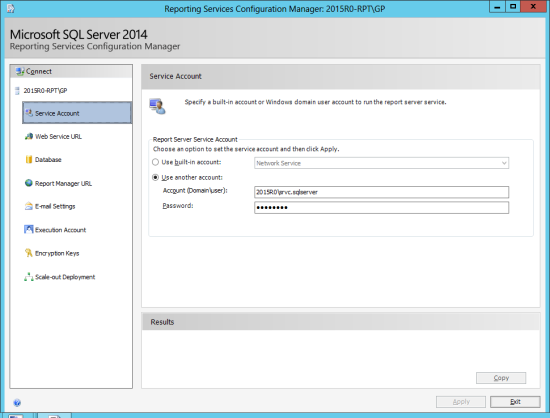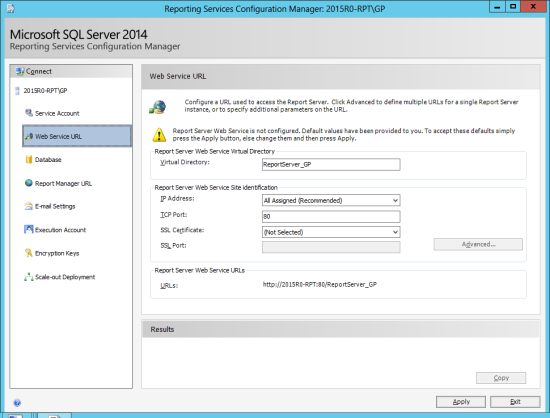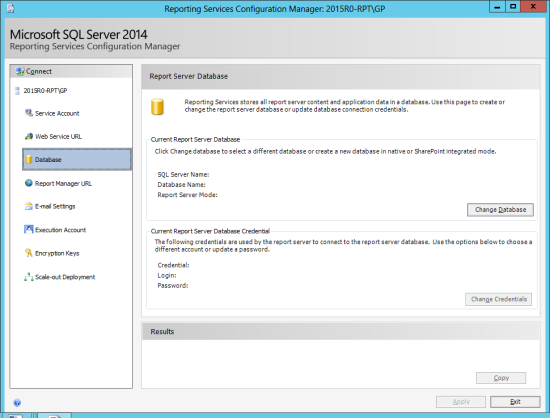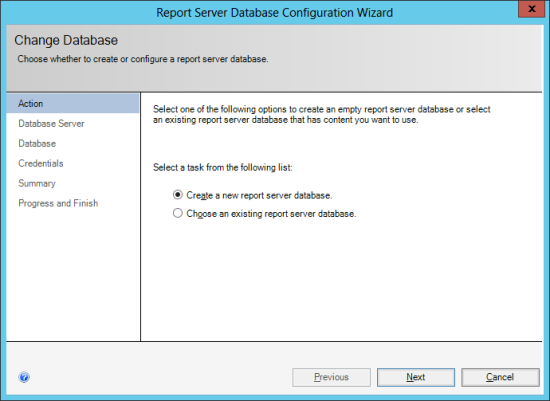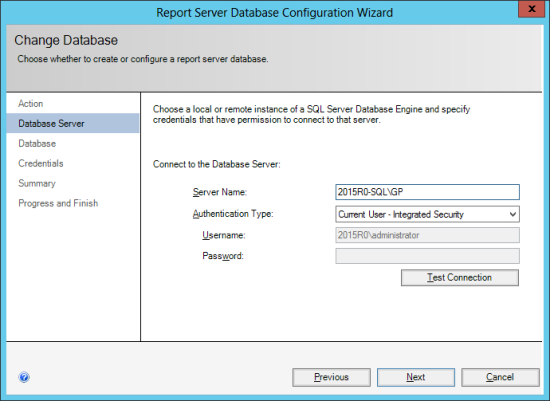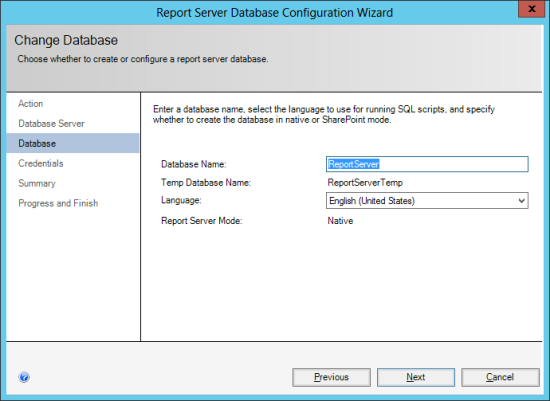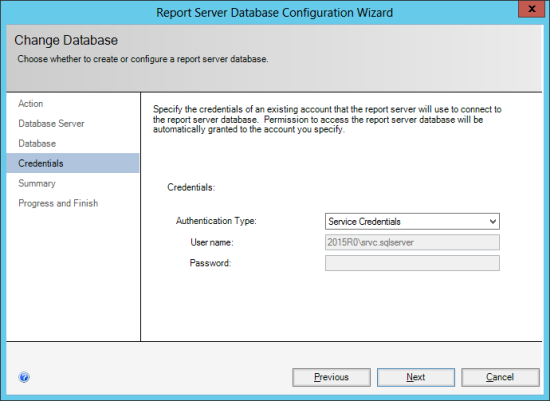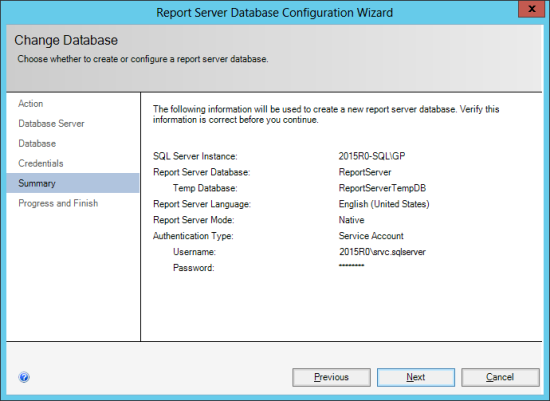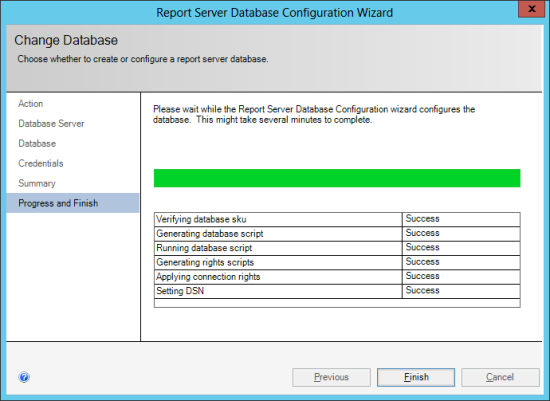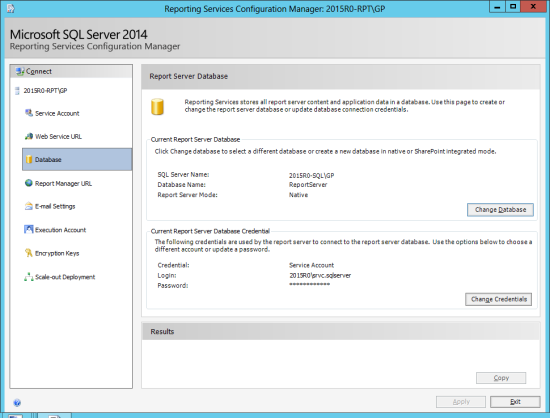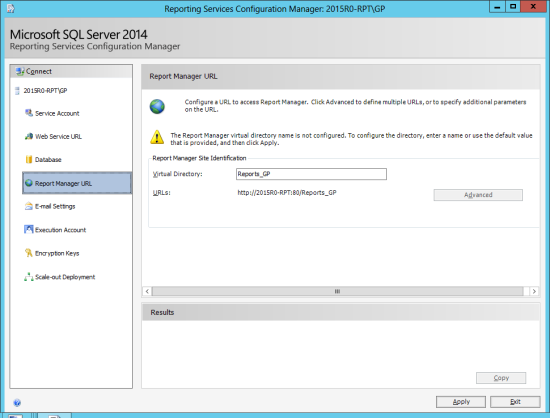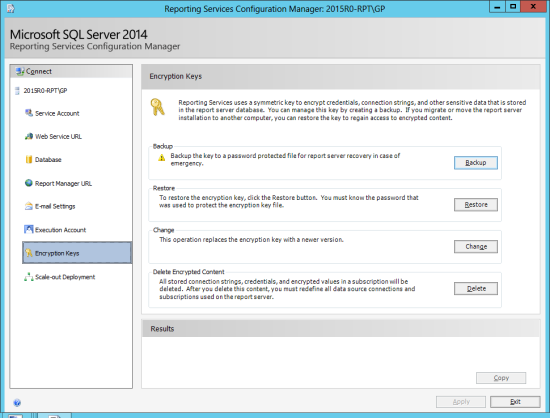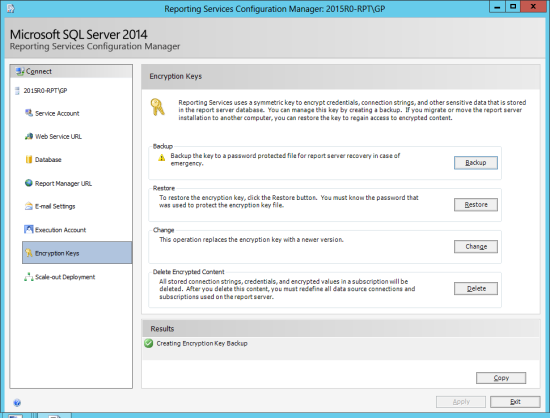In this small series of posts I’m going to take a step through the installation of SQL Server 2014 and SSRS (the series index can be found at the bottom of each post).
In this small series of posts I’m going to take a step through the installation of SQL Server 2014 and SSRS (the series index can be found at the bottom of each post).
In the last post, I stepped through the installation of SSRS. As I mentioned in that post, I prefer to do the configuration separately, as I have had problems with the automatic configuration.
To configure SSRS, launch Reporting Services Configuration Manager from the Windows Start screen.
The first window launched is the Reporting Services Configuration Connection one; ensure the Server Name is correct and that the Report Server Instance is the one to be configured and click Connect:
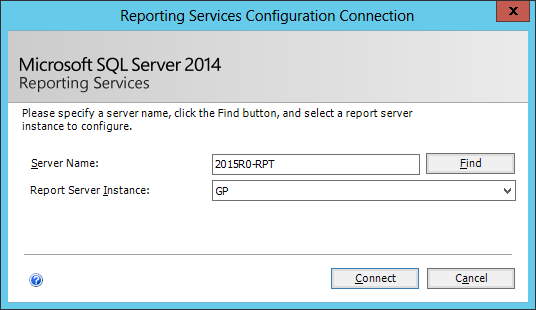
The Report Server Status page will show that the service is started, but not configured. Each stage needs to be configured in turn. Click on Service Account:
I do not like using a built-in account for running services, so I have marked Use another account and entered an Account (Domain\user) and Password. Click the Apply button and then click on Web Service URL:
Check the settings and then click Apply. Once the apply has finished, click on Database:
The Database stage is a longer multi-stage one. Click the Change Database button to continue:
This is a new Report Server being configured so leave Create a new report server database marked and click Next:
Enter the SQL Server, including instance name, in the Server Name and select an Authentication method. If your user has sysadmin permissions you can uise Current User – Integrated Security otherwise change the setting to SQL Authentication and enter the Username and Password and then click Next:
Check the default database settings, make any changes required and then click Next:
I always use the Service Credentials for the report server to connect to the database so simply click Next to proceed:
Check the information on the summary stage, click Back should you want to change anything, otherwise click Next:
Wait while the configuration progresses and then click Finish:
The Report Server Database stage will now display the details of the database and credentials. Click on Report Manager URL:
Check the default setting and click Apply and then click on Encryption Keys:
It is best to back up the key to a password protected file in case of needing to recover the report server. CLick Backup
Select a File Location, enter the Password and Confirm Password and click OK:
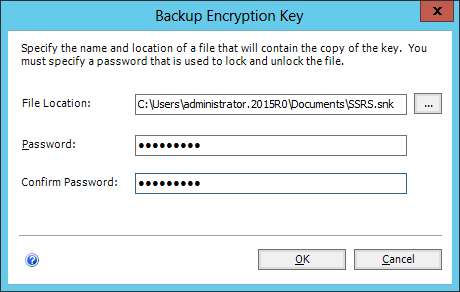
Click the Exit key to close the Reporting Services Configuration Manager:
What should we write about next?
If there is a topic which fits the typical ones of this site, which you would like to see me write about, please use the form, below, to submit your idea.